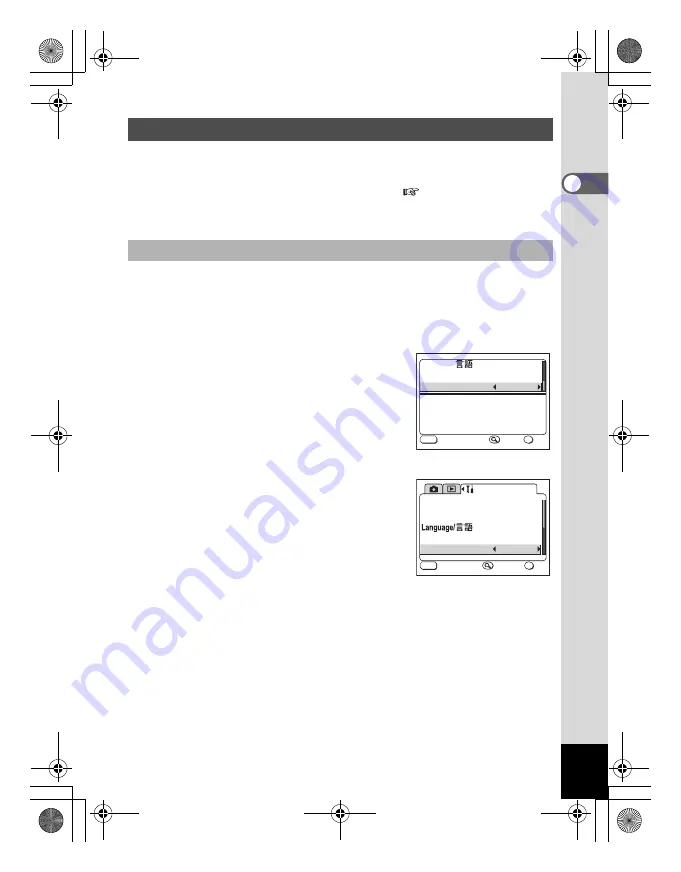
13
An explanation of how to copy images using ACDSee for PENTAX
is shown below.
Refer to the “About ACDSee for PENTAX” (
p.26) to view or edit
the copied images.
1
Press the MENU button.
2
Press the four-way controller (
5
) to display [
B
Set-up]
menu when the displayed screen is [
A
Rec.Mode] or
[
Q
Playback] of FULL menu.
3
Use the four-way controller (
23
)
to select [USB Connection].
4
Use the four-way controller (
45
)
to select [PC] .
5
Press the OK button.
Copying Images to your PC
Setting the USB Connection mode to [PC]
F o r m a t
D a t e A d j u s t
U S B C o n n e c t i o n
S c r e e n S e t t i n g
S e t - u p
MENU
0 5 / 0 3 / 2 0 0 4
E n g l i s h
PC
OK
S I M P L E
E x i t
O K
Language/
E n g l i s h
PC
U S B C o n n e c t i o n
S c r e e n S e t t i n g
C h a n g e U S B c o n n e c t i o n
MENU
F U L L
E x i t
O K
OK
SIMPLE Menu
FULL Menu
e_00_pc_kb367.book Page 13 Thursday, January 29, 2004 6:13 PM






























