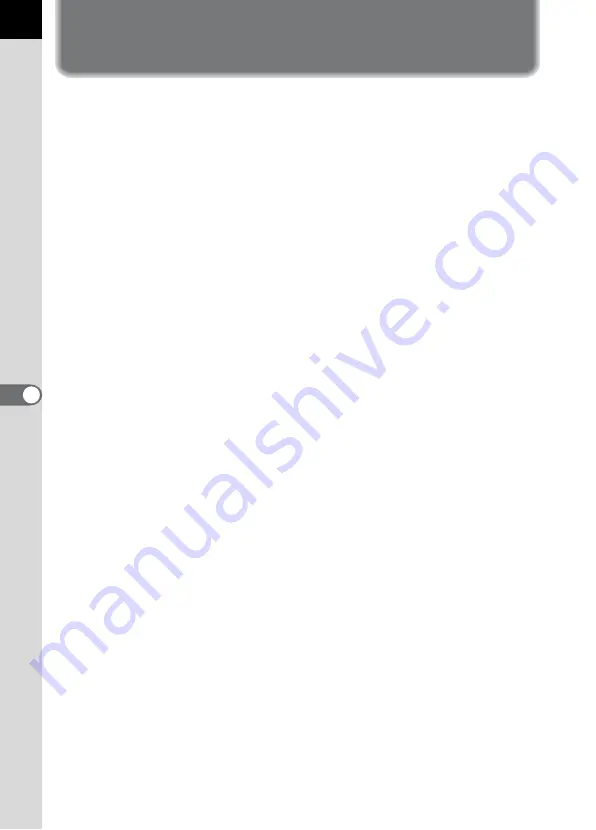
206
6
Appe
Index
Symbols
Set-up] Menu ..........105, 183
Menu ............................106, 184
Auto Picture ............43, 50
Portrait ...............................50
Landscape .........................50
Macro .................................50
Moving Object ...................50
Night Scene Portrait ..........50
Flash OFF ..........................50
Night Scene ......................51
Surf & Snow .....................51
Text ....................................51
Sunset .............................51
Kids ...................................51
Pet ....................................51
Candlelight ........................51
Museum ............................51
button .......................99, 101
button ...............................100
button ............................99
button ............................101
button ............................99
Preview ....................152, 153
A
AC Adapter .............................28
Adding the Date .....................85
AdobeRGB ...........................123
AE lock .................................148
AE Metering .........................136
button ..........................99
AF Mode ...............................127
AF Point ...............................128
AF360FGZ ........................... 160
AF540FGZ ........................... 160
(Single mode) ............. 127
Alkaline batteries .................... 26
Aperture ............................... 135
Aperture Priority Mode
Auto Bracket ........................ 149
Auto Picture
Auto Power Off ..................... 176
(Autofocus) .................... 124
Automatic Sensitivity
Correction ............................ 121
AV Equipment ........................ 75
mode .................................... 142
B
B&W (Digital Filter) ................ 76
Batteries ................................. 25
Beep ..................................... 170
Bright .................................... 114
Bright Portion ............... 167, 178
Brightness (Digital Filter) ........ 76
Brightness of the LCD
Monitor ................................. 175
Built-in flash ................... 54, 154
(Bulb) Mode ..................... 146
C
Cable Switch ........................ 146
Candlelight
Capture Information ......... 17, 18
Card access lamp .................. 15
CCD Cleaning ...................... 189
Center-weighted ................... 137
Summary of Contents for K 100D Super
Page 12: ...Memo 10 ...
Page 42: ...Memo 40 ...
Page 98: ...Memo 96 ...
Page 114: ...Memo 112 ...
Page 217: ...Memo ...
Page 218: ...Memo ...
Page 219: ...Memo ...











































