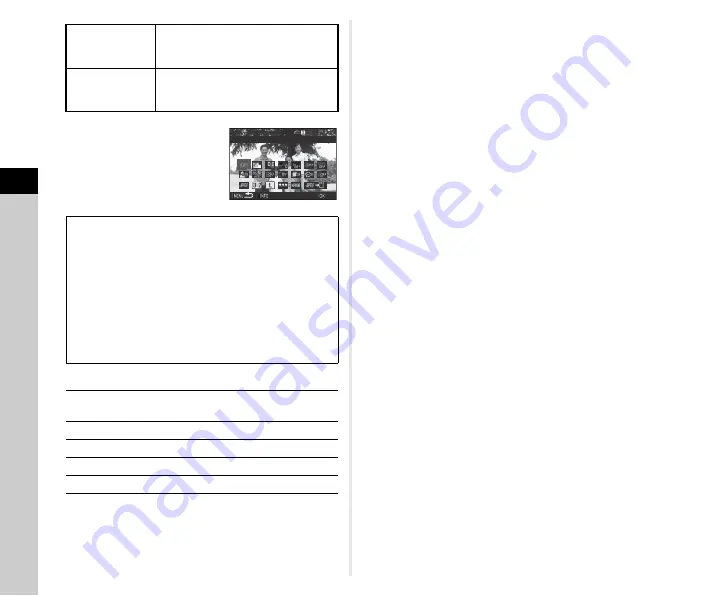
4
Pla
y
ba
ck
86
6
Select the setting item to
change.
Available operations
7
Use
ABCD
to select [JPEG
u
] or [TIFF
u
].
Turn
R
to change the file format.
8
Press
E
.
The save confirmation screen appears.
9
Select [Save to SD1] or [Save to SD2] and press
E
.
When [Select single image] is selected, select [Continue] or
[Exit], and press
E
.
u
Caution
• Only RAW images captured with this camera can be
developed.
• For RAW images captured when the drive mode is set to
[Multi-exposure] or [Interval Composite], the Lens Correction
features cannot be applied.
t
Memo
• When [Select multiple images] or [Select a folder] is selected
in Step 2, a folder with a new number is created, and the
JPEG or TIFF images are stored in it.
• For [HDR Capture] and [Pixel Shift Resolution], the setting
item of which parameters can be changed varies depending
on the item used during shooting.
• With the provided software “Digital Camera Utility 5”, you can
develop RAW images on a computer.
Develop images
as shot
Allows you to change only File Format,
Aspect Ratio, JPEG Recorded Pixels,
JPEG Quality, and Color Space.
Develop images
with modified
settings
Allows you to change all setting items.
White Balance
Distortion Correction
Custom Image
Peripheral Illumin. Corr.
Sensitivity
Lat-Chromatic-Ab Adj
Clarity
Diffraction Correction
Skin Tone
Color Fringe Correction
Digital Filter
File Format
HDR Capture/
Aspect Ratio
Pixel Shift Resolution
JPEG Recorded Pixels
Shadow Correction
JPEG Quality
High-ISO NR
Color Space
Q
Selects a different image (when in single
image display).
ABCD
Selects a setting item.
R
Changes the value.
G
Reviews the image.
E
Makes detailed settings.
100-0001
100-0001
White Balance
White Balance
Check
Check
OK
OK
Summary of Contents for K-1
Page 99: ...5 Sharing 97 Device Information Language 4 Change the settings and tap 1 ...
Page 137: ...Memo ...
Page 138: ...Memo ...






























