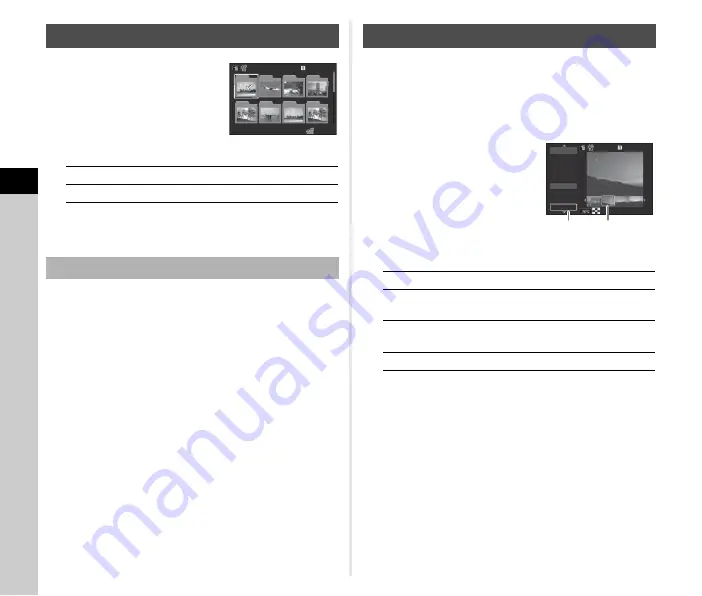
4
Pla
y
ba
ck
78
1
Turn
R
to the left in Step
1 of “Displaying Multiple
Images” (p.77).
The folder display screen
appears.
Available operations
2
Press
E
.
The images in the selected folder are displayed.
1
Select the folder to delete in Step 1 of
“Displaying Images by Folder” (p.78), and press
L
.
The delete confirmation screen appears.
2
Select [Delete] and press
E
.
The selected folder and all the images in it are deleted.
When there are protected images in the folder, select
[Delete all] or [Leave all].
Images are grouped and displayed by shooting date.
1
Press
G
in Step 1 of “Displaying Multiple
The display style selection screen appears.
2
Select [Calendar Filmstrip
Display].
Available operations
3
Press
E
.
The selected image appears in single image display.
Displaying Images by Folder
ABCD
Moves the selection frame.
L
Deletes the selected folder.
Deleting a Folder
100_0707
100_0707
100
100
101
101
102
102
103
103
104
104
105
105
106
106
107
107
123
123
Displaying Images by Shooting Date
AB
Selects a shooting date.
CD
Selects an image taken on the
selected shooting date.
R
to the right
Shows the selected image in single
image display.
L
Deletes the selected image.
100-0505
100-0505
2/5
2/5
4
4
2016.2
2016.2
2016.3
2016.3
THU
THU
13
13
SAT
SAT
22
22
MON
MON
26
26
FRI
FRI
66
SUN
SUN
10
10
THU
THU
22
22
TUE
TUE
Shooting
date
Thumbnail
Summary of Contents for K-1
Page 99: ...5 Sharing 97 Device Information Language 4 Change the settings and tap 1 ...
Page 137: ...Memo ...
Page 138: ...Memo ...






























