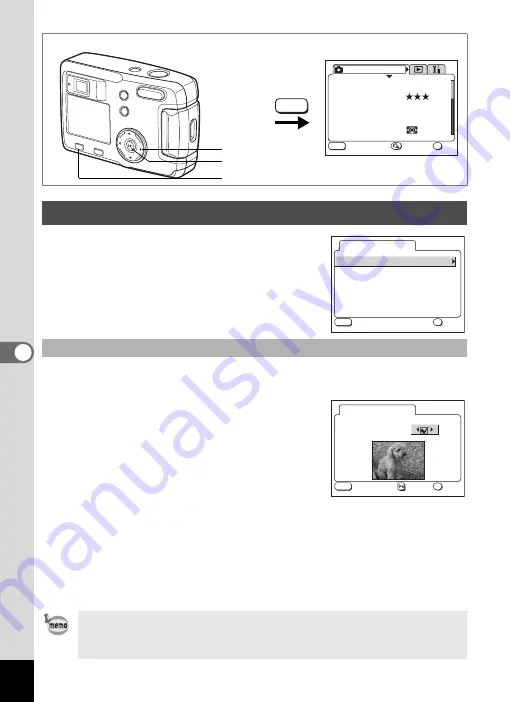
96
6
Editin
g / Se
tting
s
1
Select [Screen Setting] on the
SIMPLE Menu or the
[
B
Set-up] menu.
2
Press the four-way controller (
5
).
The Display Setting screen will be
displayed.
You can display an image recorded with the camera as the start-up
screen when the camera is turned on.
3
Select [Change Start-up Screen] and
press the four-way controller (
5
).
The changing start-up screen will be
displayed.
4
Use the four-way controller (
45
)
to select
O
[On] or
P
[Off].
O
(On) : Displays the start-up screen
P
(Off) : Hides the start-up screen
5
Press the
Z
button.
6
Use the four-way controller (
45
) to choose the image
you want to display as the start-up screen.
7
Press the OK button four times.
The camera is ready to take or play back images.
Changing the Start-up Screen / Background Color
Changing the Start-up Screen
Once the start-up screen has been set, it will not be deleted even if
the original image is deleted or the SD Memory Card or Built-in
memory is formatted. To cancel the setting, reset it. (
1
p.99)
MENU
AWB
OK
MENU
2048x1536
S I M P L E
R e c o r d e d P i x e l s
Q u a l i t y L e v e l
W h i t e B a l a n c e
F o c u s i n g A r e a
M u l t i p l e
A E M e t e r i n g
R e c . M o d e
E x i t
O K
How to recall the [
B
Set-up] menu
MENU button
Four-way controller
OK button
Change Start-up Screen
B a c k g r o u n d c o l o r
O n
1
S c r e e n S e t t i n g
OK
MENU
E x i t
O K
S t a r t - u p S c r e e n
I m a g e
Change Start-up Screen
OK
MENU
E x i t
O K






























