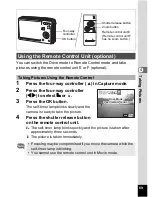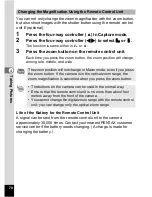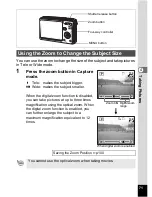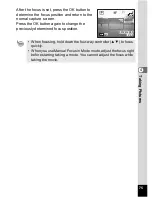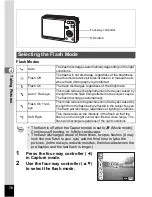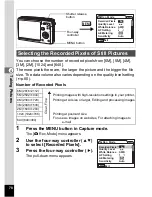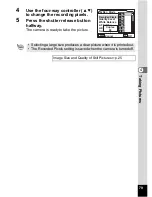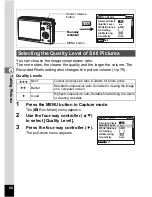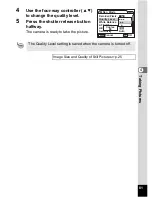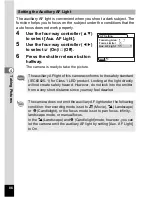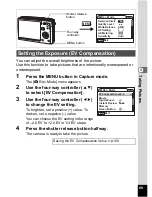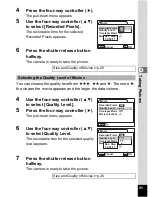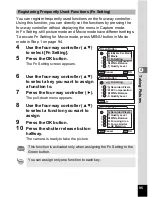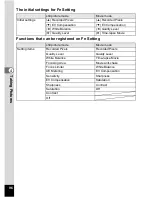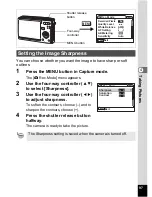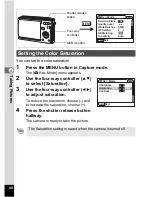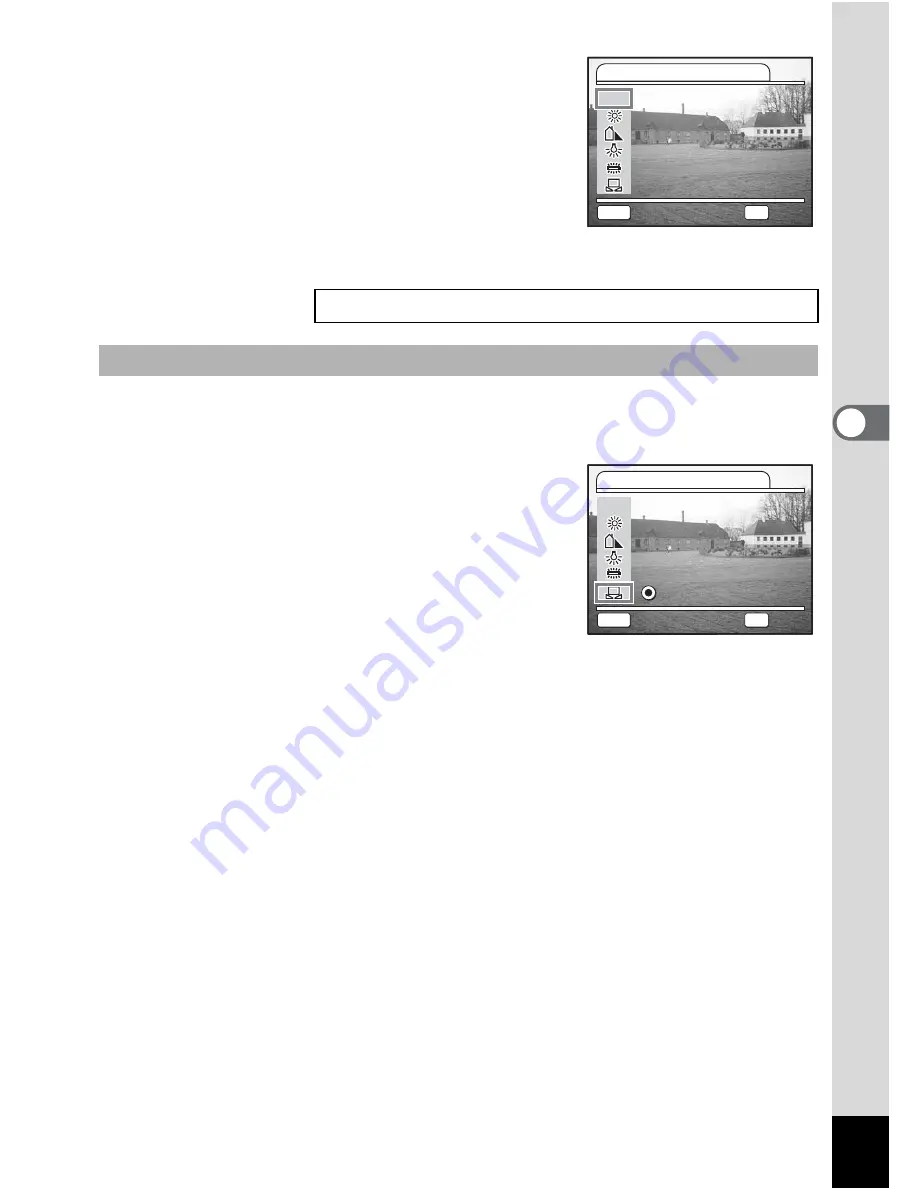
83
Tak
ing Pi
cture
s
4
3
Press the four-way controller (
5
).
The White Balance screen appears.
4
Use the four-way controller
(
2345
) to change the setting.
5
Press the shutter release button
halfway.
The camera is ready to take the picture.
Place a white material such as a piece of white paper in front of your
camera to adjust white balance.
1
Select [
K
] (Manual) on the White
Balance screen.
2
Point the camera at the white
material so that it fills the screen.
3
Press the Green button.
The white balance is automatically
adjusted. [Complete] appears on the LCD monitor.
4
Press the OK button.
The setting now adjusted is saved and the screen returns to the
[
A
Rec.Mode] menu.
5
Press the shutter release button halfway.
The camera is ready to take the picture.
Saving the White Balance
1
p.100
Manual Setting
White Balance
AWB
AWB Auto
Auto
OK
OK
AWB Auto
OK
OK
MENU
Cancel
Cancel
White Balance
AWB
AWB
OK
OK
AWB
OK
OK
MENU
Cancel
Cancel
Adjust
Adjust
Adjust
Summary of Contents for 18493 - Optio S6 Digital Camera
Page 186: ...Memo ...
Page 187: ...Memo ...