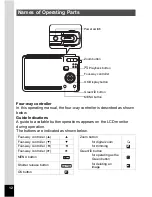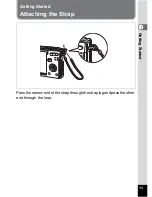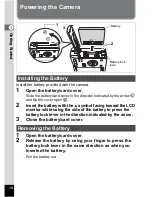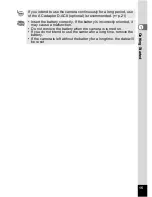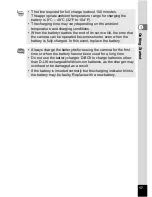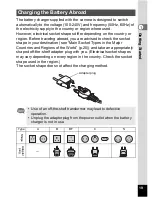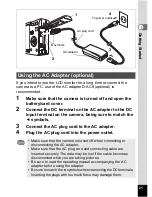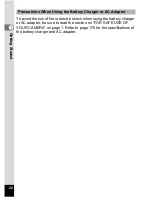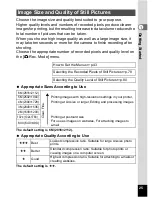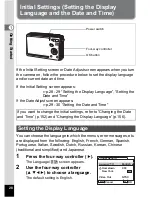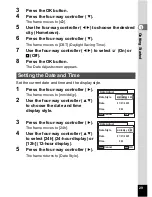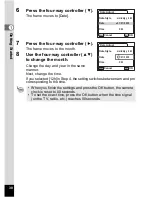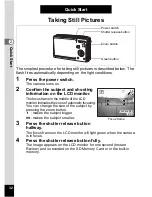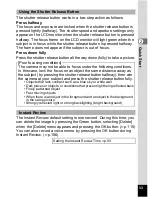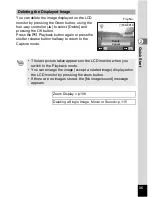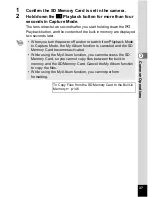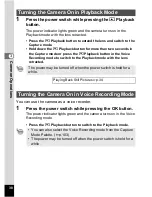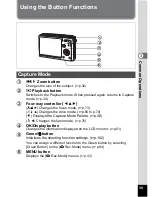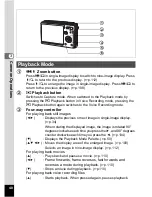25
Gettin
g
Sta
rte
d
1
Choose the image size and quality best suited to your purpose.
Higher quality levels and numbers of recorded pixels produce clearer
images for printing, but the resulting increase in data volume reduces the
total number of pictures that can be taken.
When you choose high image quality as well as a large image size, it
may take ten seconds or more for the camera to finish recording after
shooting.
Choose the appropriate number of recorded pixels and quality level on
the [
A
Rec. Mode] menu.
Appropriate Sizes According to Use
The default setting is 6M (2816×2112).
Appropriate Quality According to Use
The default setting is
D
.
Image Size and Quality of Still Pictures
How to Set the Menus
1
p.43
Selecting the Recorded Pixels of Still Pictures
1
p.78
Selecting the Quality Level of Still Pictures
1
p.80
6M (2816×2112)
5M (2592×1944)
Printing images with high-resolution settings in your printer,
4M (2304×1728)
Printing at A4 size or larger, Editing and processing images
3M (2048×1536)
2M (1600×1200)
1024 (1024×768)
0
Printing at postcard size
640 (640×480)
For use as images on websites, For attaching images to
e-mail
C
Best
Lowest compression ratio. Suitable for large A4-size photo
prints.
D
Better
Standard compression ratio. Suitable for photo prints or
viewing images on a computer screen.
E
Good
Highest compression ratio. Suitable for attaching to e-mails or
creating websites.
Cle
ar,
Fin
e
Summary of Contents for 18493 - Optio S6 Digital Camera
Page 186: ...Memo ...
Page 187: ...Memo ...