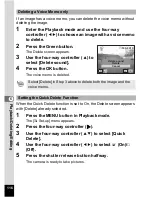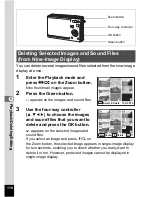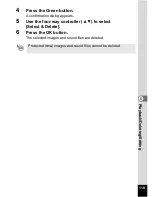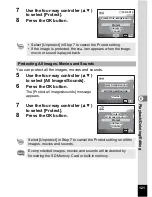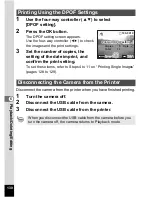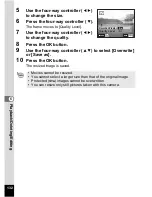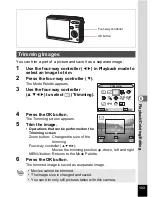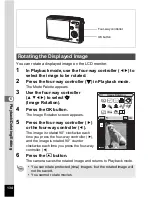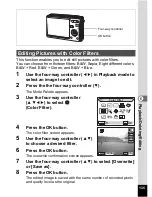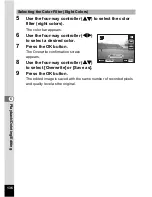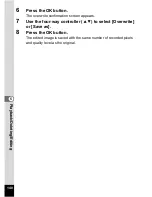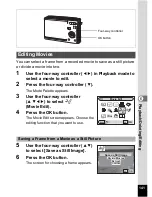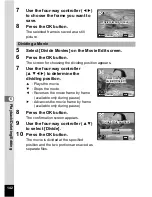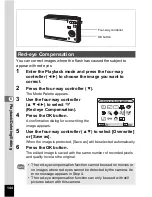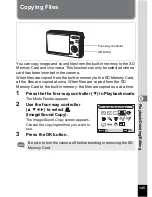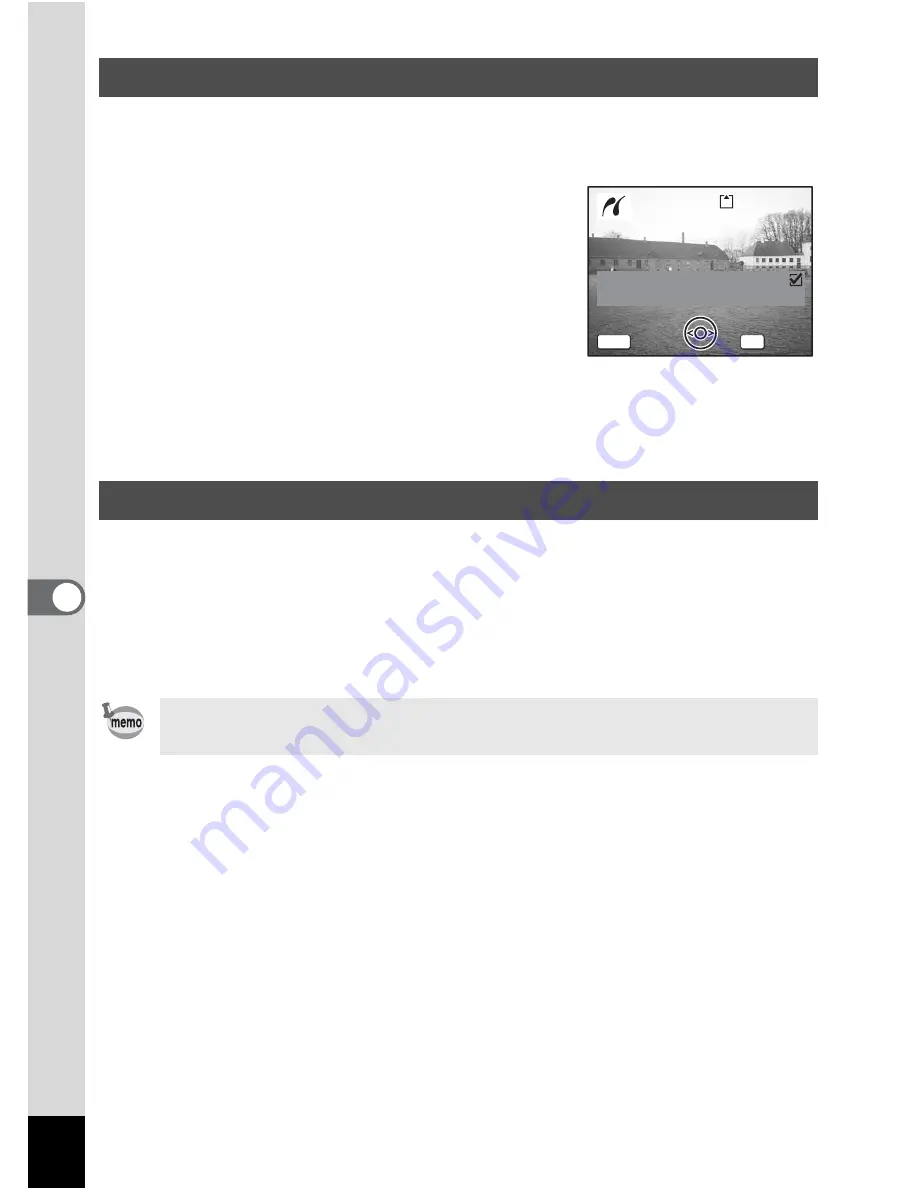
130
6
Play
bac
k
/D
el
eting
/Editi
n
g
1
Use the four-way controller (
23
) to select
[DPOF setting].
2
Press the OK button.
The DPOF setting screen appears.
Use the four-way controller (
45
) to check
the images and the print settings.
3
Set the number of copies, the
setting of the date imprint, and
confirm the print setting.
To set these items, refer to Steps 4 to 11 on “Printing Single Images”
(pages 128 to 129).
Disconnect the camera from the printer when you have finished printing.
1
Turn the camera off.
2
Disconnect the USB cable from the camera.
3
Disconnect the USB cable from the printer.
Printing Using the DPOF Settings
Disconnecting the Camera from the Printer
When you disconnect the USB cable from the camera before you
turn the camera off, the camera returns to Playback mode.
100-0010
100-0010
100-0010
Date
Copies
Print with DPOF setting
Print with DPOF setting
Print with DPOF setting
5
Total
10
OK
MENU
Cancel
Cancel
Cancel
Summary of Contents for 18493 - Optio S6 Digital Camera
Page 186: ...Memo ...
Page 187: ...Memo ...