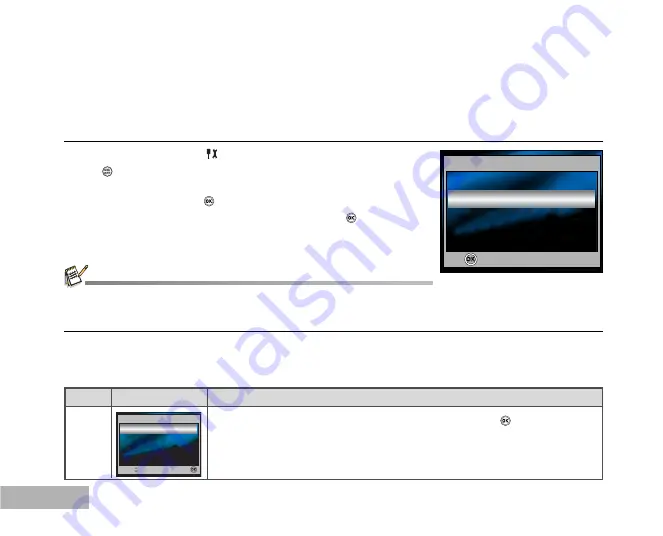
EN-50
Connecting to a PictBridge-Compatible Printer
Even if you do not have a computer, you can connect the camera directly to a printer that supports PictBridge
to perform image selection and printing using the camera monitor screen and controls. DPOF support also
lets you specify which images you want to print and how many copies of each should be printed.
Connecting the camera to the printer
1. Rotate the mode dial to
and turn your camera on by pressing
the
button.
2. Press
to select the [Set-up2] menu, then use
to select
[USB Con.]. Press the
button.
3. Use
or
to select [PictBridge], then press the
button.
4. Connect your camera and the printer via a supplied USB cable.
The screen turns off automatically and the setting screen will
appear on the monitor after 2 seconds.
Printing images
When the camera is properly connected to a PictBridge-compatible printer, the [Select Printing Mode]
screen is displayed on the monitor. Use
or
to select the print mode.
In [Print] Mode
: Lets you print the specified image with PictBridge.
Step Figure
Procedure
1
Use
or
to select the [Print] mode, then press the
button.
PictBridge
USB Con.
PC
OK :
2 / 3
PC Camera
Print w/DPOF setting
Select Printing Mode
Select Printing Mode
Select :
OK :
On Windows 98/98SE/ME/2000, if the camera is connected to your computer and you unintentionally set the camera's
USB connection to PictBridge, the "Install Driver" message will appear. Ignore this message and click "Cancel".
















































