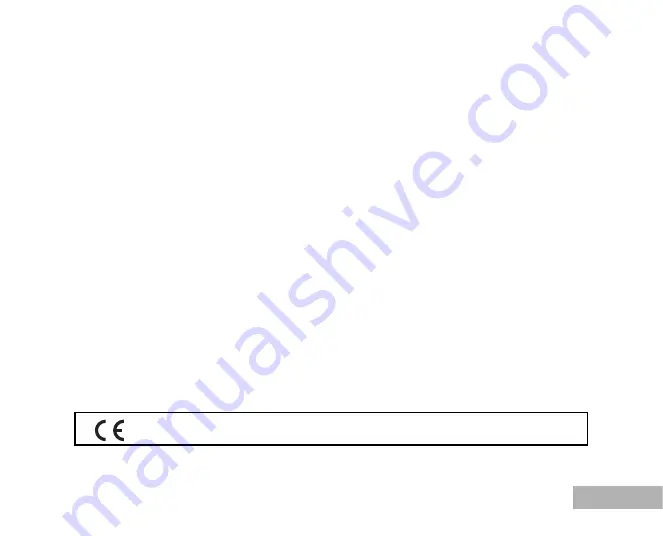
EN-77
If your PENTAX was purchased outside of the country where you wish to have it serviced during the
warranty period, regular handling and servicing fees may be charged by the manufacturer’s representatives
in that country. Notwithstanding this, your PENTAX returned to the manufacturer will be serviced free of
charge according to this procedure and warranty policy. In any case, however, shipping charges and
customs clearance fees to be borne by the sender. To prove the date of your purchase when required,
please keep the receipt or bills covering the purchase of your equipment for at least a year. Before
sending your equipment for servicing, please make sure that you are sending it to the manufacturer’s
authorized representatives or their approved repair shops, unless you are sending it directly to the
manufacturer. Always obtain a quotation for the service charge, and only after you accept the quoted
service charge, instruct the service station to proceed with the servicing.
*
This warranty policy does not affect the customer’s statutory rights.
*
The local warranty policies available from PENTAX distributors in some countries can
supersede this warranty policy. Therefore, we recommend that you review the warranty
card supplied with your product at the time of purchase, or contact the PENTAX distributor
in your country for more information and to receive a copy of the warranty policy.
The CE Mark is a Directive conformity mark of the European Union.


































