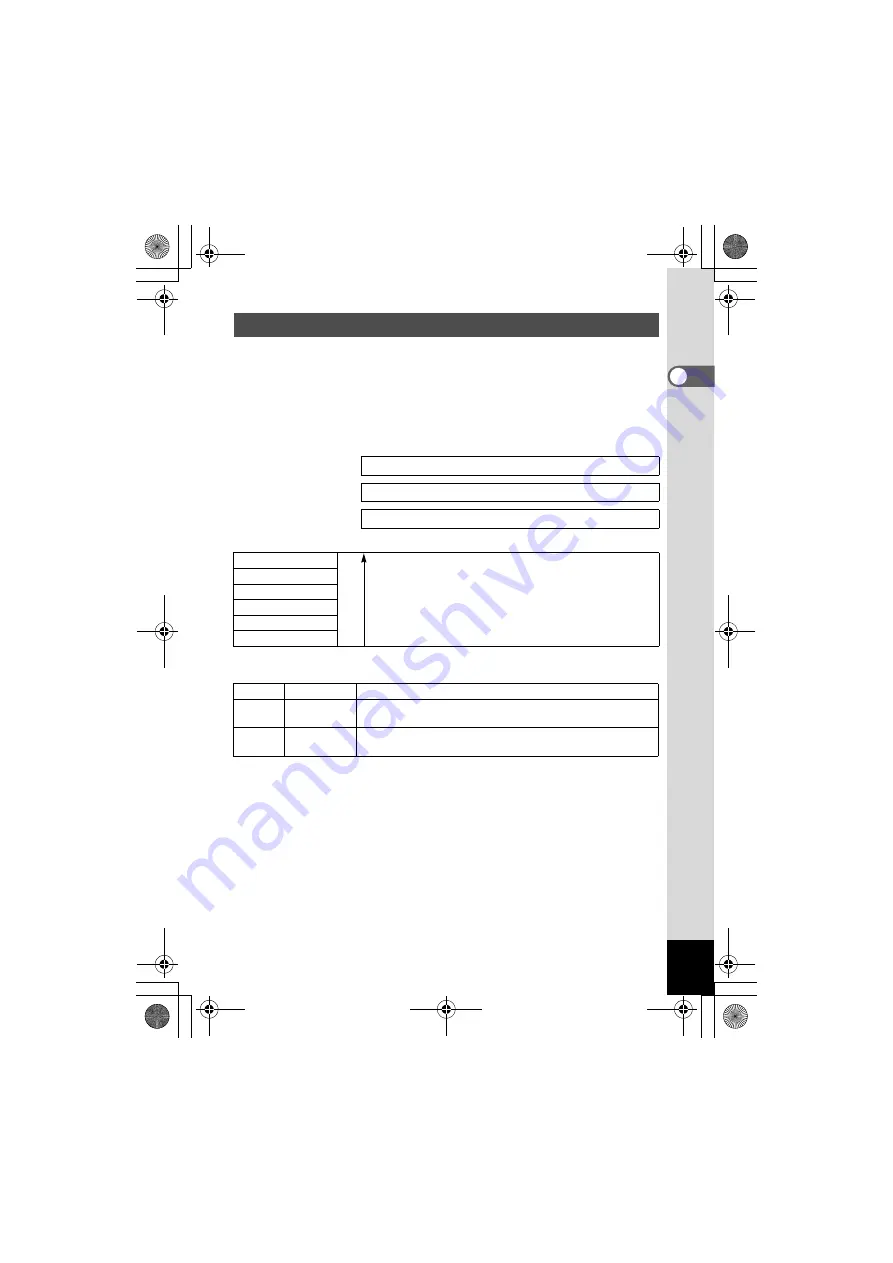
19
Getting Started
1
Choose the number of recorded pixels and quality best suited to your
purpose.
Higher quality levels and numbers of recorded pixels produce clearer
images for printing, but the resulting increase in data volume reduces the
total number of pictures that can be taken.
Choose the appropriate number of recorded pixels and quality level on
the [
A
Rec. Mode] menu.
Appropriate Number of Recorded Pixels According to Use
The default setting is 2560×1920.
Appropriate Quality According to Use
The default setting is
D
(Better).
Recorded Pixels and Quality
Selecting the Recorded Pixels
1
p.64
Selecting the Quality Level
1
p.65
Selecting the Image Quality
1
p.66
2560×1920
Hi
gh
er
qua
lit
y
High quality: for large prints or editing images
For postcard size prints
For use on the Internet/e-mail
2304×1728
2048×1536
1600×1200
1024×768
0
640×480
C
Best
Lowest compression rate. Suitable for photo prints.
D
Better
Standard compression rate. Suitable for viewing the image
on a computer screen.
E
Good
Highest compression rate. Suitable for attaching to e-mails
or creating websites.
e_kb376.book Page 19 Tuesday, August 10, 2004 1:46 PM
















































