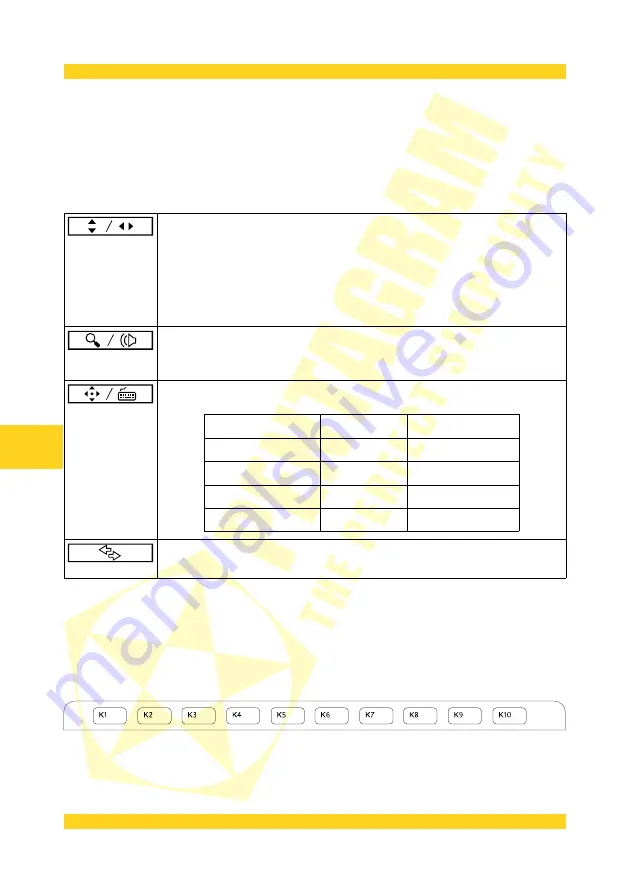
PENTAGRAM Designer (P 2700)
Touch pads and mode buttons
The touch pads on the tablet left and right side can perform a variety of functions, assigned to
6 modes. You can change the modes using the mode buttons. Three first buttons (from the left)
have two modes assigned: main and auxiliary. Pressing a button makes it highlight and activate
its main mode. To toggle the active button modes, press the last (rightmost) button. The table
below describes the available modes for each button. In some applications, the touch pads can
act differently.
Main mode: vertical scrolling
Auxiliary mode: horizontal scrolling
To use the touch pad in any mode: touch the pad with a finger close to its
edge. Without releasing the finger, drag it along the pad perimeter. The
reaction to the finger movement depends on the direction:
• CW – increases the value
• CCW – decreases the value.
Main mode: magnification change (zoom)
Auxiliary mode: system volume adjustment
For the way of touch pad operation in both button modes – see above.
Main mode: assignment of keyboard keys to the panel
Auxiliary mode: assignment of keyboard keys to the panel
symbol on the panel main mode
auxiliary mode
∧
↑
key
Page Up key
∨
↓
key
Page Down key
←
key
Home key
→
key
End key
Toggling between the active button main and auxiliary mode. When
highlighted, it means the button’s auxiliary mode is active.
Function fields
The function fields are located directly above the tablet working area and marked K1-K10.
When you install the tablet drivers, you can use the Macro Key Manager application to assign
various functions, e.g. keyboard shortcuts, to those fields. You operate the function fields with
the pen. Holding the pen above a field will make its description display on the screen. Tapping a
field with the pen will run the assigned action.
6
EN
Summary of Contents for P 2700
Page 2: ......
Page 4: ...PENTAGRAM Designer P 2700 2 PL ...
Page 22: ...PENTAGRAM Designer P 2700 20 PL ...
Page 24: ...PENTAGRAM Designer P 2700 2 EN ...
Page 42: ...PENTAGRAM Designer P 2700 20 EN ...
Page 44: ...PENTAGRAM Designer P 2700 2 DE ...
Page 63: ......






























