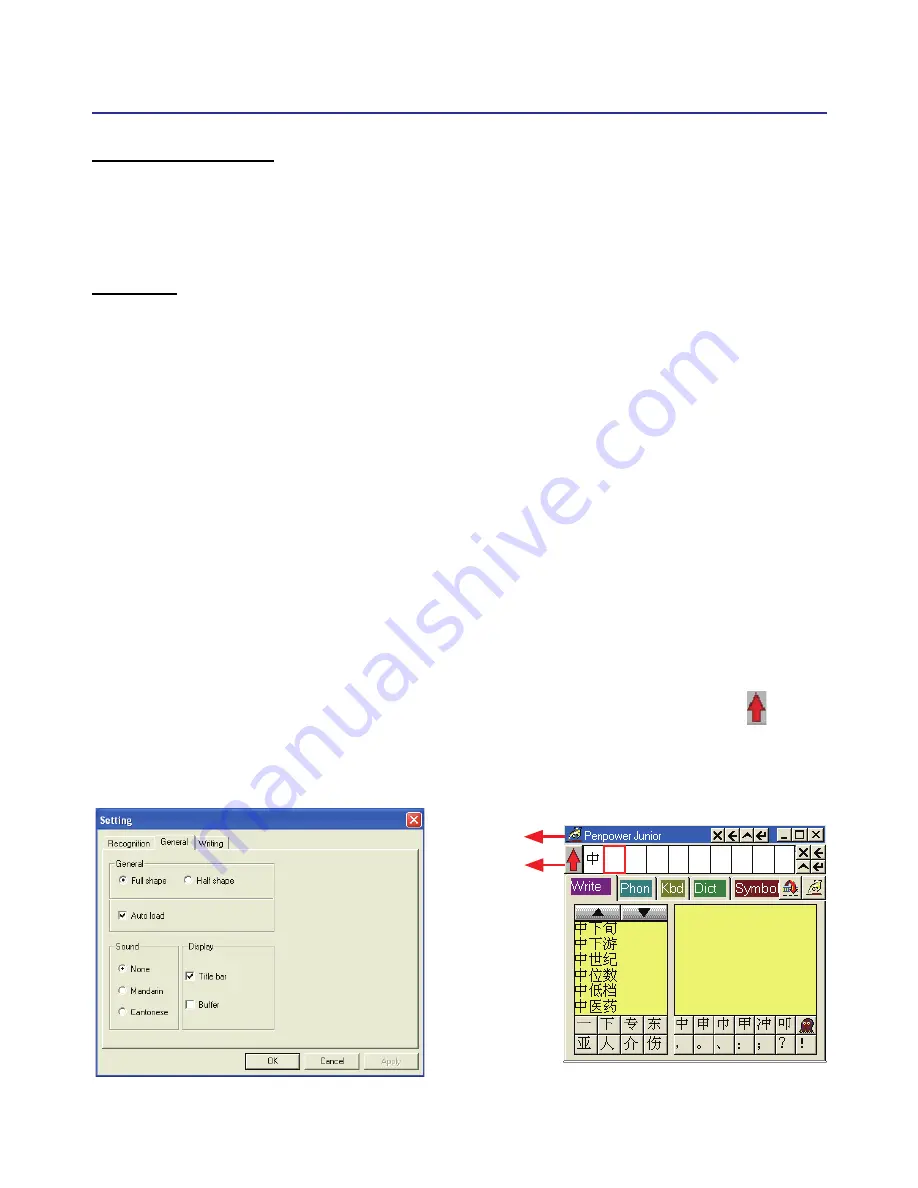
Chapter 5 Traditional Mode
5-
Switch Version
Open the main menu. Select “Version...”. There are three Versions for
Choose. Please see Chapter 4.11 for more details.
Setting
In PenPower Junior’s options menu select “Settings” to open the set-
tings page. You can configure the recognition engine, output format or
writing tracks here. For more details on PenPower settings please refer to
the explanation provided in Chapter 4.12. The only difference is that in
Traditional mode the writing pad display can be configured here.
Please switch to the “General” setting page and in the “Display” area
you can choose whether to display the window title and the buffer area.
Title bar : Show/hide the caption of writing-pad.
Buffer: Show/hide the text buffer of Writing-pad. If the buffer is displayed,
all the recognition result would be put here. After the buffer is full, the
first word would be popped out into the caret. You can also click
but-
ton to force all the result popped out and clear the buffer anytime. If the
buffer is hidden, the recognition result will be send to the caret directly.
Title bar
Buffer
Title bar
Buffer
Summary of Contents for Junior Crystal Touch
Page 1: ...Penpower Jr User Manual Version V7 1 Edition Released in March 2007 ...
Page 7: ......
Page 18: ...Chapter 2 Installation 2 ...
Page 19: ...2 ...
Page 21: ...2 2 3 USB Human Interface Device Installation Connect the touch pad with USB port on computer ...
Page 54: ...Chapter 4 New Handwriting Mouse Mode 4 31 set ink width set ink color set the rubber ...
Page 55: ...4 32 ...
Page 77: ...6 12 ...
Page 79: ...7 ...
Page 80: ...Penpower Jr V7 1 User Manual Penpower Technology LTD Edition Released in March 2007 ...
Page 81: ......






























