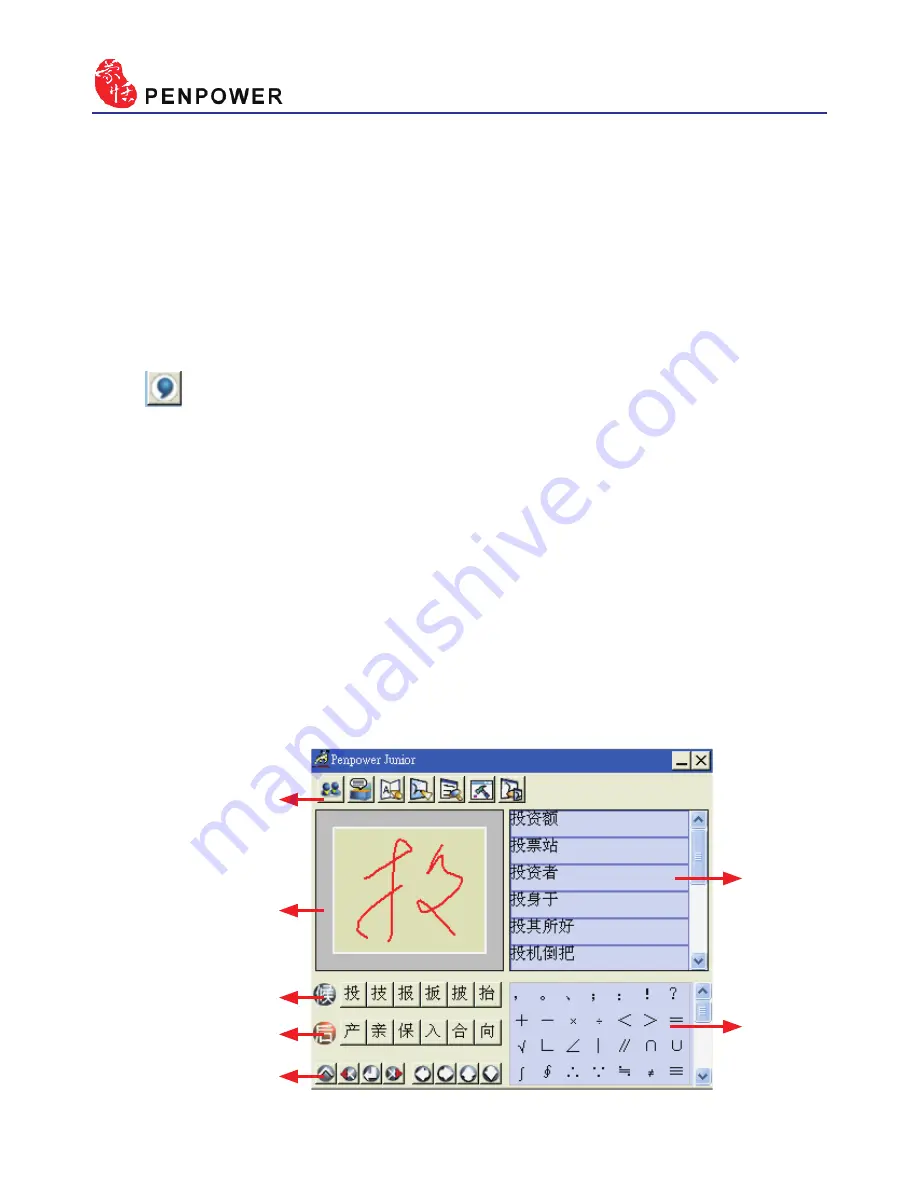
4-
4.3.4 How to quickly fix errors, enter phrases and symbols
When writing, candidate words based on the previous input will be
displayed on the handwriting toolbar. Each press of the left function button
on the touch pad will move the candidate words forward by one and also
correct the results, allowing errors to be quickly fixed; the right function
button allows the input of six habitual symbols. Alternatively, select a
candidate word on the handwriting toolbar to correct it. Press the symbols
table
button with the mouse to open the symbols table and enter the
corresponding punctuation symbol.
You can also press the middle function button on the touch pad to
switch to the mouse mode. In mouse mode, select the candidate word for
the candidate words, post-related word, phrase or select symbol input.
For example: In handwriting mode, the input
『蒙恬科技』
had the
character
『技』
misread as
『投』
. Here you can press the middle function
button on the touch pad to switch to the mouse mode then choose from
the candidate words field
『技』
to correct the mistake. Once fixed, press
the middle function button to switch back to the handwriting mode and
continue writing.
Function Button
Handwriting Inking
Phrase
Symbol
Candidate words
Post-related word
Symble Key
Summary of Contents for Junior Crystal Touch
Page 1: ...Penpower Jr User Manual Version V7 1 Edition Released in March 2007 ...
Page 7: ......
Page 18: ...Chapter 2 Installation 2 ...
Page 19: ...2 ...
Page 21: ...2 2 3 USB Human Interface Device Installation Connect the touch pad with USB port on computer ...
Page 54: ...Chapter 4 New Handwriting Mouse Mode 4 31 set ink width set ink color set the rubber ...
Page 55: ...4 32 ...
Page 77: ...6 12 ...
Page 79: ...7 ...
Page 80: ...Penpower Jr V7 1 User Manual Penpower Technology LTD Edition Released in March 2007 ...
Page 81: ......






























