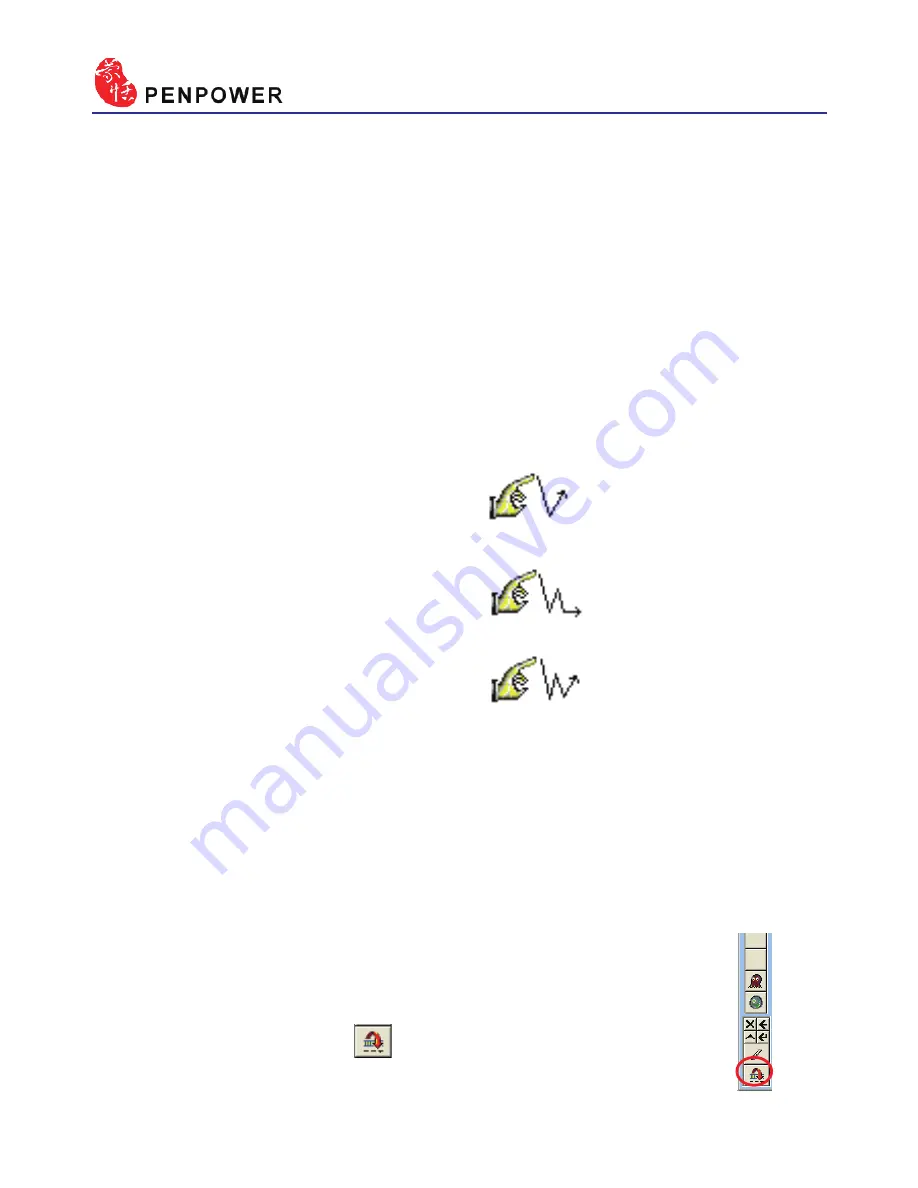
3-
2. Click: Hit the touch-pad once.
3. Dragging: Hit the touch-pad
twice quickly, and move the pen
on the panel while second pen
down.
4. Double click: it the touch-pad
twice quickly.
5. There are three buttons on the touch-pad as normal mouse functionality,
but the middle button is defined to toggle pen mode and mouse mode.
The left button would be revised for error correction on pen mode state.
While you press the left button once each time, the latest recognized
result would be replaced with the next candidate word. It lets you correct
the result quickly without switching to mouse mode.
3.2 Touch-Pad Operation
1. Moving: Put the pen on the touch-pad, and then move it on the panel
gently.
TIP : The three buttons are not on a line for some touch-pad.
The alone one is the middle button.
TIP : You can click the mode
button on the window to
switch mouse mode and pen mode.
TIP : After calibration, the new configuration would take effect immediately. You
do not need reboot or reload Penpower Jr. handwriting system.
Note: When calibrating the Penpower miniCard please orient the touch pad so it’s
in landscape mode.
Summary of Contents for Junior Crystal Touch
Page 1: ...Penpower Jr User Manual Version V7 1 Edition Released in March 2007 ...
Page 7: ......
Page 18: ...Chapter 2 Installation 2 ...
Page 19: ...2 ...
Page 21: ...2 2 3 USB Human Interface Device Installation Connect the touch pad with USB port on computer ...
Page 54: ...Chapter 4 New Handwriting Mouse Mode 4 31 set ink width set ink color set the rubber ...
Page 55: ...4 32 ...
Page 77: ...6 12 ...
Page 79: ...7 ...
Page 80: ...Penpower Jr V7 1 User Manual Penpower Technology LTD Edition Released in March 2007 ...
Page 81: ......






























