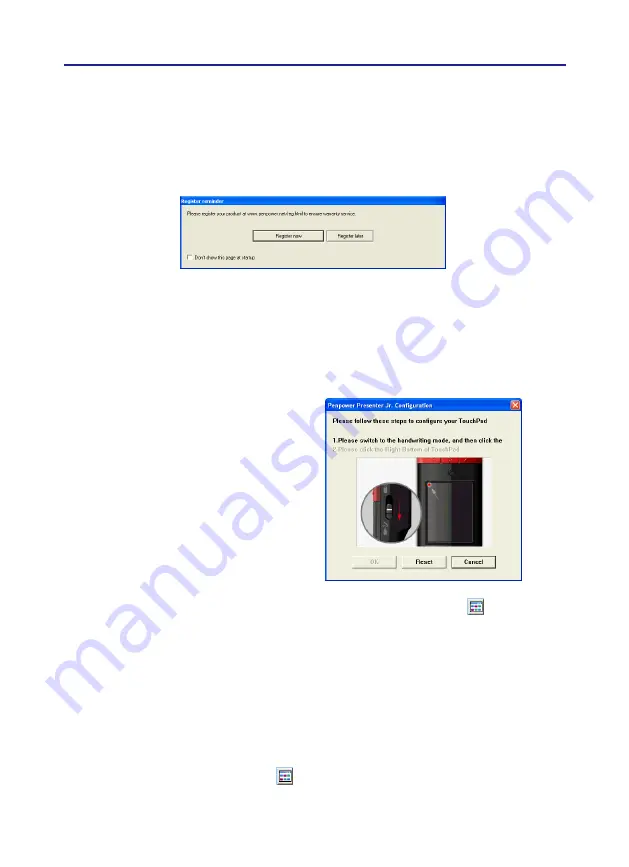
Chapter 2 Installation and Settings
2-5
2.6 Calibration
When you first time launch the Penpower Jr., the system will ask you to calibrate the Pre-
senter Pen.
1. Switch the [Presenter/Handwriting mode switch] downward to the [Handwriting mode].
2.5 Registration
A register reminder window will pop up when you launch Penpower Jr. for the first time
. It reminds you registering your product at http://www.penpower.net/reg.html for ensuring
the warranty service. Click [Register now] to register. If you click [Register later], you may
go to [About/Register] when you need.
2. Click on the top-left corner spot of touch
pad by the writing pen.
3. Click on the bottom-right corner spot of
touch pad by the writing pen.
4. Click on [OK] to finish the calibration.
Tip : After calibration, the new configura-
tion would take effect immediately.
You do not need reboot or reload
Penpower Jr. handwriting system.
2.7 ID Code Matching
After you connected the Presenter Pen and launched the Penpower Jr., you should able
to write right away. If there is more than two Presenter Pens or wireless devices around you
and interference your writing or presentation, you may match your Presenter Pen and your
wireless receiver.
1. Please mouse click the Penpower Jr. icon from the lower-left corner and select calibra-
tion from the menu to launch the ID code matching function.
In the future, if you find that your handwriting on screen is not on the right location, you
need to calibrate your Presenter Pen. Please mouse click Penpower Jr.
icon from the
lower-left corner and select calibration from the menu to launch the calibration window.






























