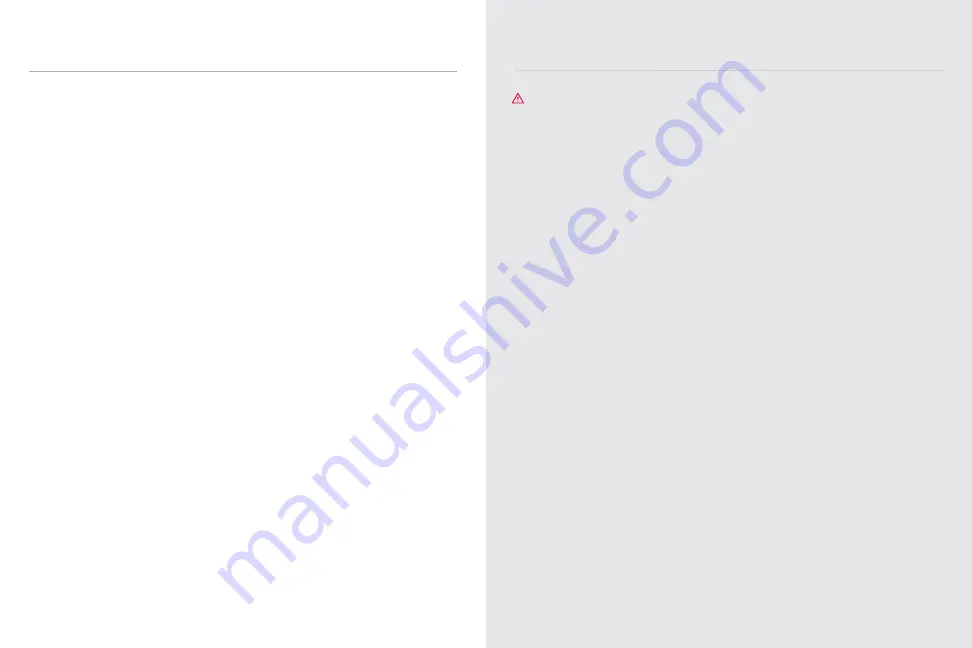
26
27
|
TROUBLESHOOTING
CENTERING OR TENSIONING THE BELT
LUBRICATING THE BELT
1
Power down and unplug the Tread.
2
Use a 3mm Allen wrench to remove one screw from each rear end cap and three
from the rear belt guard.
3
Use a 6mm Allen wrench to tighten the tensioning screws on each side of the belt.
Tightening a screw will increase the tension on that side of the belt, and can pull
the belt out of alignment. Make sure the red line on the belt stays between the
two centering dots at the front of the Tread.
4
Return the belt guard and end caps to the back of the deck and screw
them into place.
For more detailed instructions, visit
support.onepeloton.com
.
1
Power down and unplug the Tread.
2
Use a 3mm Allen wrench to remove one screw from each rear end cap and three
from the rear belt guard
3
Use a 6mm Allen wrench to loosen the tensioning screws on each side of the belt.
4
Apply a bead of silicone lubricant to the deck board.
5
Use the 6mm Allen wrench to tighten both tensioning screws. Make sure the
red line on the belt sits between the two centering dots at the front of the Tread.
6
Return the belt guard and end caps to the back of the deck and screw them
into place.
MAINTENANCE AND CARE
CONTINUED
Problem:
The touchscreen has trouble connecting to WiFi.
Solution:
Peloton recommends a minimum of 10-15 mbps download and 2.5 mbps
upload speed for your touchscreen. WiFi extenders and boosters, distance from the router,
and obstructions like walls and furniture can weaken your WiFi signal. If you continue to
have trouble with your WiFi connection, you can connect to a Local Area Network (LAN).
Use an adapter to connect an Ethernet cable to the USB-C network port on the back of
the touchscreen.
Problem:
The Tread is producing an unusual noise.
Solution:
Immediately stop the belt and set the incline to zero. Power down and unplug the
Tread and contact member support.
Problem:
The belt won’t move.
Solution:
First, make sure the Tread is awake. If the screen is dark, the Tread is asleep and
will not work. If the Tread is awake, try detaching and reattaching the safety key. If you
are still unable to start the belt, use the power switch at the front of the deck to turn the
Tread off and then on. If you are unable to start the belt after power cycling, contact
member support.
Problem:
Control lights are on, but the touchscreen is blank.
Solution:
If you have just turned on the Tread, wait a few moments for the system to boot.
If the screen still doesn’t turn on, try to wake the system by touching the screen or by
pressing and holding the center button for a few seconds. If the screen is still unresponsive,
contact member support.
CAUTION:
Any repair or troubleshooting procedure other than those described in
this section must be performed by authorized personnel.
TROUBLESHOOTING
Summary of Contents for TREAD
Page 1: ...USER MANUAL ...









































