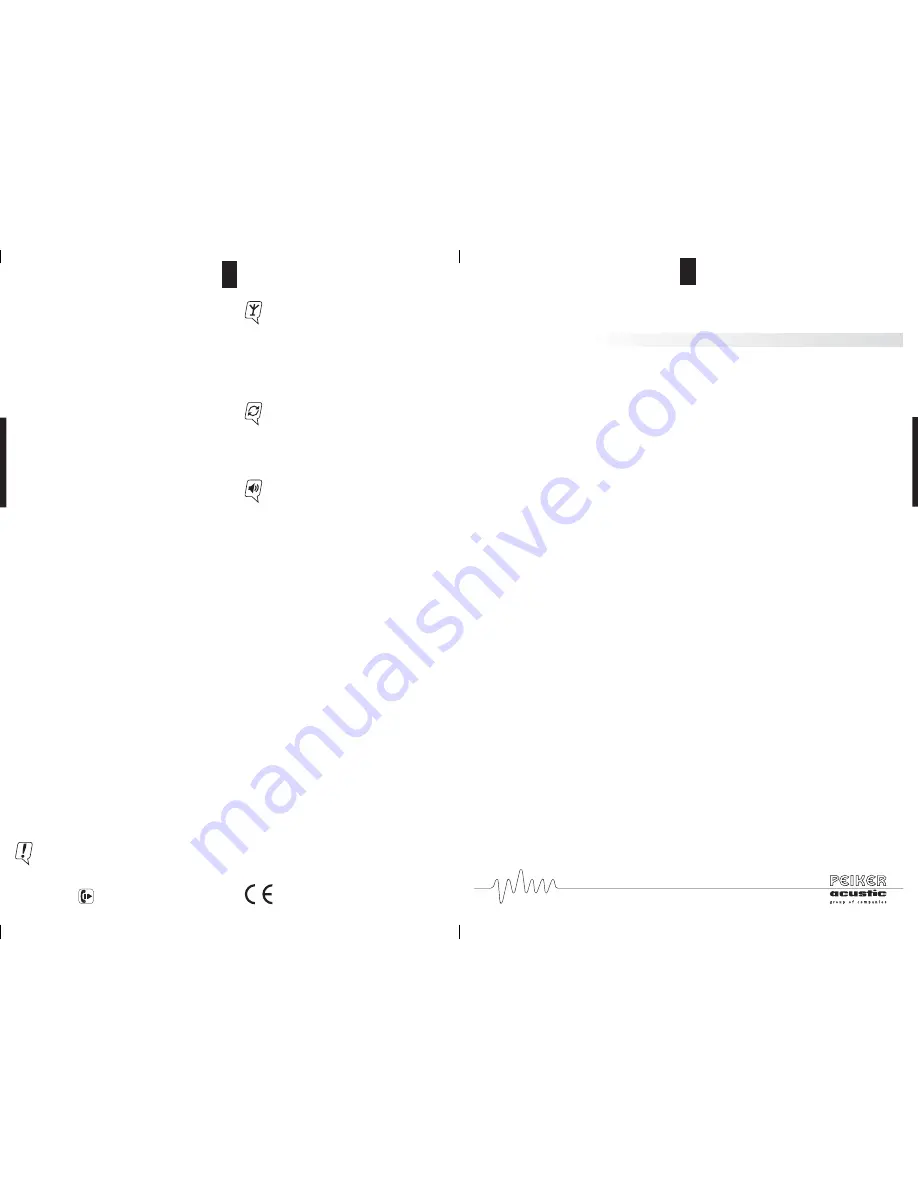
12
Conformity to FCC-Rules:
This device contains Transmitter Module
FCC-ID: QWY-BLUETOUCH
RF exposure:
The max sourcebased time-averaged output of 0.48 mW is below the low threshold of 24mW for d < 2.5 cm.
This is very low power configuration. The antenna shown in this filing can be co-located or operated in con-
junction with any other antenna or transmitter. For portable applications installer need no additional testing
or SAR evaluation.
USA only:
Statement according to FCC part 15.19:
This device complies with Part 15 of the FCC Rules. Operation is subject to the following two conditions:
(1) this device may not cause harmful interference, and
(2) this device must accept any interference received, including interference that may cause undesired
operation.
Statement according to FCC part 15.21:
Modifications to this device not expressly approved by this company could void the user’s authority to operate
the equipment.
Statement according to FCC part 15.105:
Note: This equipment has been tested and found to comply with the limits for a Class A digital device, pursu-
ant to part 15 of the FCC Rules. These limits are designed to provide reasonable protection against harmful
interference when the equipment is operated in a commercial environment. This equipment generates, uses,
and can radiate radio frequency energy and, if not installed and used in accordance with the user manual, may
cause harmful interference to radio communications. Operation of this equipment in a residential area is likely
to cause harmful interference in which case the user will be required to correct the interference at his own
expense.
Statement according to FCC part 15.27:
With this device will no additional special accessories be shipped or marketed. This equipment (BLUETOUCH)
has to be assembled by professional installing personnel of the vehicle manufacturer. It is the responsibility of
the installer to install the equipment in that way that the resulting system complies with the regulations.
Canada only:
Statement according to RSS-210:
This device complies with RSS-210 of Industry Canada. Operation is subject to the following two conditions:
(1) this device may not cause harmful interference, and
(2) this device must accept any interference received, including interference that may cause undesired
operation.
Modifications to this device not expressly approved by this company could void the user’s authority to operate
the equipment.
Trouble shooting and other steps
Before you consult your installation service please
Follow these simple checking steps. More steps and
information may be found on www.bluetouch.de
BLUETOUCH® cannot be paired
· The Bluetooth® function on the mobile phone must
be activated.
· BLUETOUCH® must be switched on.
· No solid objects should be between the mobile
phone and BLUETOUCH®.
· BLUETOUCH® is possibly paired with another mo-
bile phone. Cut the connection to the other device
(page 17).
· Possibly another hands-free system is paired with
the mobile phone. Some mobile phones can only
manage one hands-free system in the list of paired
mobile phones. Consult the operating manual of
the mobile phone.
· Clear the list of known devices in BLUETOUCH®
and pair your mobile phone again.
· Clear the list of Bluetooth® devices on your mobile
phone and couple again.
Some functions of BLUETOUCH® cannot be used.
· Check the operating manual of your mobile phone
to determine whether it supports the respective
function or the corresponding Bluetooth® profile.
A list of all mobile phones which support Blue-
tooth®A2DP at present can be found on
www.bluetouch.de
The dialogue partner hears an echo.
· Increase the distance between microphone and the
vehicle loudspeakers (distance should be at least
80 cm).
· Reduce the volume of BLUETOUCH®.
iPod cannot be accessed.
· Make sure that the iPod connection cable is
attached correctly.
No music playback via 3.5 mm plug.
· Make sure that no calls are being conducted via
BLUETOUCH®.
· Check that the cables are firmly mounted.
· Switch the
AUX key
on.
Restore to factory configuration (all modifica-
tions and adjustments you have made will be
lost): Go to the telephone menu and enter the
following in the keypad:
*#000#
Using mobile phones reception interference can
occur which can impair the system performance.
Therefore we recommend an additional cradle
with an external antenna. This considerably im-
proves the transmission and reception proper-
ties of the mobile phone, and your mobile phone
is always fully charged.
Apple™ and iPod® are registered trademarks of Apple™
Computer, Inc.
Bluetooth® is a registered trademark of Bluetooth® SIG, Inc.
We reserve the right to make unannounced modifications
of all capability characteristics and specifications.
Under no circumstances are we responsible for data loss
or for any special, accompanying, indirect or direct dama-
ges, however these may have come about.
Certain components in the software used in
BLUETOUCH®
are subject to conditions of the GPL or LGPL license. A co-
py of these licenses and further information can be found
on
www.bluetouch.de/gpl.html
We expressly point out that in case of any type of modifi-
cation to the
BLUETOUCH®
system, the warranty claim is
voided.
BLUETOUCH®
is a joint development of the companies
PEIKER acustic GmbH
&
CO.KG and ALAC GmbH.
For further information visit the homepage
www.bluetouch.de
DECLARATION OF CONFORMITY
We, PEIKER acustic GmbH
&
CO.KG, declare fully respon-
sibly that the product
BLUETOUCH®Music
complies with
the terms of Guideline 94/54 EC of the Council of the Eu-
ropean Union. You can find the complete text of the de-
claration of conformity under www.bluetouch.de
Regulate the music volume as usual via your
car hi-fi system.
Note the volume preset (optional).
BLUETOUCH® SOFTWARE UPDATES
You can easily conduct necessary software up-
dates via the USB interface. Additional infor-
mation on this can be found under:
www.bluetouch.de
13

























