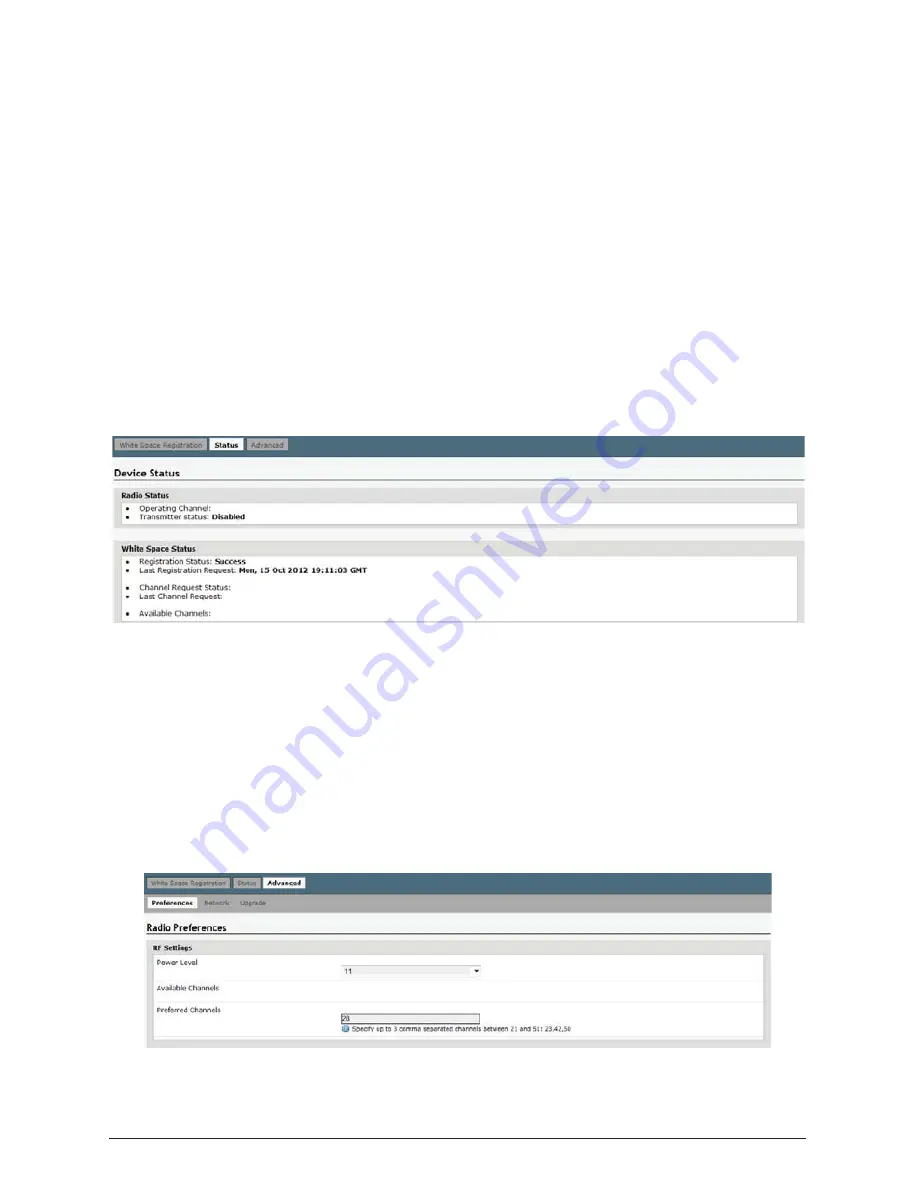
12 of 24
ISSUED: 11-07-13 SHEET #: 180-9044-1
Step 5c
Click on
Status
tab to open the
Device Status
page. This page contains information about
Radio
Status
and
White Space Status
.
Radio Status
• Operating
Channel
- The channel that the broadcaster has been set to.
• Transmitter
status
- Displays the status of the broadcaster.
White Space Status
• Registration
Status
- Displays the status of the Broadcasters registration. The status must
be displayed as
Success
in order for the broadcaster to become enabled.
•
Last Registration Request
- Displays the time and date that the broadcaster was registered.
•
Channel Request Status
- Displays whether the information regarding the location of the
user has been successfully applied to an open white space channel.
• Available
Channels
- Displays a list of channels that the database recommends based upon
the users latitude and longitude.
•
Last Channel Request
- Displays the time and date in which the broadcaster accessed the
database to search for available channels.
Step 5d
Click on the
Advanced
tab to display the
Preferences, Networks and Upgrade sub tabs.
The
Preferences
sub tab contains information about
RF Settings.
Power Level -
Click on the pull down menu to set the required power level
(1-11)
. Note:
Keep power
level at 11 unless a shorter broadcast range is desired. For in-room and smaller spaces, it may be
necessary to change power level to 5 otherwise the broadcast power is too "hot" for DTV tuner.
Available Channels
- Displays channels available for use.
Preferred Channels
- Enter up to 3 comma separated channels between 21 and 51.
























