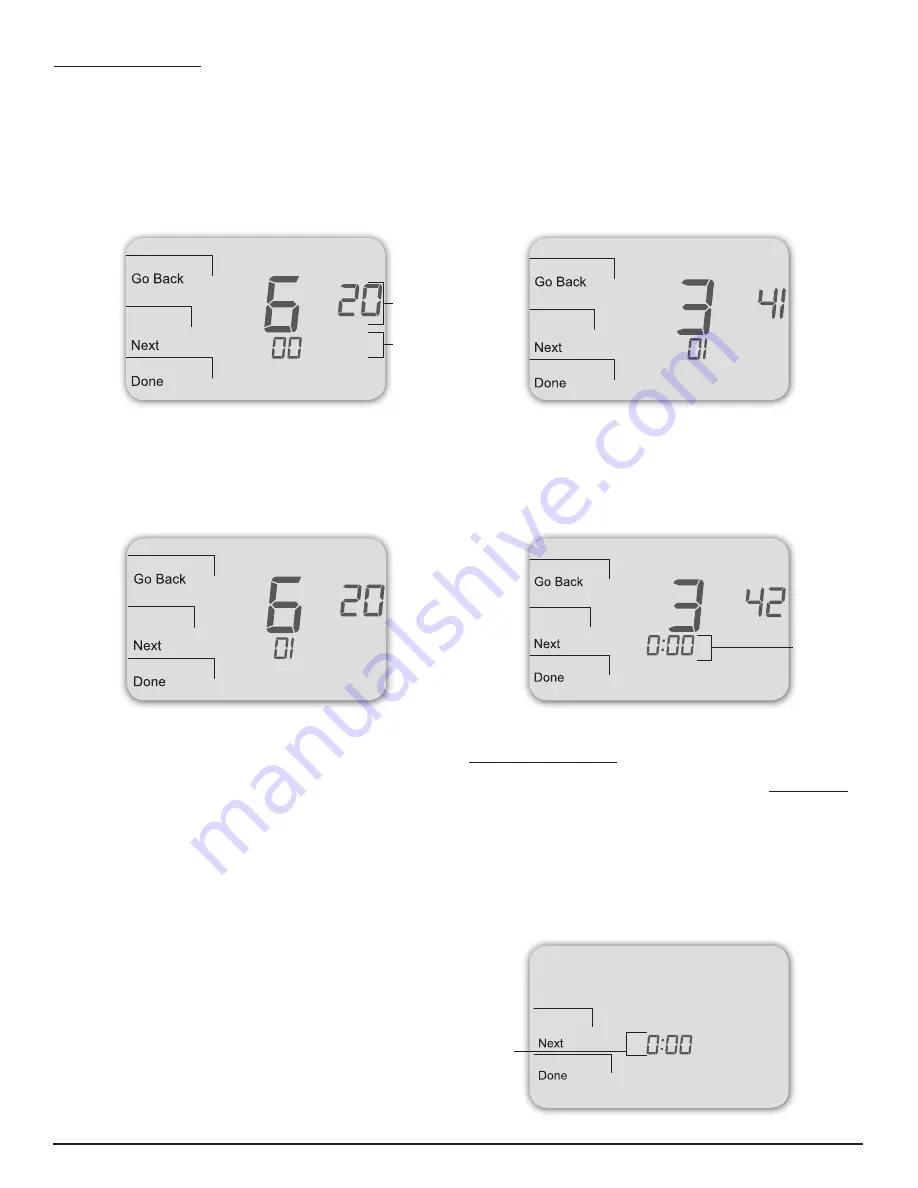
© COPYRIGHT 2010 PECO, INC. ALL RIGHTS RESERVED.
P/N 70476 3220-2265 REV 00
5
sYstem test Fan: oPtIonal
If continuing from the previous section on this page, skip to Step 2 below. The following
instructions assume that the user enters the Service Menus from the home screen display;
it does not assume that the user has followed in sequence from the previous section.
1. On the thermostat, press the lower left and lower right keys simultaneously for about
fi ve seconds.
Next
,
Go Back
, and
Done
appear (see Fig. 12).
2. Press
Next
until Service Menu 620 appears in the display.
( The default value for Service Menu appears below Service Menu.)
3. In Service Menu 620, press ▲/ ▼to select option “01” to enable fan output
(see Fig. 13).
note:
If 1 is selected, the thermostat will activate the associated output for 10 minutes.
The user should observe that the fan output will turn on.
4. Press
Done
to complete the system test. After verifying the system test, the outputs
are disabled.
optional: the user may also perform system test main output (cool):see table 2,
service menu 600.
User oPeratIon
For detailed instructions on user operation of the T4000 Series, including how to operate
all key functions, please refer to the Performance PRO T4000 Series Operating Manual,
the companion to this installation guide.
Part X: set PIn access For servIce menUs (oPtIonal)
Creating a PIN access code allows the installer to restrict access to Service Menus. First,
PIN access must be enabled in Service Menu 341; second, a three-digit code must be
created in Service Menu 342. After these two Service Menus are properly confi gured, the
thermostat requires the user to enter a PIN access code to enter the Service Menus.
1. On the thermostat, press the lower left and lower right keys simultaneously for about
fi ve seconds.
Next
,
Go Back
, and
Done
appear (see Fig. 14).
2. Press
Next
until Service Menu 341 (Enable/Disable PIN Access) appears in the
display. (Default value “00” appears below Service Menu.)
3. In Service Menu 341, press ▲/ ▼to change digit (fl ashing) value to “01” (see Fig. 14).
note: selecting 01 enables PIn access for the thermostat service menus, and
selecting it is necessary to show service menu 342.
4. Press
Next
.
5. In Service Menu 342, press ▲/ ▼adjust values and create a three-digit PIN access
code. The fl ashing three-digit code appears in the clock area (see Fig. 15).
note: write down the PIn access code, and keep it in a safe place.
6. Press
Done
when fi nished.
verIFY PIn access coDe
Enter the PIN access code upon entering the Service Menus. Note: Flashing digit is active;
it is changed using the ▲/ ▼keys. The active (editable) digit moves
from right to left.
1. On the thermostat, press the lower left and lower right keys simultaneously for about
fi ve seconds.
note
Flashing three-digit code,
Next
, and
Done
appear (see Fig. 16).
2. Press ▲/ ▼to change value of digit furthest to the right, then press
Next
.
3. Press ▲/ ▼to change value of digit in middle, then press
Next
.
4. Press ▲/ ▼to change value of digit furthest to left, then press
Done
.
note
: After step 4 is complete, user is allowed access to Service Menus.
Next
,
Go Back
,
Done,
and Service Menu 100 appear.
Figure 13.
Press Done
to complete
testing and
exit Service
Menus,
or Next to
continue tests.
Figure 14.
Service Menu
341 allows
user to restrict
access to
Service
Menus.
Figure 12.
Service Menu
620 allows
the user to
perform a
System Test
Fan.
Service Menu
Default value
(appears
automatically)
Figure 15.
Service Menu
342 allows
user to create
a PIN access
code.
Flashing
three-digit
code
Figure 16.
PIN access
code fl ashes
when user
enters Service
Menus (after
enabling PIN
access).
Flashing
three-digit
code












