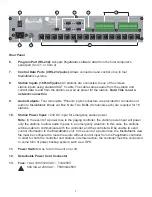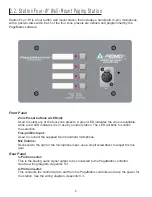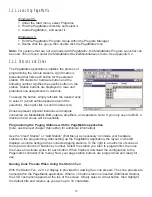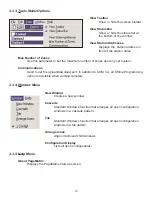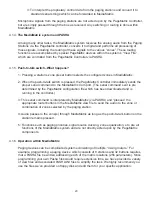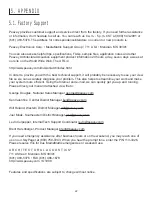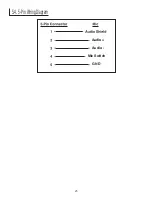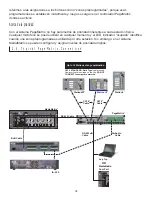Basic OperationÐHere we go...
1. Find the appropriate .txt file for the device you wish to use.
2. Rename this file to pasha.ini and place in the Peavey directory (mediamatrix\views).
N
ote: If you wish to keep the original pasha.ini file, just rename it.
3. Open MediaMatrix (if not already launched).
4. From the Device menu select ÒPagingÓ to view the available devices.
5. Select an existing device and wire it accordingly.
6. Test the routings and zones.
Example:
Suppose we want to use the 1632.pav file. Rename the 1632.txt file to pasha.ini.
Move this newly created pasha.ini to the MediaMatrix root directory.
4.2.
Troubleshooting 101
▲
Remember, the view file must be compiled.
▲
Make sure Pasha.com(pasha.com1, pasha.com2, pasha.com3, or pasha.com4) is launched
and matches the same com port used for PageMatrix.
▲
Be sure to launch PageMatrix and program a test file.
▲
In MediaMatrix, check the view file visual monitors to determine if the system is responding.
▲
Finally, check cable type, connection, and port settings.
21
Summary of Contents for PageMatrix
Page 1: ...ARCHITECTURAL ACOUSTICS O W N E R S M A N U A L PAG E MAT R I X Controller...
Page 25: ...5 4 5 Pin Wiring Diagram 25 Mic Switch GND Audio Audio...
Page 48: ...5 4 5 P i n M i c W i r i n g D i a g r a m Mic Switch GND Audio Audio 48...
Page 72: ...Mic Switch GND Audio Audio 5 4 5 Pin Wiring Diagram 72...
Page 96: ...Mic Switch GND Audio Audio 5 4 5 Pin Wiring Diagram 96...
Page 100: ...100 NOTES...
Page 101: ...101 NOTES...