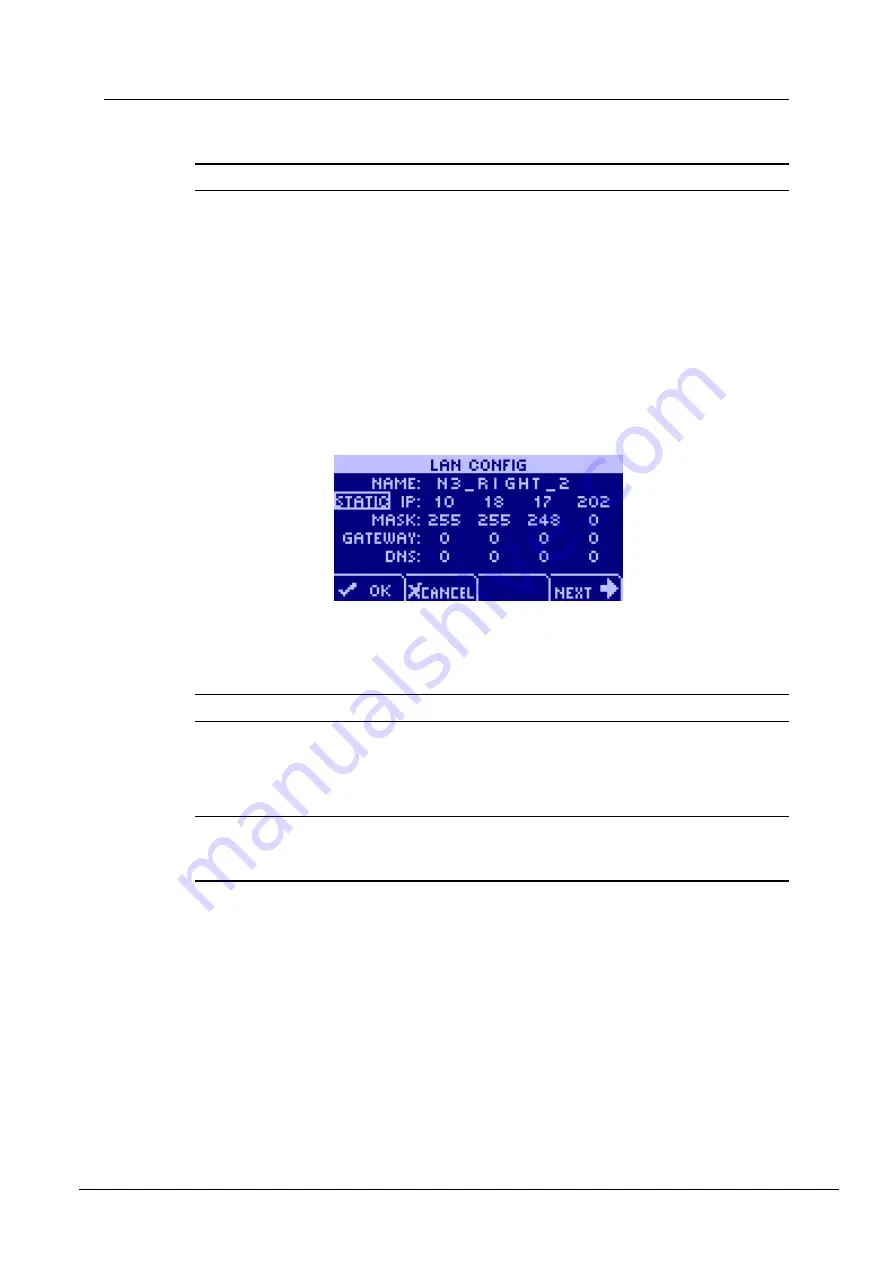
NION Hardware Manual
September 30, 2010
Version 1.6.1.0
29
Tips:
Since we are using DHCP, we do not need to specify an IP address, subnet mask or
gateway - they are automatically assigned by the DHCP process.
If a DNS is set up on the network and DHCP has been configured to contact the DNS,
the
DNS
field will be populated automatically with the IP address of the DNS. NION
uses the DNS to resolve the domain names of time servers. For more information, see
Setting up a NION as a master.
5.
Select
NEXT
to advance to the next page, or
OK
to confirm the settings and exit.
To abort the process, select
CANCEL
.
Using a static IP address
1.
From the main menu, select
CONFIG
to display the first configuration page,
LAN
CONFIG
.
2.
Move the cursor to the second line, next to
IP
.
3.
Push the wheel button, then move the wheel until the cursor position indicates
STATIC
IP
, then push the wheel button again to confirm the settings.
4.
Use the wheel and wheel button to specify an IP address.
Note:
The IP address must be unique on the network to avoid conflicts.
5.
Set
MASK
to the network mask for your network.
6.
If your subnet is connected to a router and this NioNode will be connecting to devices
across the router, set
GATEWAY
to the router's IP address.
If you have no router, set
GATEWAY
to 0.0.0.0.
Tip:
The
DNS
field is used for contacting a DNS on the network, which in turn is used to
resolve domain names of time servers. For more information, see
Setting the time and date
7.
Select
NEXT
to advance to the next page, or
OK
to confirm the settings and exit.
To abort the process, select
CANCEL
.
Summary of Contents for MediaMatrix Nion
Page 1: ...NION Hardware Manual Version 1 6 1 0 September 30 2010...
Page 8: ......
Page 16: ......
Page 20: ......
Page 28: ...Chapter 4 Introduction to NION 24 Version 1 6 1 0 September 30 2010...
Page 72: ......
Page 86: ...Appendix C Technical specifications 82 Version 1 6 1 0 September 30 2010 AES card DIP switches...
Page 92: ......






























