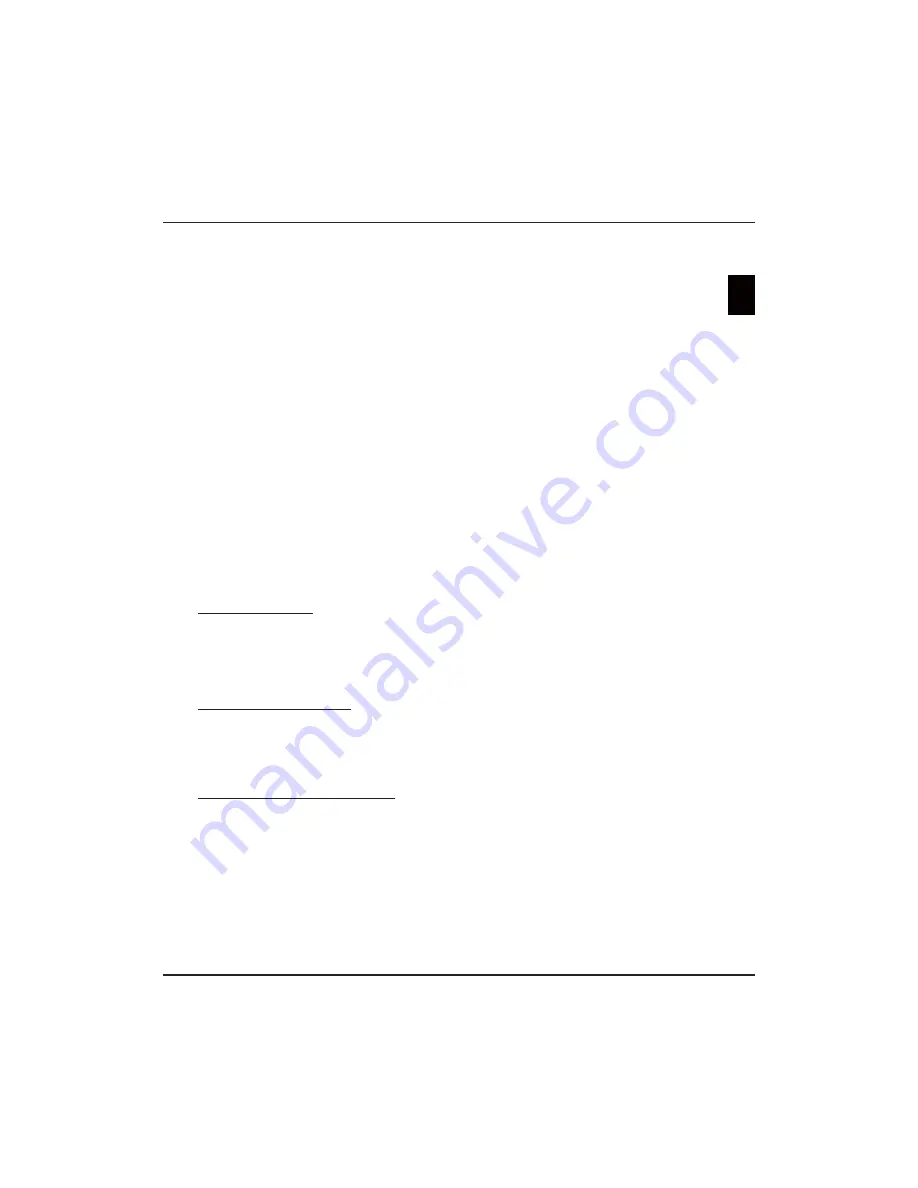
EN
17
English
2.
Select
Setup > Network > Settings >
Connection test
, then press
OK/
►
to check the
Internet connectivity. If it does not work, follow
below steps to make sure of the connectivity.
3.
Select
Setup > Network > Settings > IP setting
,
then press
OK/
►
to enter the
IP setting
menu.
- Set
Address type
to
Auto
, it will acquire and
enter the needed IP address automatically.
- You can follow below steps to enter your IP
address manually.
t
Set
Address type
to
Manual
, then press
▼
to
go to the first entry field.
t&OUFSUIF
IP address
,
Subnet mask
,
Default
gateway
,
Primary DNS
and
Secondary DNS
values. Use the alphanumeric buttons to enter
numbers and the arrow buttons to move from
one entry field to another.
- After setting, select
Setup > Network >
Settings > Connection test
to check the
Internet connectivity again
.
4.
Select
Setup > Network > Settings >
Information
, then press
OK/
►
to display the
information on current connection, such as
Interface, Address type, IP address, etc.
Share & See
Note: This manual covers products with
Share & See
function.
Share & See
is DLNA-compatible.
Connecting to your PC
Make sure to set up a wired or wireless connection
from your TV to a router first. Then connect your
PC to your router either through a network cable
or wirelessly. Also make sure
Setup > Network >
Settings > Internet Connection
is
On
and your
computer fireware won’t block the connection.
Enabling Share & See function
Select
Setup > Network > Applications > Share &
See
and set it to
On
.
Follow the steps in turn specified hereafter, then you
can enjoy recorded video, image and music saved on
your PC.
Adding media from your PC for sharing
Install a Share & See media server on your PC. The
simple and familiar server you may install is Microsoft
Windows Media Player 11. Allow your TV to share the
designated files on your PC.
1.
Open the Microsoft Windows Media Player 11.
- Select
Library > Media sharing
.
- Check the checkbox
Share my media to
.
- Select the icon of the TV set connected to your
PC.
- Select
Allow
to allow the TV set to access your
PC, and select
OK
to enable your allowing.
Note: Use the
Settings
button to customize your
desired settings.
2.
- Select
Library > Add to Library.
- Select your personal folders or folders of other
users that you can access for sharing.
- Select
Add
and press
OK
to enable your adding.
Share & See application
Select
Media
in the main menu and press
OK
to enter
media center. Then you can view photos, listen to
music or watch videos, which are stored on your PC.
Note: If
Share & See
is switched on, the TV will
Display the list of available Share & See
servers which are available in local network.
Smart TV
Allows you to enjoy Internet Applications (Apps) ,
specially adapted internet websites for your TV. You
can control the Apps with the TV remote control.
WARNING
:
Configure the network settings before using
t
Smart
TV
.
Slow responses and/or interruptions may occur,
t
depending on your network conditions.
If you experience a problem using an application,
t
please contact the content provider.
According to circumstances of the contents
t
provider, an application's updates or the application
itself may be discontinued.
Depending on your country's regulations, some
t
applications may have limited service or not be
supported.
Access Smart TV Applications (Apps)
Select
1.
Smart TV
in the main menu and press
OK
to display the smart TV home page. The App
services depend on the country. You can do the
country setting as below: Press the red button
to display all the available country options and
use
▲
/
▼
/
◄
/
►
to scroll through the options and
press
OK
to confirm. Then select the “Home”
button and press
OK
to go back to the smart TV
homepage.
Shortcut operation
: Press
Smart TV
on the remote
control to display the smart TV home page directly.
Use
2.
▲
/
▼
/
◄
/
►
to select an App and press
OK
to enter.
Internet browsing is available with SmartTV portal
3.
application. It can be accessed via the icon in
the portal or via the green button when TV portal
page is displayed.
Note: Since the connection with internet takes
time, it’s recommended that you wait a few
minutes to use the smart TV feature after
activation of TV from standby.
Chapter 7 & 8
Share & See & Smart TV
Summary of Contents for PTV551203
Page 2: ...LCD cov 16 10 03 10 44 Page 2...
Page 137: ...EL 1 35 85 5 10 15 2 POWER VESA Vesa...
Page 138: ...EL 2 2002 96 2006 66 Pb...
Page 140: ...EL 4 POWER AC POWER DVD DVD 1...
Page 155: ...EL 19 H 9...
Page 193: ...RU 1 35 85 10 5 10 15 2 POWER VESA Vesa...
Page 194: ...RU 2 2002 96 EC 2006 66 EC Pb...
Page 196: ...RU 4 POWER DVD ro TB DVD 1...
Page 211: ...RU 19 9 SmartTV...
















































