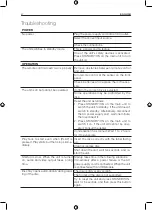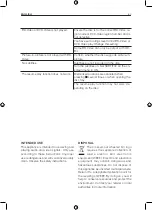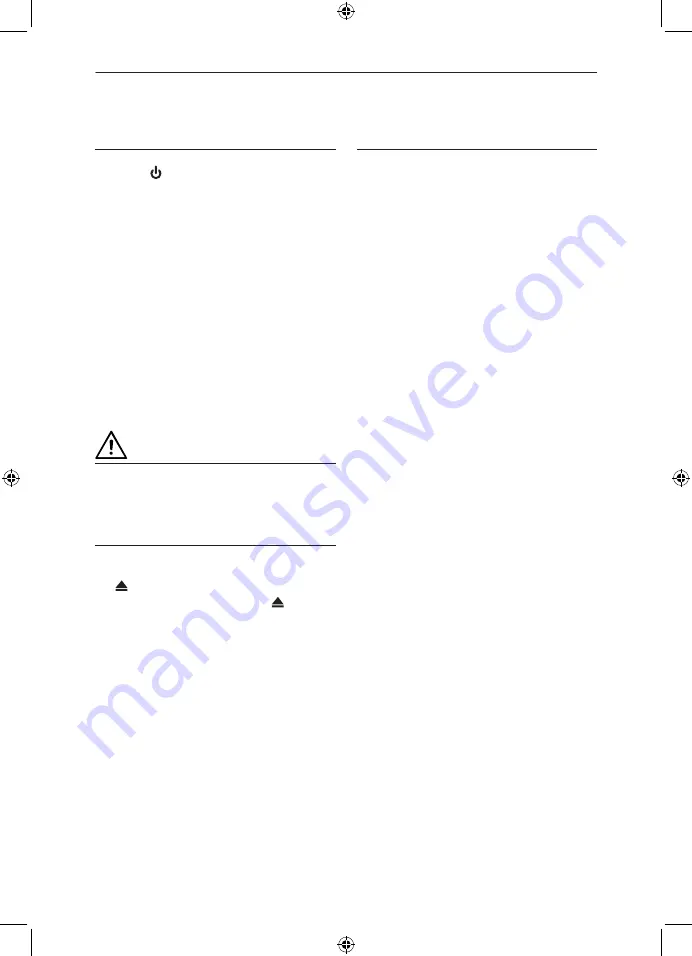
ENGLISH
45
BD / DVD / CD
PLAYBACK
1. Press , the player turns on and TV
screen will display the start logo. If disc is
already inserted, it will begin to play.
2. Press
OPEN/CLOSE
to open disc tray
and insert a Blu-ray Disc, DVD or CD
disc with label facing up; press
OPEN/
CLOSE
again to close disc tray. Playback
will automatically start.
N O T E :
S o m e d i s c s m a y n o t s t a r t
automatically. If disc starts playback with a
menu, use curser buttons on remote control
to select menu options and press
ENTER
to
start. To select a menu option directly press
digits.
ATTENTION
Do not insert multiple discs! Do not insert
any objects other than BDs / DVDs / CDs.
EJECT
The disc can be ejected any time by pressing
the button. Remove the disc from the tray
and store it in its case. Press again to
close the disc tray.
BLU-RAY SPECIAL FUNCTIONS
The massive storage capacity of a Blu-Ray
(BD) disc allows a far higher standard of pic-
ture and audio quality and a wealth of spe-
cial effects and enhanced features.
Blu-ray and JAVA
This player features Java support so ena-
bling you to get the most out of the latest
Blu-Ray discs. When a BD disc loads always
explore the title menu to enjoy these extra
features.
Blu-ray and HDMI
HDMI is the only domestic medium capable
of transmitting the huge volumes of data re-
quired by the very high picture resolutions
and advanced digital audio codecs that
make Blu-Ray such an exciting medium.
Playing a Blu-ray disc
Blu-Ray discs play very much like standard
DVDs but with a very much higher level of
interactivity. All the standard features of DVD
play operate likewise but there are some dif-
ferences.
Summary of Contents for PBR210HC
Page 2: ...2 31 32 61 62 91 92 121 English Deutsch Nederlands Svenska ...
Page 123: ......
Page 124: ......
Page 125: ......