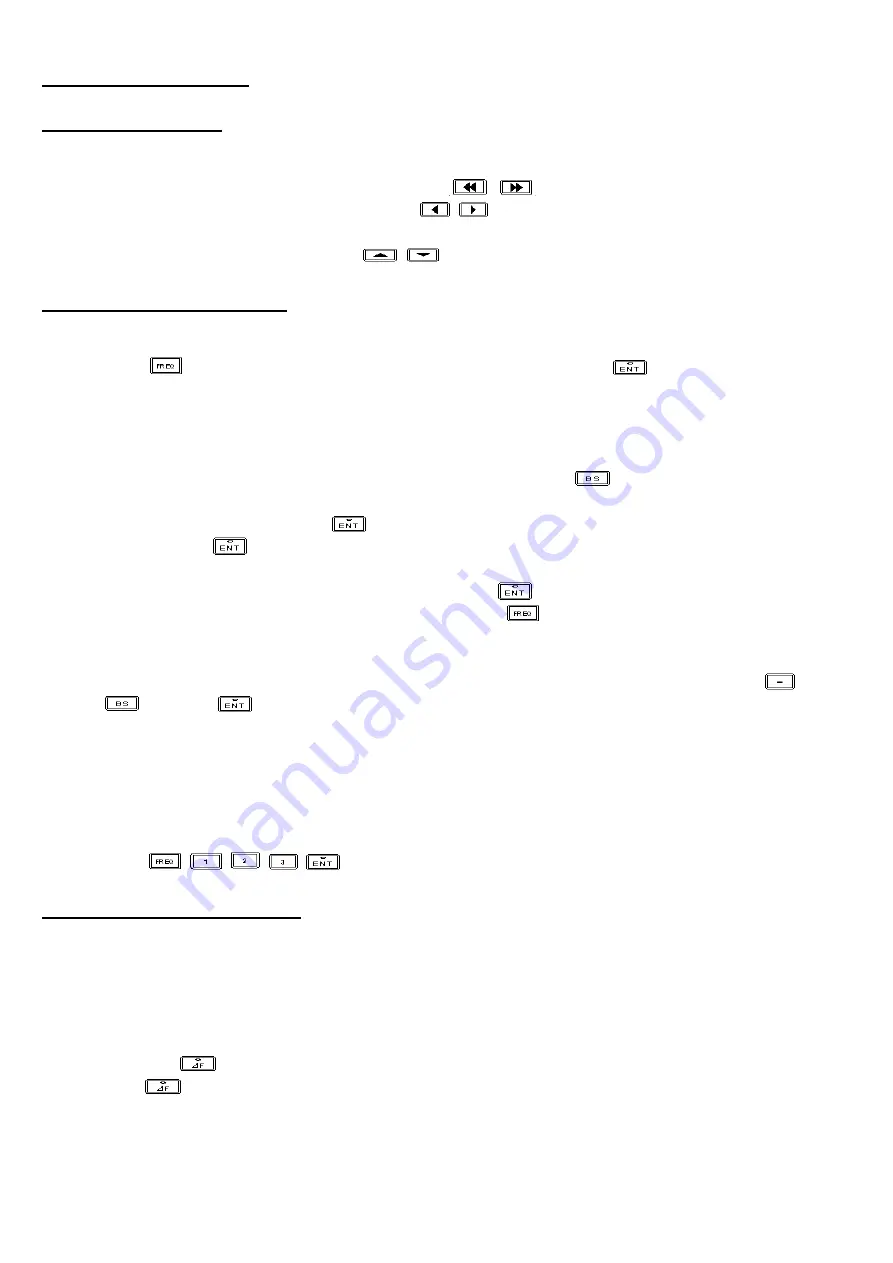
3.3.1. Frequency Setting
3.3.1.1. Normal Mode
[ How to use ]
1)
Move the cursor ‘Freq display’ position with
,
keys
2)
Move the cursor to the desired digit with
,
keys.
3)
Increase or decrease the value using Rotary knob.
4)
Increase or decrease Freq Step (
,
) key
3.3.1.2. Direct Numeric Entry
[ How to use ]
1)
Press
key. Then, FREQ DISP goes blank and the LED of
key starts blinking. If no
action is taken during 15 LED blinking periods, the new data entry mode is canceled and the
display goes back to original state.
2)
Enter data with numeric keys.
The last entered number can be erased one at a time using
key for correction.
3)
Complete the data entry with
key. The default unit is MHz. For data entry in kHz, use kHz
key instead of
key.
Before completion of data entry mode with an
key
the process can be canceled at any time using
key.
☞
☞
☞
☞
When data is entered from the key pad, the keys except numeric keys(including .,
keys),
key, and
key are disabled.
☞
☞
☞
☞
If an invalid FREQ value is entered, the FREQ returns to the original value
(valid range : 100 kHz ~ 150 MHz)
Ex1) frequency setting 100.0000 MHz 123.0000 MHz
Press
,
,
,
,
.
3.3.1.3.
Δ
Δ
Δ
Δ
F (Offset Frequency)
It is convenient to use
Δ
F (Offset Frequency) function if one wants to make measurement in terms of
offset frequencies from a given reference frequency.
[ How to use ]
1)
Establish the reference frequency.
2)
Press the
Key.
Then
Key LED is turned on and the FREQ display changes to offset frequency mode. But
the actual frequency is not changed yet.
3)
Either using direct numeric entry or normal mode, enter an offset frequency.
-44-






























