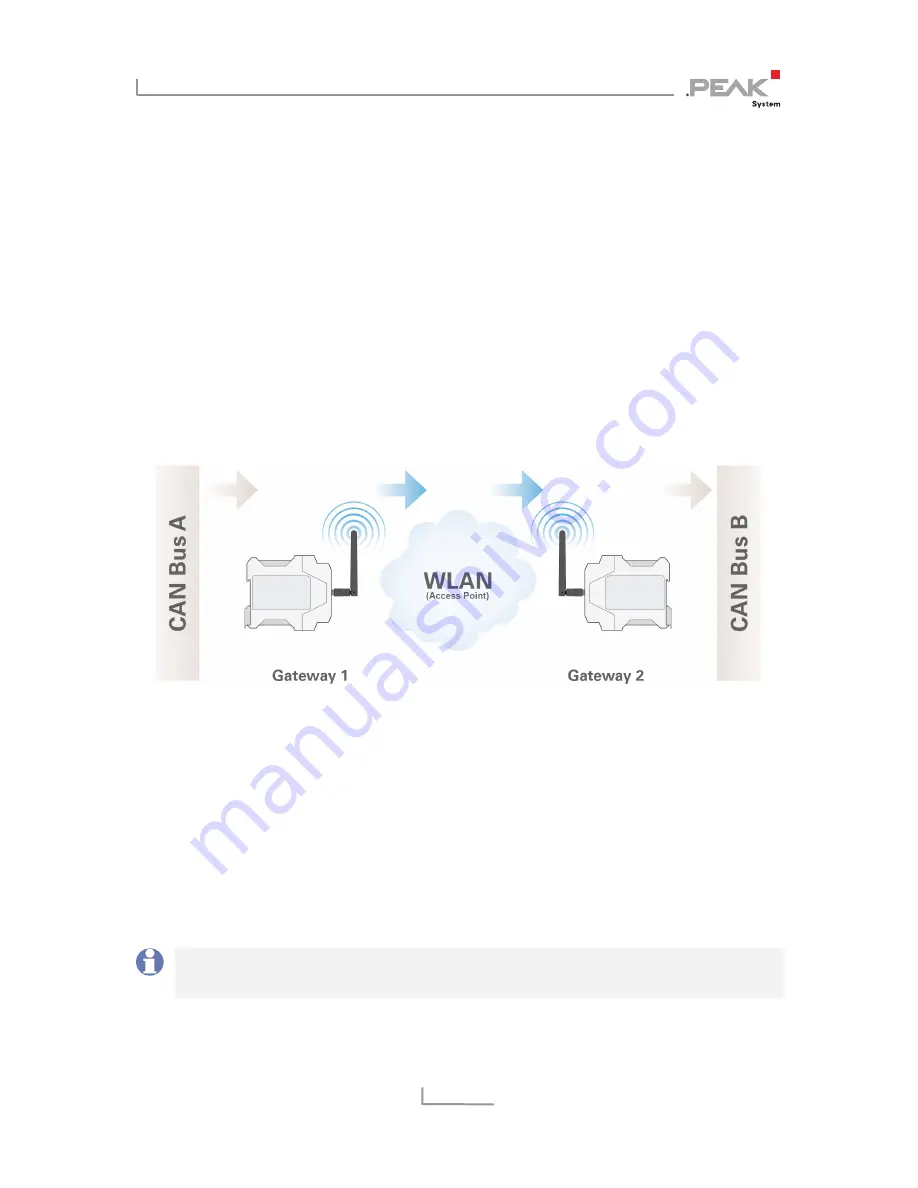
PCAN-Wireless Gateway DR – User Manual
49
6
Application Examples
The PCAN-Wireless Gateway DR allows the connection of different
CAN busses over IP networks. CAN frames are wrapped in TCP or
UDP message packets and then forwarded via the IP network from
one device to the other. This makes it possible for CAN networks to
connect to each other over large distances.
6.1
Unidirectional Data Transmission
For unidirectional data transmission the message traffic from CAN
bus A is to be forwarded to CAN bus B via a WLAN network.
Necessary for this are two PCAN-Wireless Gateways DR and the
creation of a route on each device.
In this example Gateway 1’s IP address is 192.168.1.201 and it is
connected to CAN bus A via CAN channel 1. Gateway 2’s IP address
is 192.168.1.202 and it is connected to CAN bus B via CAN
channel 2.
Note:
For the connection of two PCAN-Wireless Gateway DR
via WLAN, an access point is required.











































