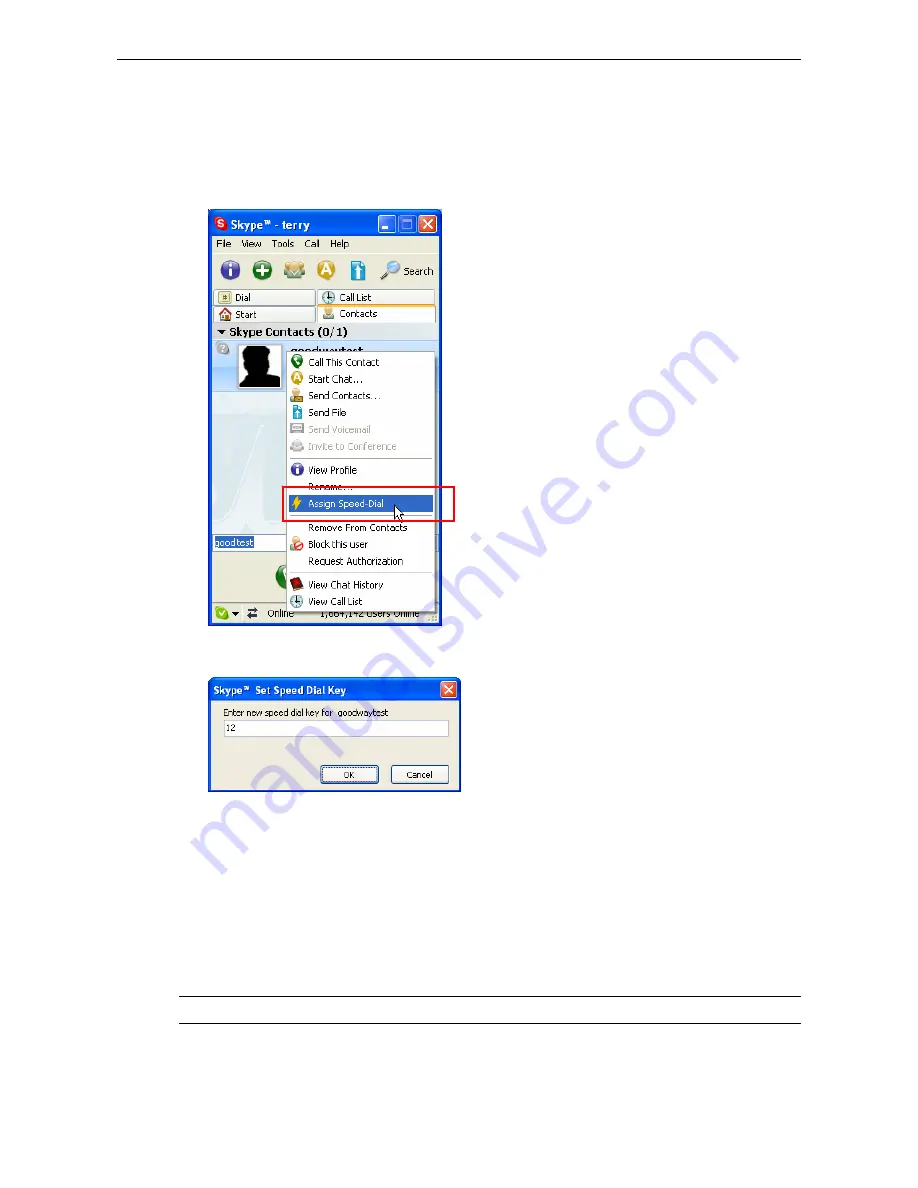
4. Using the USB Phone with Skype
Speed Dialing
1. In Skype window, go to the
Contacts
tab and select your desired contact.
Right-click the contact and select
Assign Speed-Dial
.
2. Assign a number as a speed dial number by your keyboard.
3. Press the speed dial number using the USB phone.
4. Press
the
Dial/Answer
key to make the call.
Calling a Phone Number (Skype Out)
1. Dial the phone number by pressing the USB phone keypad.
2. Press
the
Dial/Answer
key to call the number.
Note:
If you want to use this function, you should buy SkypeOut Credit first.
9























