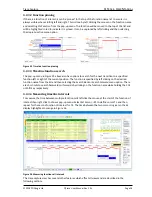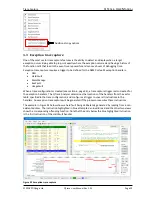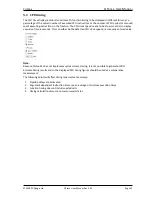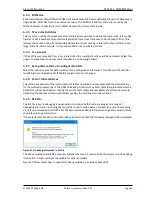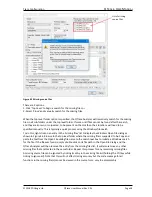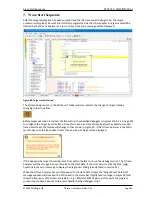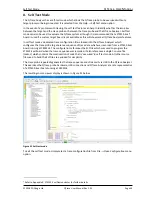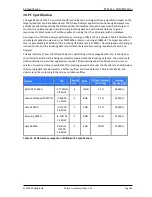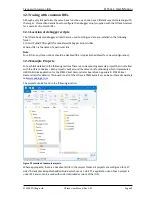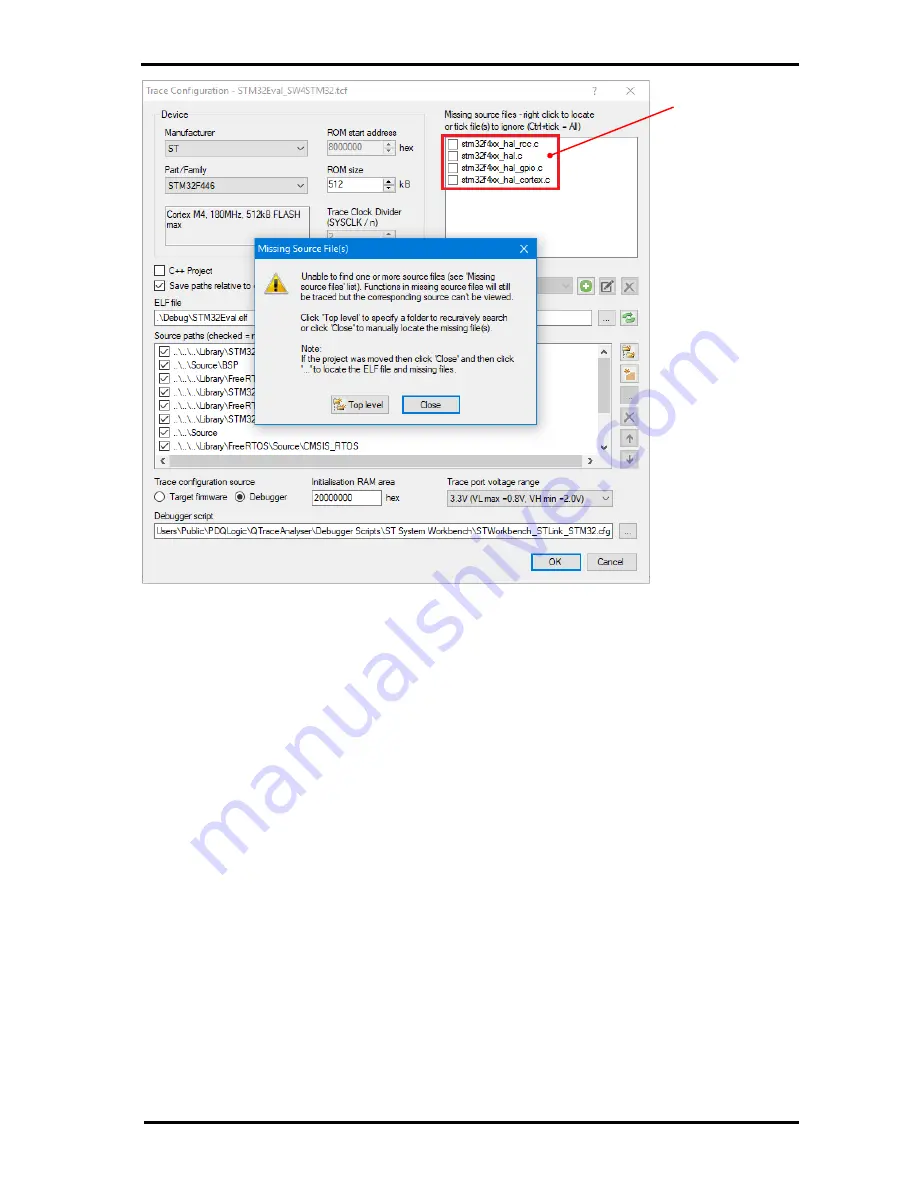
Trace Configuration
QT
RACE
-
U
SER
M
ANUAL
© 2018 PDQLogic Ltd.
QTrace User Manual Rev 1.01
Page 38
Figure 43 Missing source files
There are 2 options:
1. Click 'Top Level' to begin a search for the missing files or
2. Select 'Close' and manually search for the missing files.
When the top level folder option is specified, the QTrace Analyser will recursively search for the missing
files in all sub-folders under the top level folder. If some or all files cannot be found after the search,
and they are known, or suspected, to be present on the disk then their locations will need to be
specified manually. This is typically a quick process using the Windows file search.
To do this, right click on an entry in the ‘missing files’ list to display the Windows Open File dialog as
shown in Figure 44. Browse to the top level folder where the missing file is suspected to be. Copy and
paste the text from the Open File dialog file name to the search text box to initiate a Windows search
for the file. If the file was found, simply double click on its file path in the Open File dialog and the
QTrace Analyser will then remove the entry from the missing files list. It will also remove any other
missing files that are located in the same folder. Repeat this process for any remaining missing files.
A missing source file can be ignored by ticking its entry in the missing file list (holding the Ctrl key while
ticking to ignore all). Note that this will not affect tracing accuracy but the code coverage for all
functions in the missing file(s) cannot be viewed in the source form, only the disassembly.
List of missing
source files