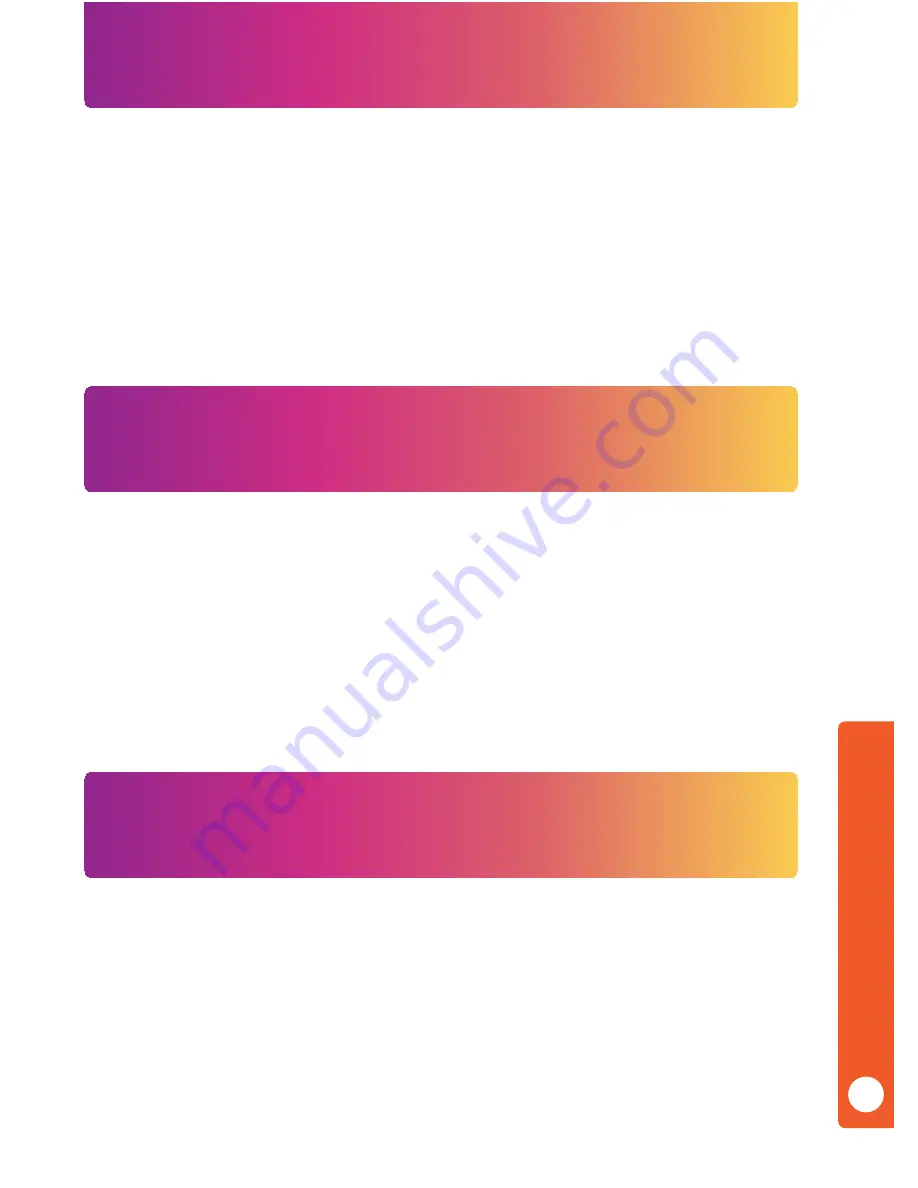
Pairing Your Mouse
Troubleshooting
Multi-Device Receiver Wireless Connection
The mouse USB receiver is already paired with the keyboard at the factory. However, if you
have a replacement USB receiver, you will need to pair it with your mouse. To pair the mouse
using the USB receiver, please follow these steps:
1) Ensure that the USB receiver is unplugged.
2) Press and hold the left, right, and middle button (the scroll wheel) at the same time
for five seconds.
3) While holding the left, right, and middle buttons; immediately reconnect the USB
receiver to your computer.
4) Continue to hold all three buttons for another five seconds, then release.
5) Your Rock Candy Wireless Mouse is now paired with the USB receiver.
The receiver can sync with multiple wireless Rock Candy Wireless USB devices (such as the Rock
Candy Wireless Keyboard and another mouse), allowing you to free up a USB port on your
computer. If you have purchased a Rock Candy Wireless Keyboard, you can pair the keyboard
to the mouse USB receiver by following these steps:
1) Disconnect the mouse USB receiver.
2) Press the “Esc” and “=” buttons together until the Low Battery LED lights solid on the keyboard.
3) Reconnect the mouse USB receiver. The LED will turn off, indicating that the keyboard
has successfully paired with the mouse using the same USB receiver.
NOTE: Please use only the mouse USB receiver when pairing both mouse and keyboard together
with the same USB receiver.
ENGLISH
4
If the mouse is not working, please check for the following possible causes:
•
Are the batteries installed using the correct polarity?
•
Is the USB receiver connected to your computer and the drivers finished installing?
•
If there is difficulty opening the battery cover, press down on the embossed
thumb grip mark before sliding the cover away from the mouse.
•
If the computer is in sleep mode, and the mouse does not respond, simply click any
button on the mouse to wake from sleep mode. Depending on the speed of your
computer,it may take a few seconds to a few minutes to go from sleep to wake mode.
If you still experience problems and further issues arise, please contact PDP Customer
Support at www.pdp.com or call toll-free (800) 331-3844 (USA and Canada only).

























