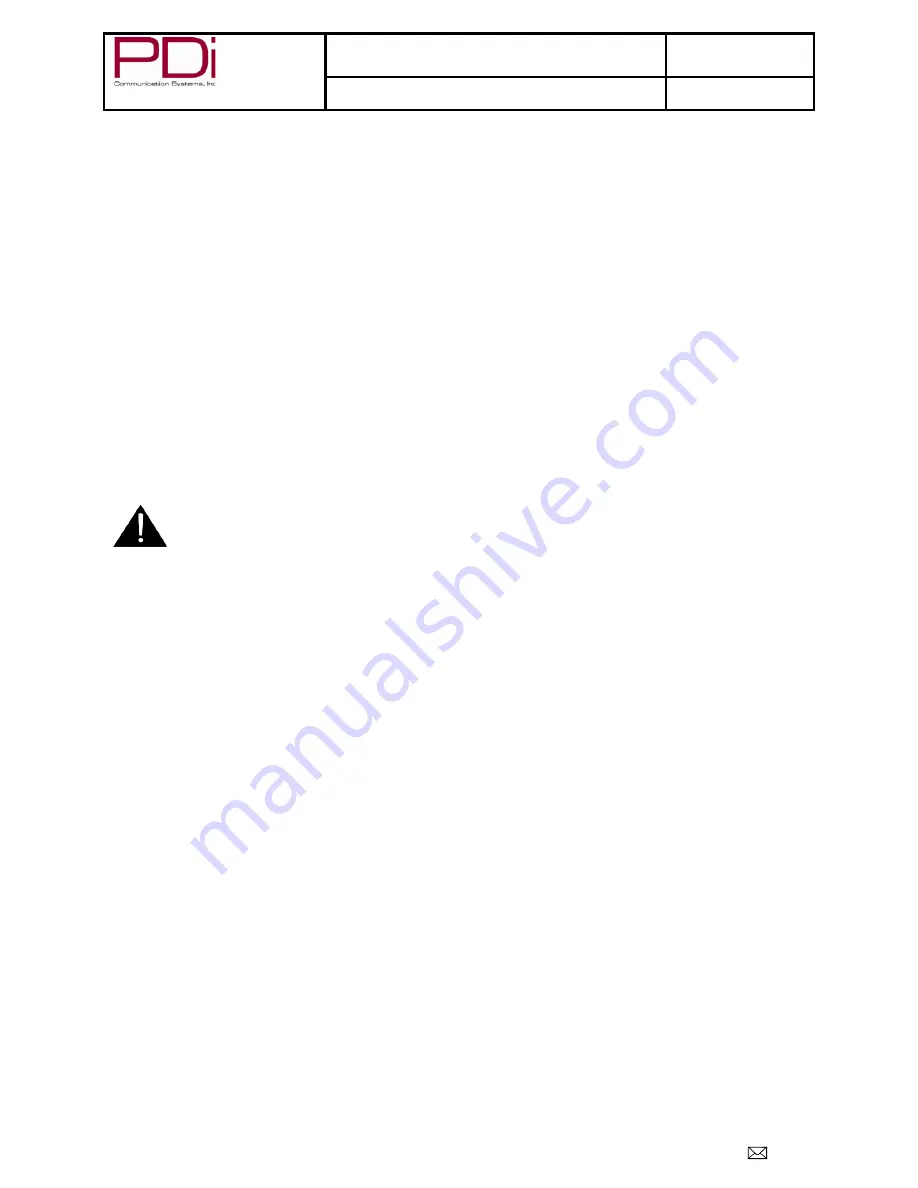
Better Solutions Are Within Reach
TM
MODEL NUMBER:
PDI-P26/ P32/ P40 LCD
Document Number:
PD196-145R3
Quick Start Guide
Page 2 of 9
PDi Communication Systems, Inc. 40 Greenwood Lane Springboro, Ohio 45066 USA PH 1-800-628-9870 FX 937-743-5664
Copyright, Disclaimer, & Trademarks
COPYRIGHT
PDI Communication Systems, Inc. claims proprietary right to the material disclosed in this user guide. This guide is issued for user
information only and may not be used to manufacture anything shown herein. Copyright 2011 by PDI Communication Systems, Inc.
All rights reserved.
DISCLAIMER
The author and publisher have used their best efforts in preparing this guide. PDI Communication Systems, Inc. makes no
representation or warranties with respect to the accuracy or completeness of the content of this guide and specifically disclaims any
implied warranties or merchantability or fitness for any particular purpose and shall in no event be liable for any loss of profit or any
other damages. The information contained herein is believed to be accurate, but is not warranted, and is subject to change without
notice or obligation.
TRADEMARKS
Manufactured under license from Dolby Laboratories. Dolby and the double-D symbol are trademarks of Dolby Laboratories.
All other brand names and product names used in this guide are trademarks, registered trademarks, or trade names of their respective
holders. PDI and Better Solutions Are Within Reach are registered trademarks of PDI Communication Systems, Inc., Springboro, Ohio.
LOCATION GUIDELINES
The model PDI-P26/P32/P40LCD Hospital Grade LCD TV is a specialized LCD TV. It is intended for entertainment and educational
purposes in a hospital, a nursing home, medical-care center, or similar health-care facility in which installation is limited to a non-
hazardous area in accordance with the National Electrical Code, ANSI/NFPA 70. The PDI-P26/P32/P40LCD is designed for mounting
to PDI manufactured mounts. Installation of the TV on any other mount is not recommended.
WARNING
: The TV’s VESA mounting holes are
designed for M4 and/or M6 metric screws only. Use
of a non-PDI approved mount or SAE hardware
could result in a condition where the TV could
unexpectedly fall and cause injury or death.
The PDI-P26/P32/P40LCD TV mounts on the wall at the foot of a patient’s bed. Select a location that is near an AC wall outlet and that
does not expose the TV to bright room lights or sunlight, if possible. The LCD TV also requires connection of both CATV cable signal
and across-room wiring for the pillow speaker.
CABLE SYSTEM GROUNDING
The coax cable system connected to the PDI-P26/P32/P40 LCD TV should be grounded in accordance with the National Electrical
Code, ANSI/NFPA 70. The code provides guidelines for proper grounding and, in particular, specifies that the cable ground shall be
connected to the grounding system of the building, as close to the point of the cable entry as practical.




























