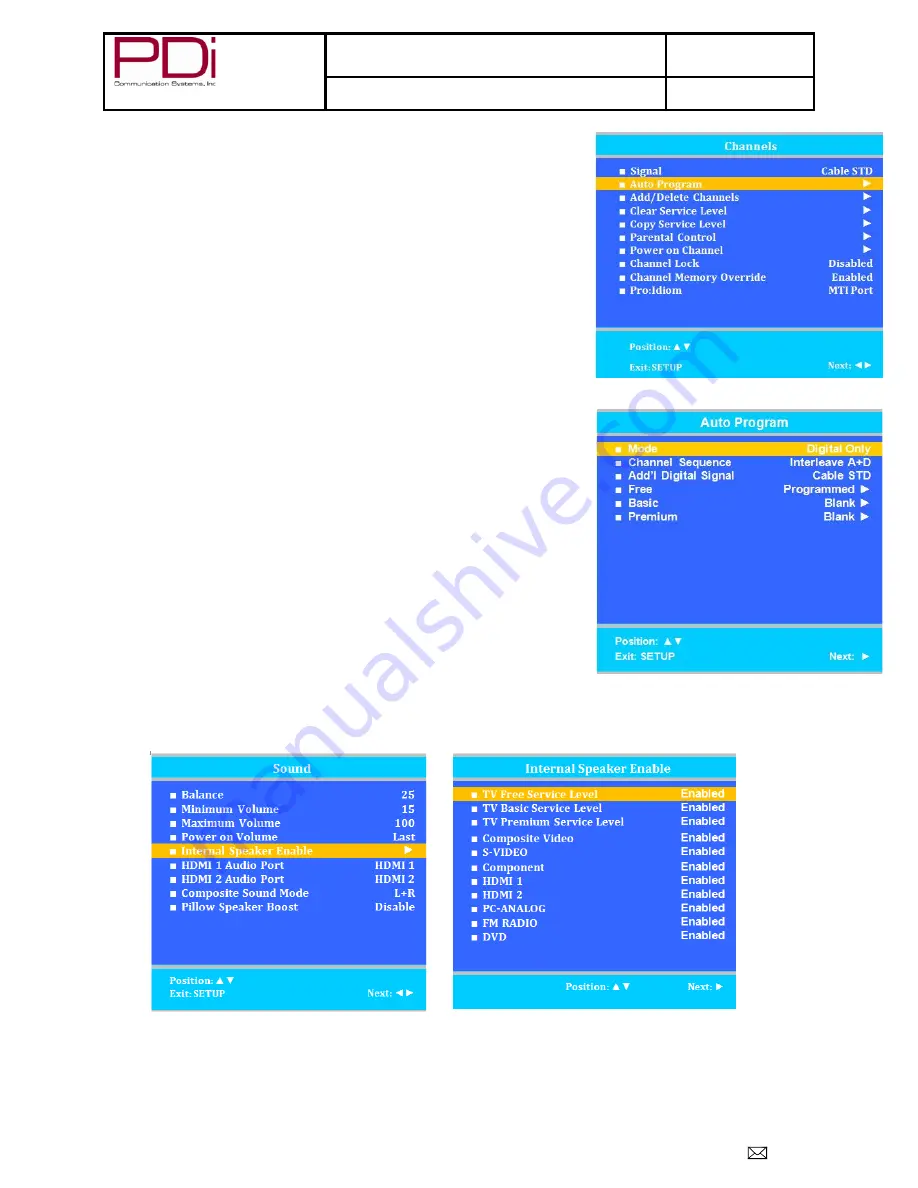
Better Solutions Are Within Reach
TM
MODEL NUMBER:
PDI-P26/ P32/ P40 LCD
Document Number:
PD196-145R3
Quick Start Guide
Page 7 of 9
PDi Communication Systems, Inc. 40 Greenwood Lane Springboro, Ohio 45066 USA PH 1-800-628-9870 FX 937-743-5664
Auto Program
The TV automatically scans each available channel for activity. Channels that display
activity are memorized into the selected Service Level.
1. After setting Signal, press
CH▲ or CH▼ to highlight Auto Program.
2. Press
VOL► to select it.
3. On Mode, press
VOL◄ or VOL► to select the scope of channel scanning.
Analog Only: TV searches for analog channels only.
Digital Only: TV searches for digital channels only.
Analog and Digital: TV searches for both analog and digital channels.
4. Press
CH▲ or CH▼ to highlight Channel Sequence.
5. Press
VOL◄ or VOL► to select the channel sequence in which the channels
are displayed.
Interleave A+D: Channels are displayed in the order of channel
number.
All A then D: All digital channels are displayed after all analog
channels.
6. If you want to allow the TV to program additional digital channels, press
CH▲
or CH▼ to highlight Add. Digital Signal. Press VOL◄ or VOL► to select Air.
NOTE: This feature is only available if Mode is set to Digital Only or
Analog and Digital.
7. Press
CH▲ or CH▼ to highlight the Service Level (Free, Basic, or Premium)
you wish to program. The menu displays the current programming status of
each level as either Programmed or Blank.
NOTE: A programmed service level can also be reprogrammed if
desired.
8. Press
VOL► to start auto programming.
9. A confirmation menu will appear before proceeding. Press
CH▲ to start auto
programming. Press
CH▼ to cancel the operation. The TV now will search all
available channels. Auto programming requires several minutes to complete.
NOTE:
Digital channel auto programming may take longer than 10
minutes to complete.
10. Press SETUP to return to the previous menu. To exit, press SETUP until the
programming menus disappear.
Internal Speaker Enabled
The speakers inside the TV’s cabinet normally are enabled. Sound is also routed externally to an attached pillow speaker.
1.
Enter the Sound menu
2.
Press
CH▲ or CH▼ to highlight the component you want to change.
3.
Press
VOL◄ or VOL► to select Enabled or Disabled.
4.
Press SETUP to return to the previous menu.










