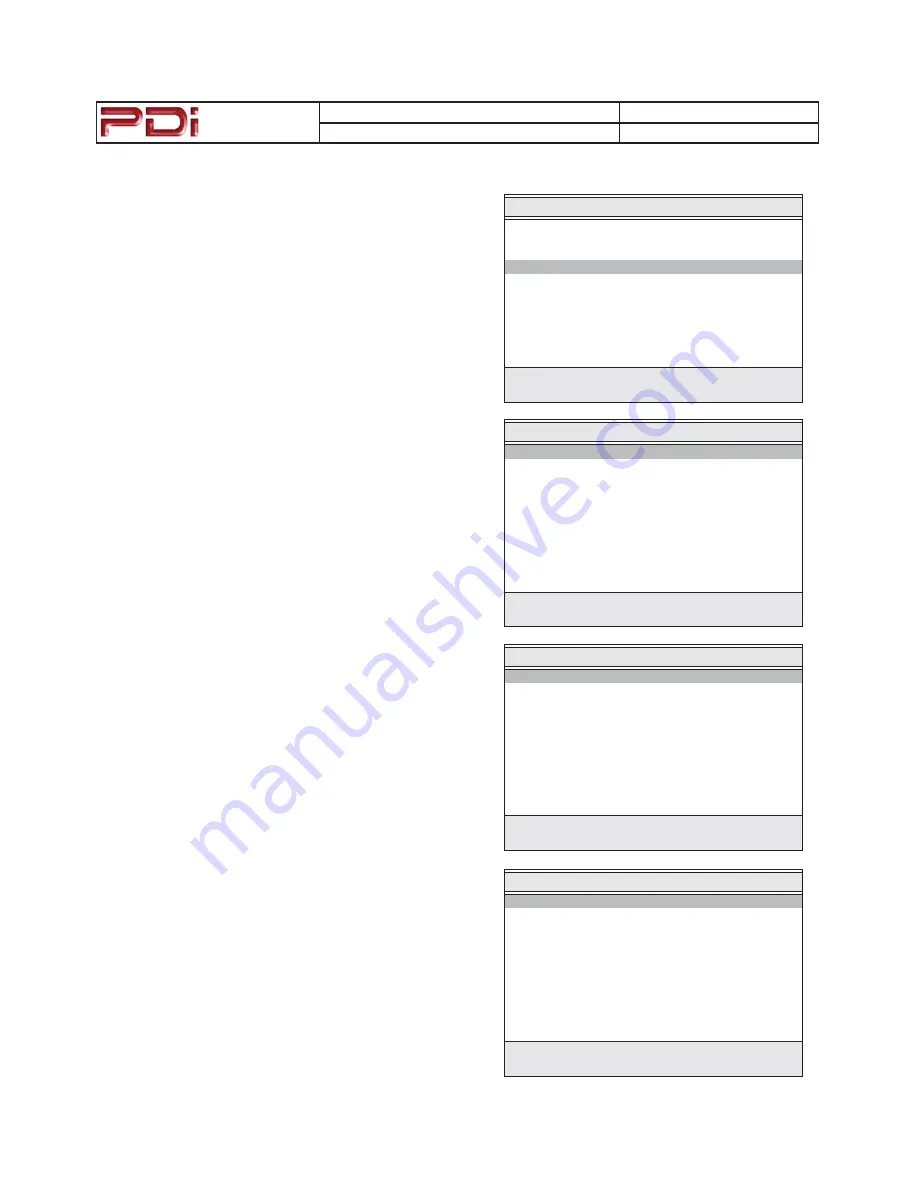
Communication
Systems Inc.
MODEL NUMBER:
PDI-CV2200
DOCUMENT NUMBER: PD196-171 R1
DESCRIPTION:
PDI-CV2200 Television User Manual
PAGE 9
Programming the TV
Connect the TV to a Cable TV signal before proceeding. Program-
ming is accomplished wit a programming remote control. Verify the
handheld remote control operates the TV.
1.
Press the setup button on the remote.
2.
From the
Setup
menu, select
Channel Setup
.
3.
In the
Channels Setup
menu, select
Signal
. Set the signal to
one appropriate to your healthcare facility. The possible choices
are,
&DEOH67'
Standard Cable TV
&DEOH,5&
Incrementally Related Carrier
&DEOH+5&
Harmonically Related Carrier
$LU
Air (Antenna)
4.
In the
Channel Setup
menu, select
Auto Program
.
5.
In the
Auto Program
menu, select
Mode
. The TV can be set
to search and locate different styles of TV signals;
$QDORJ2QO\
,
'LJLWDO2QO\
, or both
$QDORJDQG'LJLWDO
channels. Select the
style of signal.
6.
In the
Auto Program
menu, select
Channel Sequence
and
select the manner in which channels are viewed. The possible
selections are:
,QWHUOHDYH$'
Analog & Digital appear grouped together
$OO$WKHQ'
Analog appear first, followed by Digital
7.
The
Additional Digital Signal
selection allows for auto
programming of a second block of channels using a different
signal type. For example, first Auto Program the TV for
CATV
STD
signals, then use the
$GGLWLRQDO'LJLWDO6LJQDO
set to
AIR
provides a second auto programming of air type signals to be
included in addition to the channels found during normal Auto
Program searching into the same Service Level.
8.
The TV offers 3 discrete groups of channels or
Service Lev-
els
. Free, Basic, or Premium can each be programmed and
used as needed. Select the desired Service Level to program.
9.
Press the
<HV
(Channel Up button) to begin Auto Programing
or
1R
(Channel Down button) to exit. Auto Programming
takes approximately 2 to 12 minutes.
Channel Setup
■ Signal Cable STD
■ Auto Program ▶
■ Add/Delete Channels ▶
■ Clear Service Level ▶
■ Copy Service Level ▶
■ Parental Control ▶
■ Power On Channel ▶
■ Channel Lock Disabled
■ Channel Memory Override Enabled
Position:
ST
Exit: SETUP
Next:
WX
Auto Program
■ Mode Analog Only
■ Channel Sequence Interleave A+D
■ Additional Digital Signal None
■ Free Programmed ▶
■ Basic Blank ▶
■ Premium Blank ▶
Position:
ST
Exit: SETUP
Next:
WX
Confirm Auto Program
■ Confirmation ▶
Exit: SETUP
Yes
S
No
T
SETUP MODE
■ Service Level Free
■ Picture ▶
■ Sound ▶
■ Channels Setup ▶
■ Features ▶
■ OSD Language English
■ Sources Setup ▶
■ FM Radio Setup ▶
Position:
ST
Exit: SETUP
Next:
WX
























