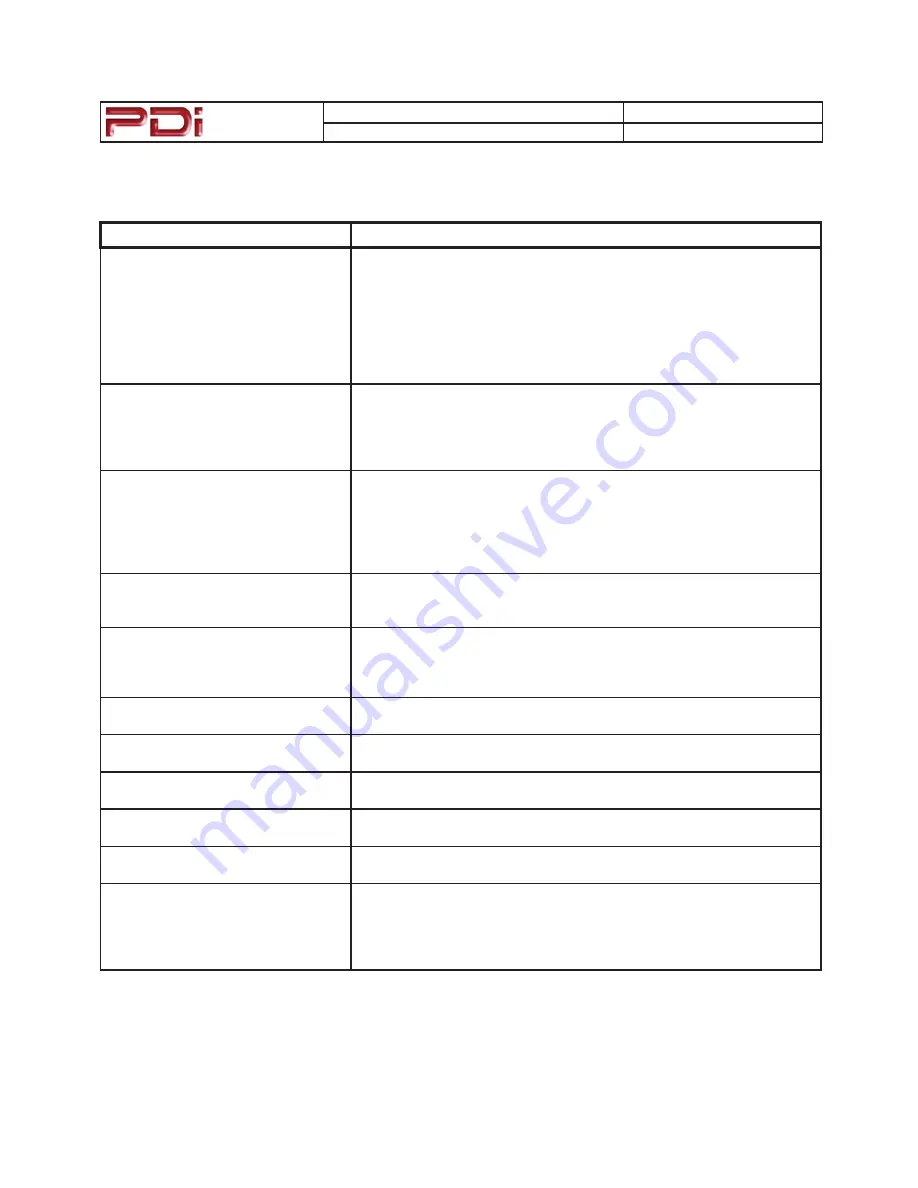
Communication
Systems Inc.
MODEL NUMBER:
PDI-CV2200
DOCUMENT NUMBER: PD196-171 R1
DESCRIPTION:
PDI-CV2200 Television User Manual
PAGE 12
Troubleshooting
Problem
CHECK
No Picture and No Sound
ವ
Ensure the TV is connected to a powered AC outlet. The TV’s front
lamp will glow Red when correctly connected to power.
ವ
Operate the TV directly by pressing the TV’s POWER button located on
the side of the cabinet.
ವ
Try to cycle power to the TV by pulling the power cord from the AC
outlet, wait for 30 seconds, plug it back into the outlet, wait 15 seconds
or more and then try to turn On the TV again.
ವ
Set the Standby Power in the Features menu to Normal.
No Picture, Sound OK
ವ
Verify TV is set to an active Video Source or set directly to TV by press-
ing the TV/AV button on the side of the TV or the TV/AV button on the
remote control.
ವ
If an Auxiliary Input Source is selected, verify the Video input signal
cable is connected and the video source is playing.
Picture OK, No Sound
ವ
Verify the Sound has not been muted.
ವ
Check the Volume settings.
ವ
Verify pillow speaker is connected and the volume control on the pillow
speaker is properly adjusted.
ವ
If an Auxiliary Input Source is selected, verify the Audio input signal
cable is connected and the video source is playing.
No Sound from Internal TV Speaker
ವ
Verify the sound has not been muted.
ವ
Verify the TV’s internal speakers have not been disabled in the “Internal
Speaker Enable” setup menu.
Picture is too Light
ವ
Check that external light sources, such as windows or overhead lights
are not creating glare on the TV’s screen.
ವ
Check the TV’s Brightness and Contrast settings in the TV’s Picture
menu.
Picture is too Dark
ವ
Check the TV’s Brightness and Contrast settings in the TV’s Picture
menu.
Picture Breaks-Up or Jitters
ವ
Verify the coax cable is connected correctly.
ವ
The cable TV signal may be too weak.
Picture has Ghost Images
ವ
The cable TV signal may be too weak.
ವ
The coax cable connection may be loose.
Picture has Stripes or Dots
ವ
The cable TV signal may be too weak.
ವ
The coax cable connection may be loose.
Pillow Speaker does not Control TV
ವ
Check the TV’s Pillow Speaker Selector switch is correctly set.
ವ
Replace Pillow Speaker.
Remote Control does not work
ವ
Replace the remote’s batteries.
ವ
9HULI\WKDWVWURQJᚐXRUHVFHQWOLJKWVDUHQRWᚐRRGLQJWKH79ಬV,5ZLQ
-
dows
ವ
For patient remote controls, verify remote is set to the correct Bed
Code.










































