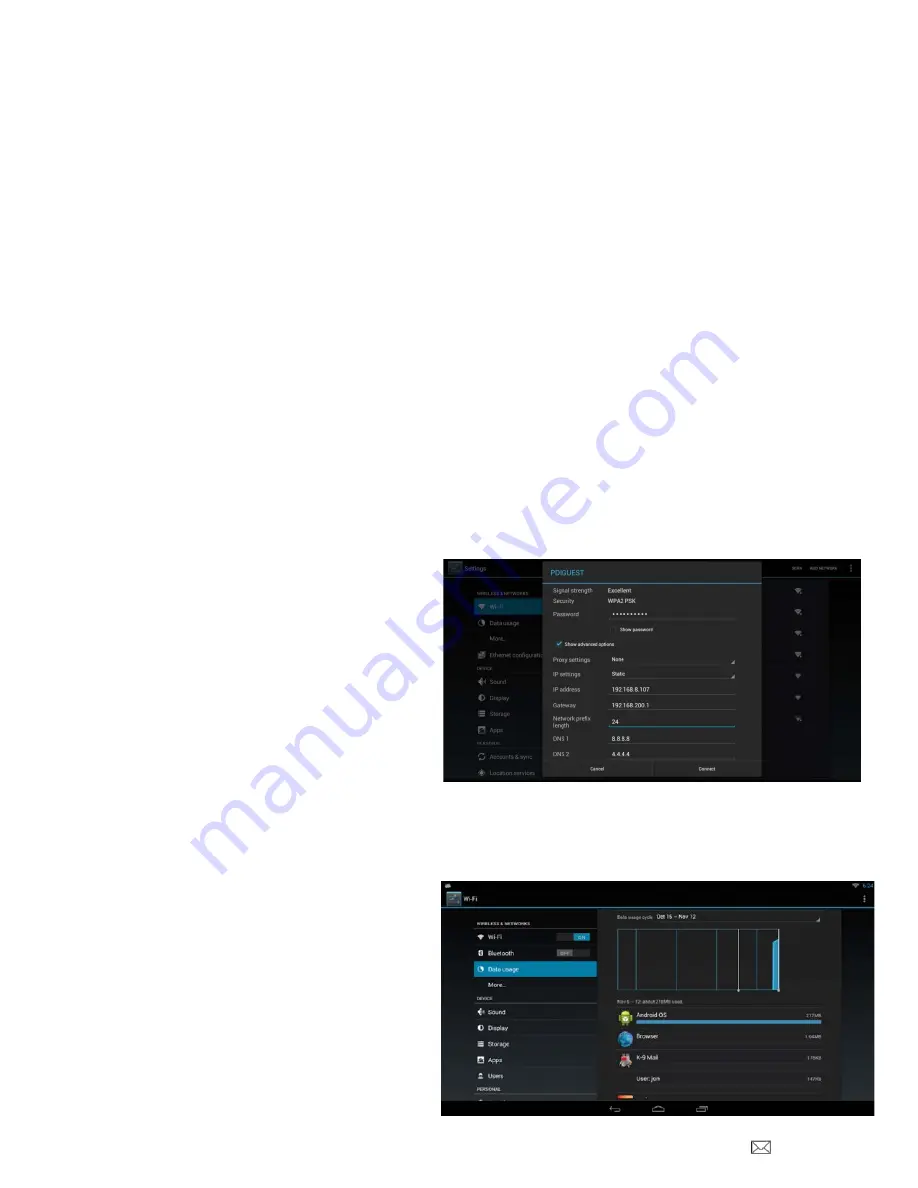
PDi Communication Systems, Inc. 40 Greenwood Lane Springboro, Ohio 45066 USA PH 1-800-628-9870 FX 937-743-5664
Document Number: PD196-293R1
PD251-031 Android Based Module
Page 13 of 35
Connect to Wi-Fi Networks Statically
The previous process to connect to a Wi-Fi network requires the presence of a router on the network supporting dynamic
host configuration protocol (DHCP) for automatically assigning internet protocol (IP) addresses to Android units on the
networks. If the network does not support this protocol and/or the Android based module requires the use of a fixed IP
address for a dedicated purpose (for example, to act as a cloning server), it will be necessary to configure the Wi-fi access
using a static IP address. The IP address that is chosen must not already be allocated to another IP capable device on the
network (note: this includes not only other Android based modules on the network, but any device capable of communicating
to the module or other units on the network). The IP address will need to be in IPV4 format (e.g., a set of four octets
separated by periods, for example 192.168.1.10). The IP address, gateway IP address, network prefix length, and domain
name server IP addresses must be known before starting this process. If you do not have this information, please consult
your information technology (IT) department.
To configure the device, perform the following steps:
1. Access the
Settings
app and provide the administrative password.
2. Select the Wi-Fi menu item under the
Wireless & Networks
section
3. Select a Wi-Fi network to connect to from the list of Wi-fi networks on the right side of the app
4. Select the
Show Advanced Options
checkbox
5. Select IP settings dropdown list box and tap on the
Static
entry
6. Select the IP address field and enter the desired IP address
7. Select the gateway field and provide the network’s gateway IP address. The gateway facilitates access to outside
network resources such as the Internet.
8. Select the network prefix length and enter a value
9. Select the DNS 1 entry and enter a value. If you enter the value 8.8.8.8 you are asking for access to the Google
Public DNS service, which may or may not be
suitable or allowed for the network where the
Android based module is operating
10. Select the DNS 2 entry and enter a value. If you
enter the value 4.4.4.4 you are asking for access
to the Google Public DNS service, which may or
may not be suitable or allowed for the network
where the Android based module is operating
11. Provide a password if not already done and if
required. The
Connect
button should now be
enabled.
12. Select
Connect
.
Bluetooth
This option is not enabled at this time.
Data Usage
Your data usage is measured by your device. Access
this under
Wireless & Networks
and touch
Data Usage
.




























