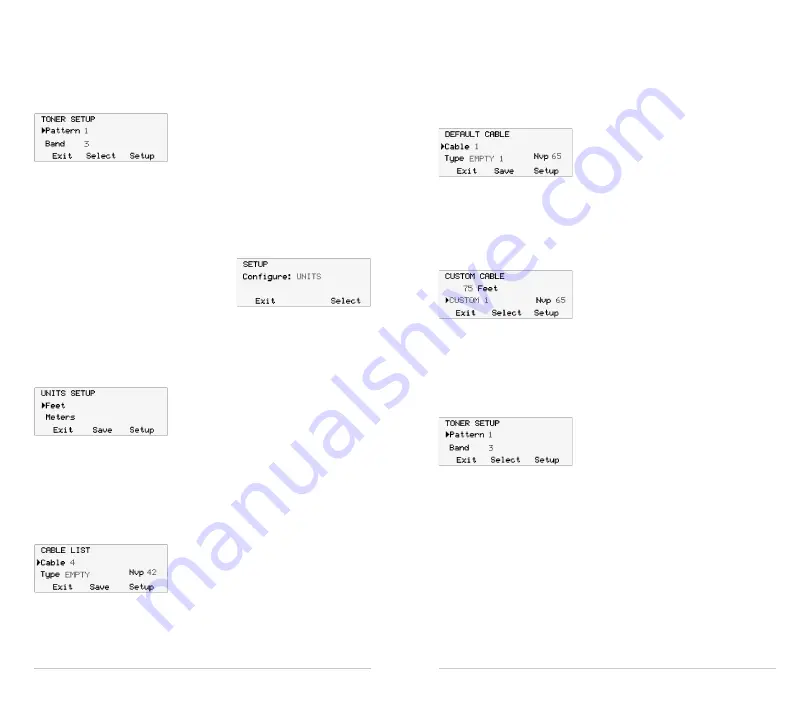
4
English
5
English
tOnE ScREEn
Pressing the Tone function key in the Mode Screen presents the Tone Screen
and the CableTool begins transmitting the user selected tone pattern and
frequency (see Tone Setup).
The CableTool provides four different tone
patterns which can be changed by pressing the
Up/Down cursor key. The tone frequency can
be changed by pressing the Select function key to move the arrow to the Band field
and then pressing the Up/Down cursor key to change the frequency band.
SEtUP
Pressing the Setup function key in any screen presents the Setup Screen.
The Up/Down cursor key is used to display:
1) Units Setup
2) Default Cable Setup
3) Cable List Setup
4) Custom Cable Setup
5) Toner Pattern/Band Setup and
6) Power Down Setup.
Press the Select function key to enter the displayed setup screen.
UnItS SEtUP
The Units Setup Screen is used to select
the units used when displaying the length
measurement in the Length screen. The Up/
Down cursor key is used to select Feet or
Meters. Press the Save function key to store the selected units.
cablE lISt SEtUP
The CableTool has a prestored list of over 60 popular cable types with the
typical NVP value for each cable. Cable List setup allows the user to store the
most often used cable types at the top of the list for quick access and to modify
the typical NVP when the actual NVP is known to be different value.
Pressing the Up/Down cursor key scrolls
between the eight storage locations. Pressing
the Select function key advances the arrow to the
Type field where any one of the prestored cable
types can be displayed by pressing the Up/Down cursor key. Pressing the Select func-
tion key again advances the arrow to the NVP field which can be modified by pressing
the Up/Down cursor key. Press the Save function key to store the information.
DEFaUlt cablE SEtUP
Default Cable setup allows the user to store the most often used cable type as
the default for the Length measurement in the Length screen. The Default Cable is
used when the Length function is selected and length measurements begin.
Pressing the Up/Down cursor key scrolls
between the eight storage locations. Press the
Save function key to select the displayed cable
as the Default for length measurements.
cUStOM cablE SEtUP
Custom Cable Setup is used to measure and store the NVP of a cable of a
known length. Connect the CableTool to a piece of cable that is between 50 and
100 feet long and is open at the far end. Cables less than 50 feet or longer than 100
feet may not give accurate NVP results.
Press the Up/Down cursor key to select one
of the four Custom Cable storage locations.
Press the Select function key to advance the
arrow to the length field and then use the Up/
Down cursor key to adjust the displayed cable length until it matches the known
length. The NVP changes as the displayed cable length is adjusted. Press the Save
function key to store the information.
tOnER SEtUP
The CableTool has four different tone patterns and four different tone frequen-
cies that can be used to trace a cable with a
tone probe. The frequencies and patterns are
compatible with tone probes from different
manufacturers. The different patterns and
frequencies allow multiple technicians to be working in the same area and still be
able to uniquely identify the cable being traced.
Pressing the Up/Down cursor key scrolls between the four transmitted patterns.
Pressing the Select function key advances the arrow to the Band field where one of
four frequencies can be selected.
Press the Save function key to store the displayed Pattern and Band as the
Default for Toning.
cablE lIbRaRY SEtUP
TheCableTool has one cable library for general electrical applications and one
for CATV installers. Pressing the Up/Down cursor key scrolls between the two
libraries. Pressing the Select function key makes that library of cable types avail-
able for all length measurements.












