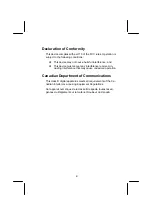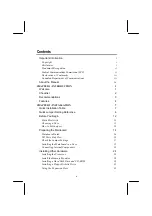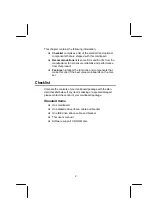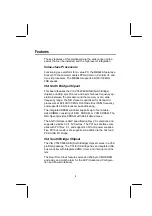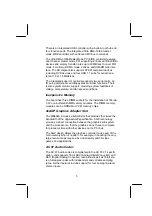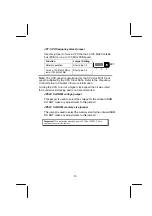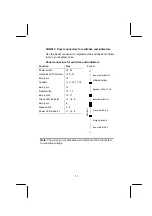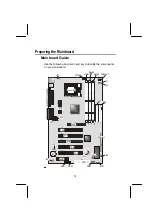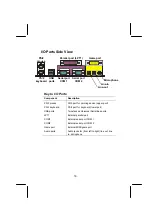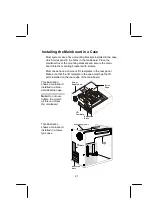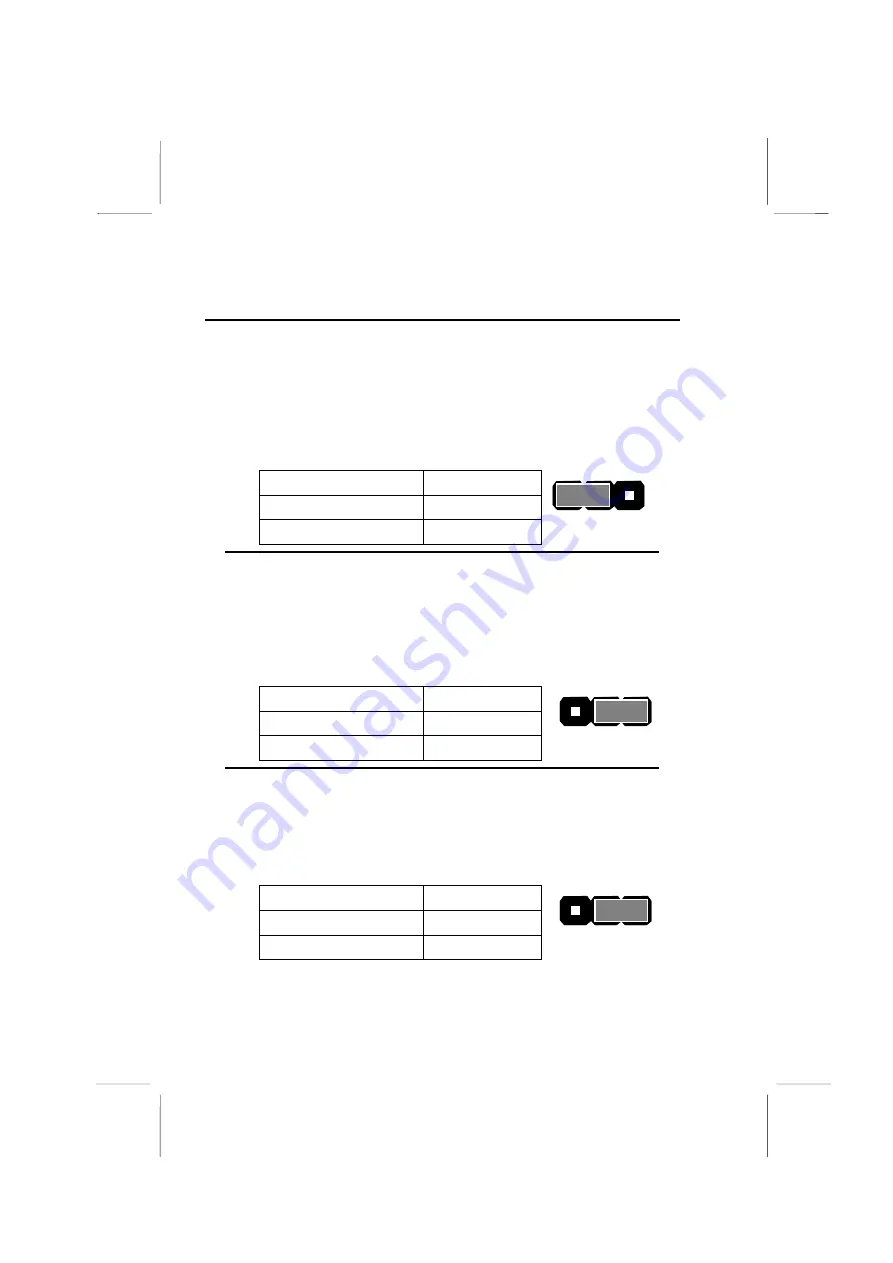
8
Quick Jumper Setting Reference
If you are familiar with most of the material in this chapter, you
can prepare the mainboard for installation by using this quick
reference to set the jumpers. A detailed description of the
jumper setting appears later in this chapter.
JP1: Clear CMOS jumper
Use this jumper to clear the contents of the CMOS memory.
Function Jumper
Setting
Normal operation
Short pins 1-2
Clear CMOS
Short pins 2-3
JP1
1 2 3
Note:
Disconnect all AC power to the computer before clearing
the CMOS.
JP2: Keyboard power on/off jumper
Use this jumper to enable the keyboard to power on the com-
puter. You must also enable this function in the BIOS Setup
Utility. Refer to Chapter 3.
Function Jumper
Setting
Disable Short
pins
1-2
Enable Short
pins
2-3
JP2
1 2 3
Note:
When enabling the keyboard power on/off function, ensure
that the 5 VSB power supply is more than 720 mA.
JP3: BIOS flash protection jumper
Use this jumper to disable and enable BIOS flashing. Disable
the jumper if you are going to flash the system BIOS.
Function Jumper
Setting
Disable Short
pins
1-2
Enable Short
pins
2-3
JP3
1 2 3