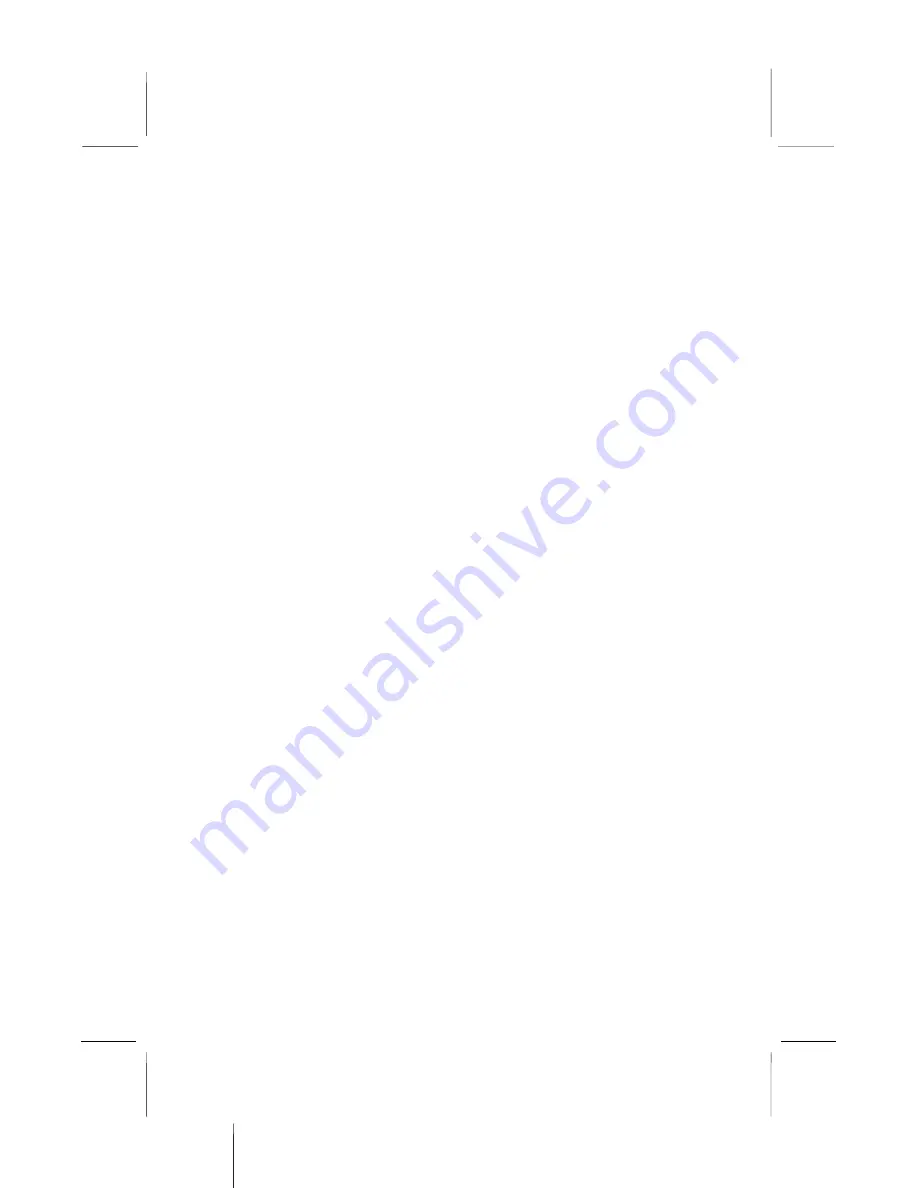
4: Software & Applications
3. The support software will automatically install.
Once any of the installation procedures start, software is
automatically installed in sequence. You will need to follow the
onscreen instructions, confirm commands and allow the computer
to restart as few times as is needed to complete installing whatever
software you selected to install. When the process is finished, all
the support software will be installed and working.
There are some utilities that you have to manually install if you
need, check to the above section.
Using the PCI Audio Software
1. Before you install the PCI Sound Pro drivers, make sure your
Operating System has been installed, otherwise the onboard
PCI audio might be detected as an “Other device” by the OS
device manager.
2. After the drivers are properly installed, choose the
MULTIMEDIA icon in the CONTROL PANEL when you
need to use the Software Wave-Table drivers as a MIDI output
device. Select the MIDI tab and click on “C-media SoftMidi
Synthesis (Win98) / Driver (Win95)”, then click “OK” to
confirm.
3. A Windows application named Audio Rack is provided with
the PCI Sound Pro drivers, which gives you control over all the
audio functions through a user interface that is as simple to use
as a home stereo system. We recommend that you use the
Audio Rack’s System Mixer to control your computer’s audio
volume, recording devices and recording gain.
4. If the devices you are using require the MIDI port as the
control interface, you need to select the MULTIMEDIA icon
in the CONTROL PANEL. Select the MIDI tab and click on
“CM8738 MPU-401” (Win98) or “CM8738/C3DX PCI Audio
External MIDI Port” (Win95), and then click “OK” to confirm.
5. For more information, refer to the PCI Sound Pro manual on
the CD that ships with this mainboard.
41



































