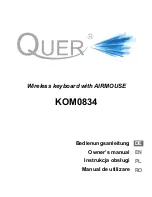System Requirements
IBM PC or compatibles
Available PS/2 keyboard port and mouse port.
CD-ROM drive or DVD drive
Microsoft Windows 95, Windows 98, Windows NT 4.0, Windows ME
Windows 2000 or Windows XP operating system.
Microsoft Internet Explorer 5.0 or later version (for the Internet keys)
Please refer to below table for the other system requirements for the various
features.
Function Description Operating System
Windows 95 /
Windows 2000 /
Windows 98 /
Windows ME
Windows NT 4.0
Windows XP
Wireless
Available immediately
Available immediately
functionality
after hardware installation after hardware installation
Keyboard extra 7
Requires KeyMaestro
Available immediately
Internet buttons
keyboard driver installation after hardware installation
(see driver CD for details)
Keyboard extra
Requires enabling of system Available immediately
Sleep button
APM (sleep mode) function after hardware installation
Mouse driver
Requires installation of
Requires installation of
shortcut function
mouse driver (see driver
mouse driver (see driver
CD for details)
CD for details)
Besides providing unprecedented freedom of movement when operating your
keyboard or mouse, it also offers even more extra functions by introducing 7
dedicated buttons for often used Internet browser functions as well as a Sleep
button (Please note: The Internet keys work only under Microsoft Internet Explorer
5.0 or later version!). And last but not least, this package also provides a
special driver which provides unique shortcut functions.
Radio frequency - 2 metres for keyboard, 1 metre for mouse.
PC Line KB200 Keyboard and Mouse.qxd 03/04/2003 10:57 Page 2