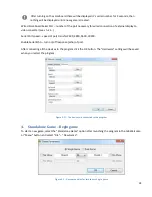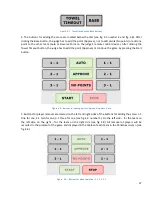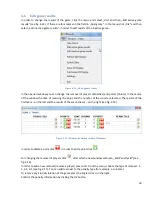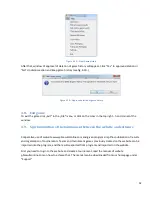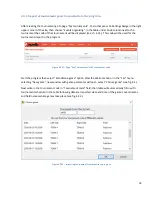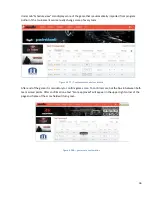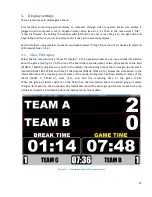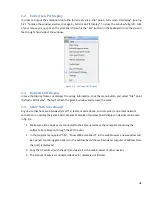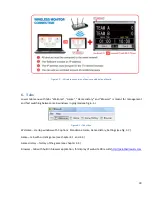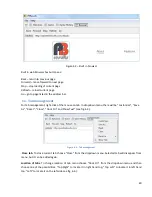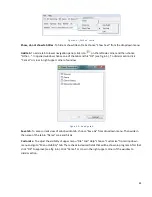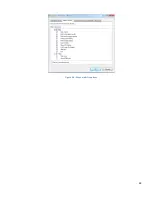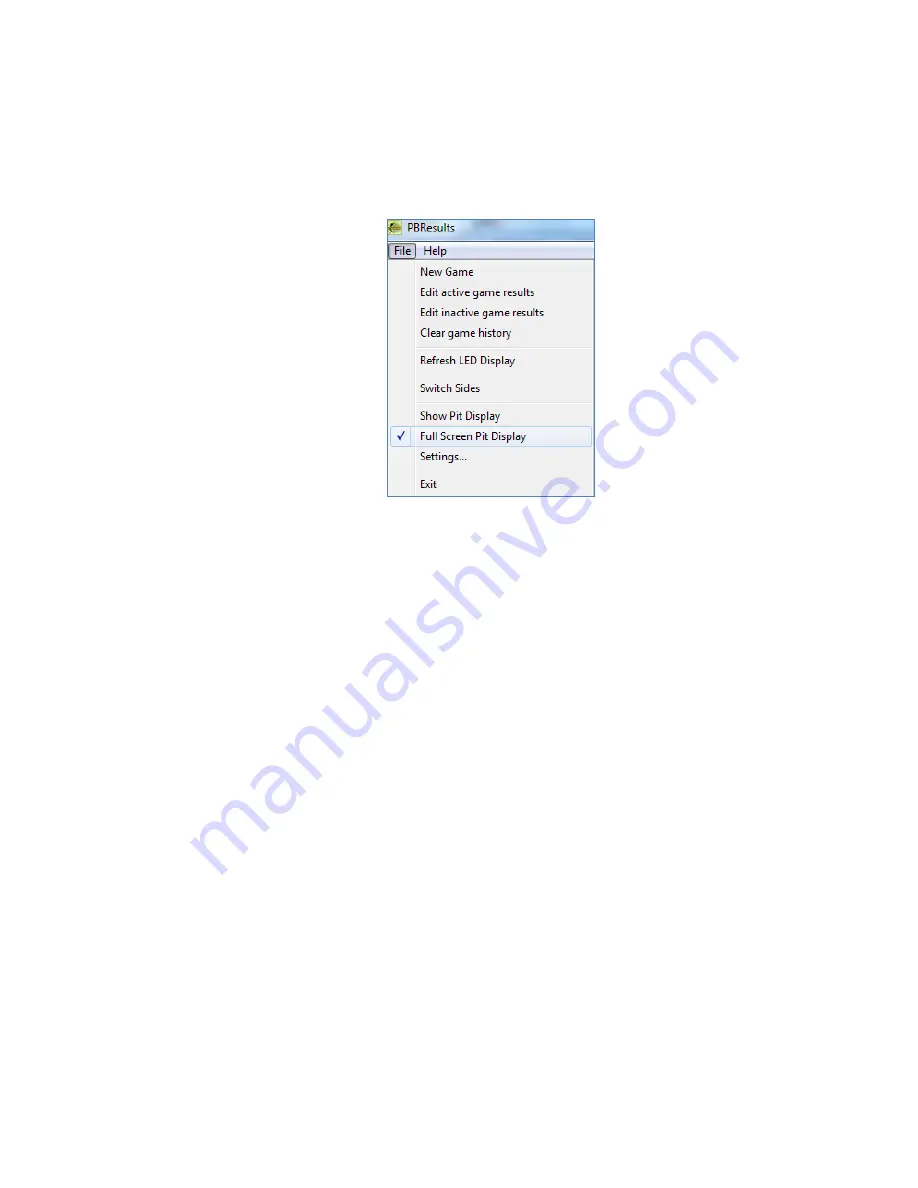
38
5.2.
Full screen Pit Display
In order to output the scoreboard onto the full screen, click „File” point „Full screen Pit Display” (see fig.
5.2). To make the window smaller, click again „Full screen Pit Display”. To close the window fully, left- click
of your mouse on any spot on the scoreboard, then hit the “Esc” button on the keyboard or use the cross in
the top right hand side of the window.
Figure 5.2 - Full screen Pit Display
5.3.
Refresh LED Display
In case the Display freezes or displays the wrong information, click the menu button and select “File” point
“Refresh LED Display”. That will refresh the game’s window and resume the work.
5.4.
Show Web Scoreboard
Any device that has a web browser (smart TV, tablet, mobile phone, and computer) and a local network
connection can display the game board. Schematic display of wireless board display on devices can be seen
in fig. 5.3.
1.
Make sure all the devices are connected to the same network as the computer containing the
software. For example, through the Wi-Fi router.
2.
In the program menu select “File”, “Show Web Scoreboard”. In the web browser a new window will
be opened containing game board. In the address bar of the web browser computer IP address (also
the port) is displayed.
3.
Copy that IP address (with the port) and paste it in the web browser of other devices.
4.
The amount of wireless connected devices for display is not limited.