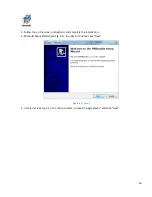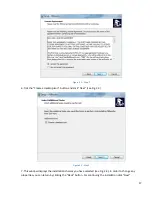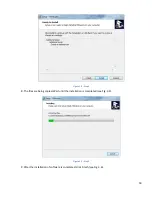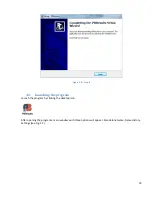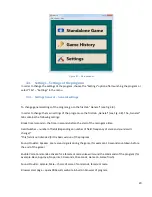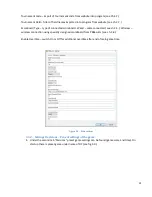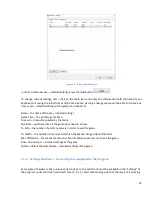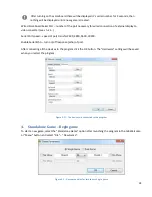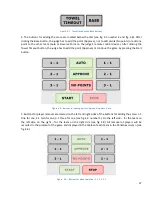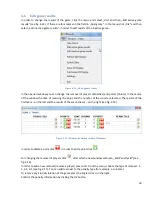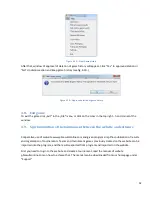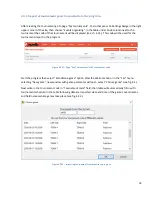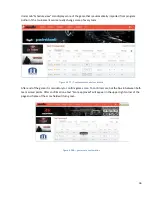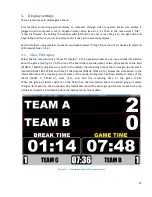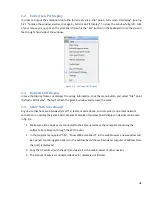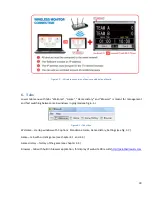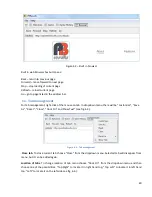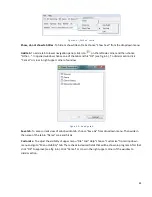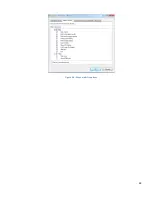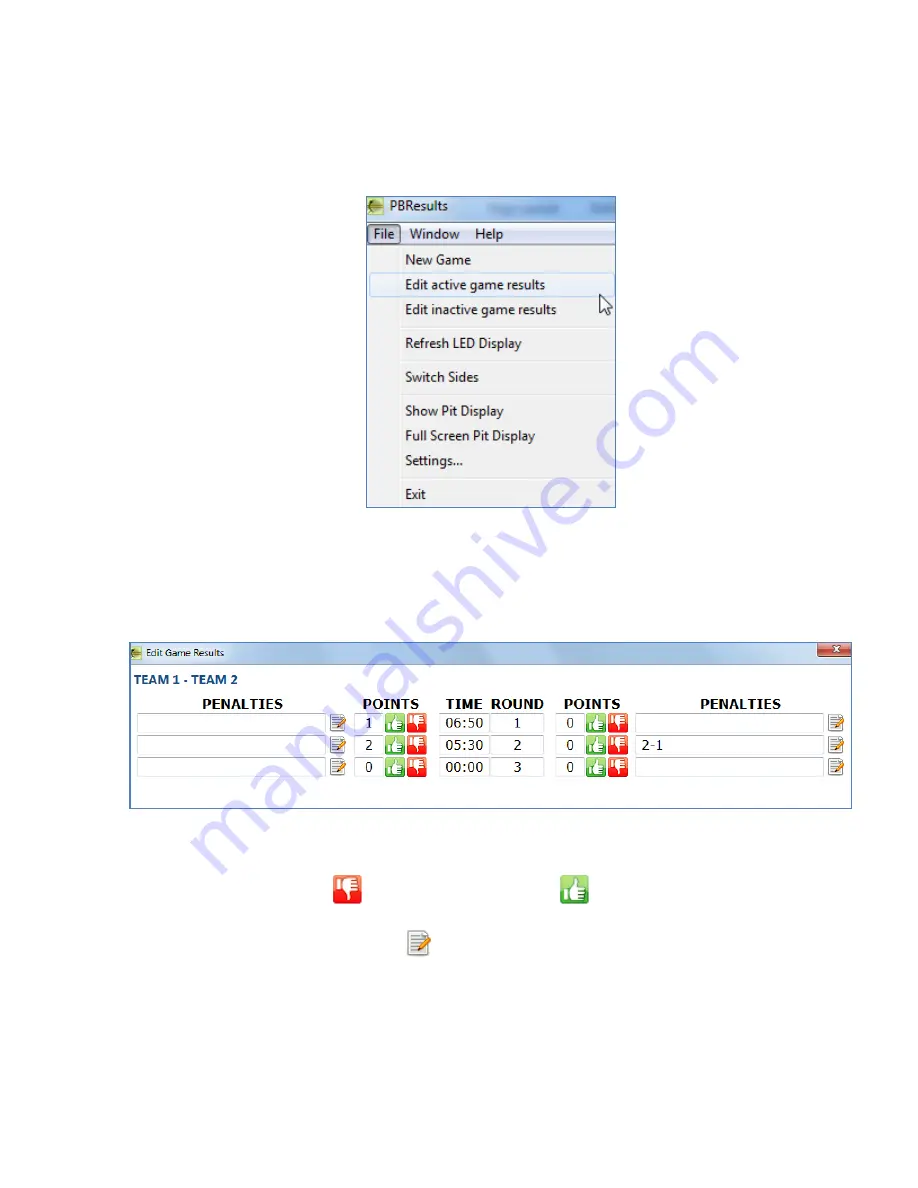
30
4.6.
Edit game results
In order to change the results of the game, click the menu and select „File” and then „Edit active game
results” (see fig. 4.14). If there are four teams on the field in „Dual game”, in the menu click „File” and then
select „Edit inactive game results”, in order to edit results of the inactive game.
Figure 4.14 – Editing game results
In the opened window you can change the removal of players (Penalties) and points (Points). In the centre
of the window the time of receiving the point and the number of the round are located. The results of the
first team – on the left and the results of the second team – on the right (see fig. 4.15).
Figure 4.15 – Window for editing results of the teams
In order to delete a point click
. In order to add a point click
.
For changing the removal of players click
, after which a new window will open „Edit Penalty List”(see
fig. 4.16).
In order to add a new removal (remove a player) press Add. From the menu, choose the type of removal - 1-
1, 2-1, 3-1 (see fig. 4.17). You can add text next to the penalty type (for example, a surname).
To remove any kind of violation of the game press the big red cross on the right.
Confirm the penalty information by clicking the OK button.