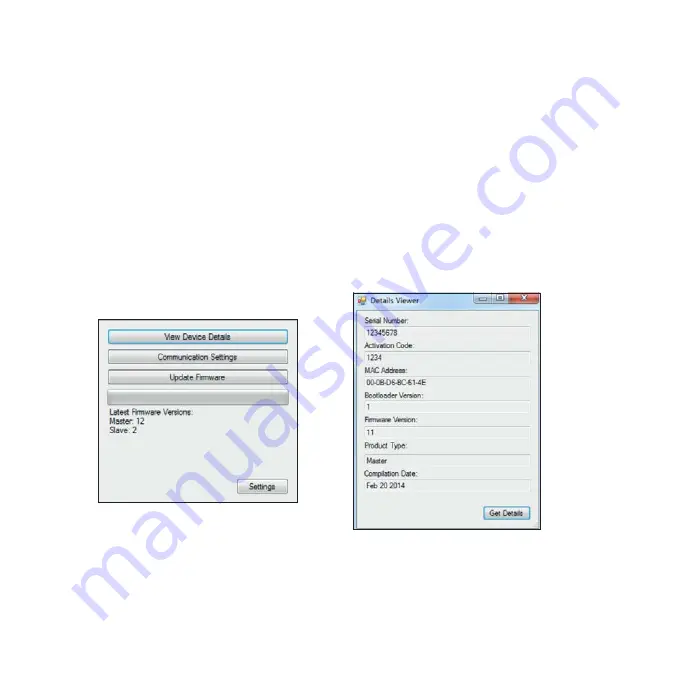
7
Power up the controller with the installer tool adapter connected. Note your PC or laptop may need to download a device driver for this
device so allow this to complete first. Now run the Installer Tool by double clicking the Installer Tool application.
Click on settings and select the COM port that your PC or laptop has assigned to this device. The drop down box lists all available COM
ports.
Tip:
You can confirm the COM port assigned by your computer by navigating to the Windows ‘Device Manager’ and then selecting
‘Ports (COM & LPT)’
Now click on ’View Device Details’ and then on the ‘Get Details’ button. Follow the instruction by power cycling the
Master unit so that it goes into its bootloader and provides the required details.
Tip:
You can power cycle the Master unit by removing and replacing the two pin power plug at the top right of the controller (a two
pin plug) marked 12V-24V and 0V.
You will not need to do anything with this information at this point. Make a note of how this information is obtained as it will be
needed should the wiring label be lost or misplaced. This information may be required by Paxton technical support for diagnostics
and troubleshooting.
Summary of Contents for BLU Master Controller
Page 1: ...Master Controller Installation Guide Ins 60005 GD US ...
Page 11: ...11 ...












