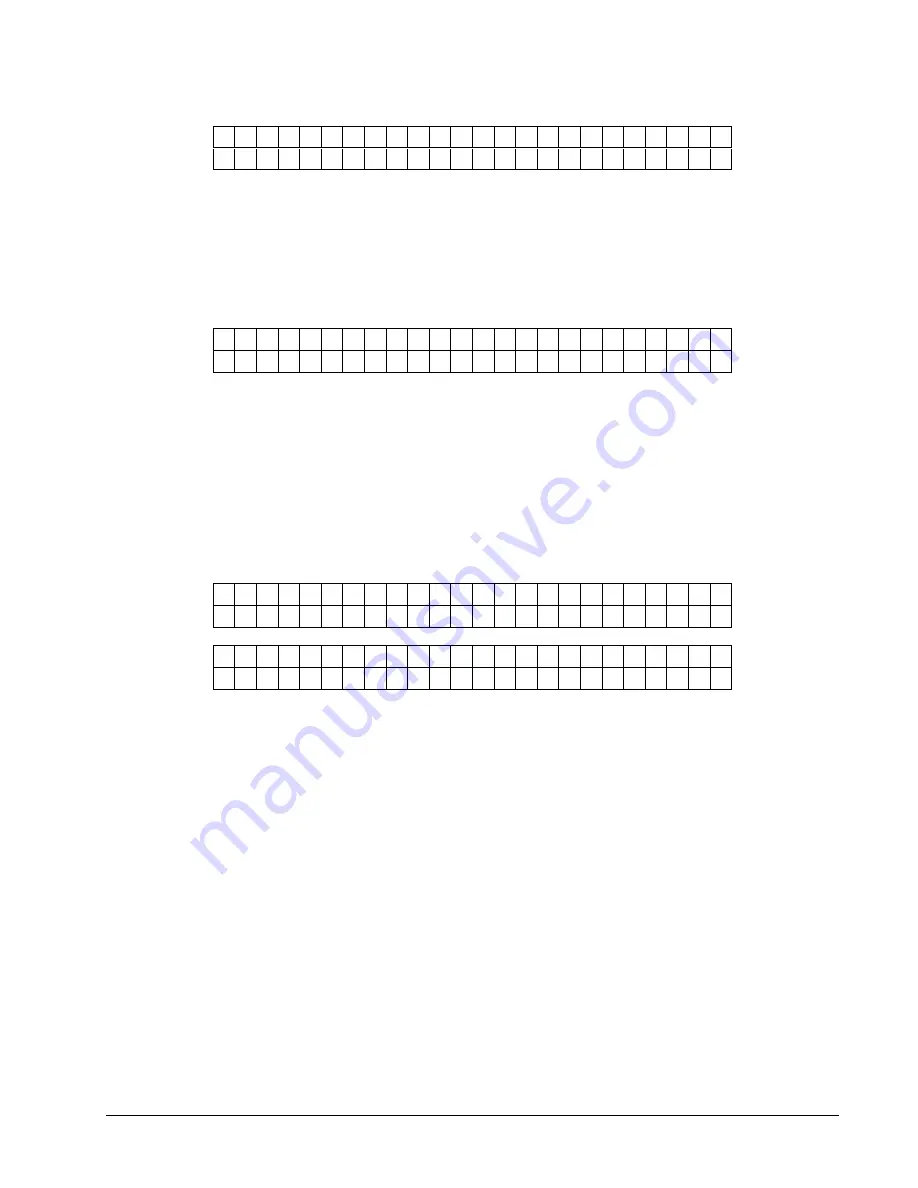
Users Manual Model 676
Control Panel Operation
•
35
B A U D
R A T E : X X X X X X
N E W
B A U D
R A T E : Y Y Y Y Y Y
This screen follows the PROTOCOL screen. This screen allows the serial
communications speed to be changed. Use the <YES and NO> keys to move
between the supported speeds – typical is 9600 dependent on serial communication
cable length. Pressing ENTER will update the communications speed with the
selection. Pressing the MODE/Down Arrow key will take the user to the
“CHANGE DATE AND TIME" screen. Pressing the EXIT/Up Arrow key will take
the user back to the "HOME" screen.
C H A N G E
D A T E
A N D
T I M E
0 3 / 1 4 / 0 0
1 2 : 0 5
P M
This screen follows the “BAUD RATE” screen. This screen allows the system date
and time to be changed. When this screen appears, the first digit of the month will
be blinking. (The date is shown in US format, MM/DD/YY.) Pressing the <YES
and NO> keys will change the digit up and down respectively. Pressing ENTER
will move to the next digit. Only the digits and the A or P in AM or PM can be
changed. When all changes are complete, pressing the MODE/Down Arrow key
will take the user to the “INSAVE ENABLE/DISABLE” screen, and pressing the
EXIT/Up Arrow key will take the user back to the “HOME” screen. If an illegal
date or time is entered, this screen will be re-displayed with the original date or time.
A valid date and time must be entered before the user can go on.
I N K S A V E
I S
E N A B L E D
P R E S S
E N T E R
T O
D I S A B L E
OR
I N K S A V E
I S
D I S A B L E D
P R E S S
E N T E R
T O
E N A B L E
This screen allows inksave to be enabled or disabled. Inksave is an option that is
available on certain models. It must be enabled in the format to operate. If inksave
is enabled in the format, it can be disabled using this screen. Pressing ENTER will
toggle from ENABLED to DISABLED and vice versa. Pressing the MODE/Down
Arrow key will take the user to the "CUTTER ENABLE/DISABLE" screen.
Pressing the EXIT/Up Arrow key will take the user back to the "HOME" screen.
Summary of Contents for 676
Page 2: ...Users Manual Model 676 This page intentionally blank ...
Page 85: ...Users Manual Model 676 Mechanical Assembly Drawings 85 Mechanical Assembly Drawings ...
Page 86: ...86 Mechanical Assembly Drawings Users Manual Model 676 Unwind Assembly Drawing ...
Page 88: ...88 Mechanical Assembly Drawings Users Manual Model 676 Web Guide Light Bar Assembly Drawing ...
Page 92: ...92 Mechanical Assembly Drawings Users Manual Model 676 Top Printhead Assembly Drawing ...
Page 94: ...94 Mechanical Assembly Drawings Users Manual Model 676 Ink Save Printhead Assembly Drawing ...
Page 96: ...96 Mechanical Assembly Drawings Users Manual Model 676 Bottom Printhead Assembly Drawing ...
Page 98: ...98 Mechanical Assembly Drawings Users Manual Model 676 Ink Unwind Assembly Drawing ...
Page 100: ...100 Mechanical Assembly Drawings Users Manual Model 676 Ink Rewind Assembly Drawing ...
Page 108: ...108 Mechanical Assembly Drawings Users Manual Model 676 Stacker Assembly Drawing Part 1 ...
Page 110: ...110 Mechanical Assembly Drawings Users Manual Model 676 Stacker Assembly Drawing Part 2 ...
Page 112: ...112 Mechanical Assembly Drawings Users Manual Model 676 Rewind Assembly Drawing ...
Page 114: ......
Page 116: ...116 Mechanical Assembly Drawings Users Manual Model 676 Optional 4 1 4 Pick up Assembly ...
Page 118: ...118 Mechanical Assembly Drawings Users Manual Model 676 Optional 4 1 4 Stacker Assembly ...






























