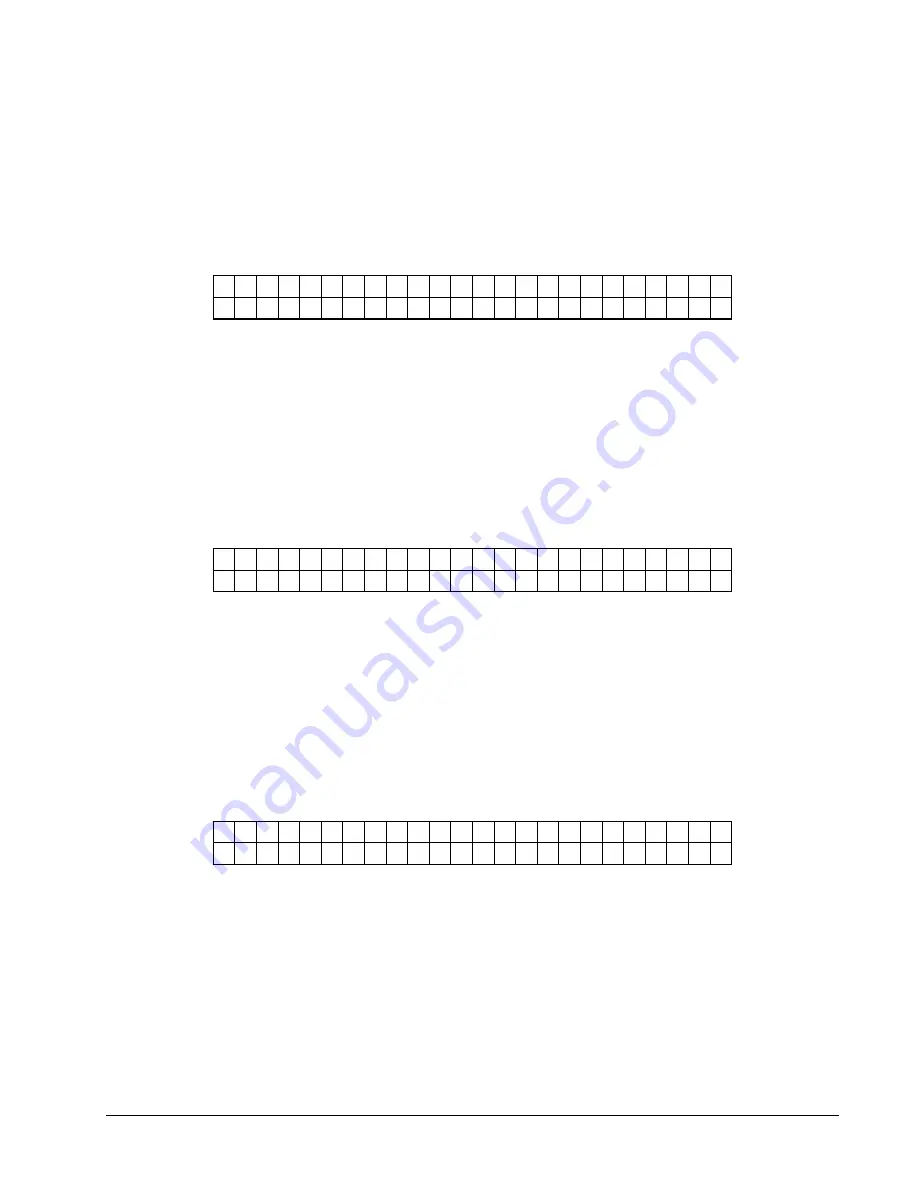
34
•
Control Panel Operation
emulation mode for print station 2. The 630 and 650 do not send valid
676
transfer
types in their PCL code. This default is used for those formats. Use the <YES and
NO> keys change the number value at the cursor position. Pressing ENTER will
update the current position with the selection and move the cursor to the next
position. All three positions must be entered. (I.e. 053 for type 53). After ENTER
is pressed on the last digit the TRANSFER TYPE on the top line will be updated.
Pressing the MODE/Down Arrow key will take the user to the next screen. Pressing
the EXIT/Up Arrow key will take the user back to the "HOME" screen.
D E F A U L T
T R A N S F E R
T Y P E 3
V A L U E : X X X
N E W
V A L U E : Y Y Y
This screen follows the DEFAULT TRANSFER TYPE2 screen IF emulation mode
is something other than none. This screen allows the DEFAULT TRANSFER
TYPE to be changed. This transfer type is used when the printer is in 630 or 650
emulation mode for print station 3. The 630 and 650 do not send valid
676
transfer
types in their PCL code. This default is used for those formats. Use the <YES and
NO> keys change the number value at the cursor position. Pressing ENTER will
update the current position with the selection and move the cursor to the next
position. All three positions must be entered. (I.e. 053 for type 53). After ENTER
is pressed on the last digit the TRANSFER TYPE on the top line will be updated.
Pressing the MODE/Down Arrow key will take the user to the next screen. Pressing
the EXIT/Up Arrow key will take the user back to the "HOME" screen.
L A N G U A G E :
X X X X X X
N E W
L A N G U A G E :
Y Y Y Y Y Y
This screen follows the DEFAULT TRANSFER TYPE3 screen. This screen allows
the front panel display language to be changed. Use the <YES and NO> keys to
move between the supported languages on the printer. Any number of front panel
languages can be stored on the optional PCMCIA card (dependent on available
space). If no additional languages other than the default are available on the printer
XXXXXX and YYYYYY will be the same value. Pressing ENTER will update the
display language with the selection. Pressing the MODE/Down Arrow key will take
the user to the next screen. Pressing the EXIT/Up Arrow key will take the user back
to the "HOME" screen.
Warning: Mis-matched communication protocols may result in the inability to
communicate with the printer and/or loss of data.
P R O T O C O L :
X X X X X X
N E W
P R O T O C O L :
Y Y Y Y Y Y
This screen follows the LANGUAGE screen. This screen allows the
communications protocol to be changed between the supported types. Use the <YES
and NO> keys to move between the supported protocols – RTS/CTS is considered
hardware handshaking and XON/XOFF is considered to be software. Pressing
ENTER will update the communications protocol with the selection. Pressing the
MODE/Down Arrow key will take the user to the next screen. Pressing the
EXIT/Up Arrow key will take the user back to the "HOME" screen.
Summary of Contents for 676
Page 2: ...Users Manual Model 676 This page intentionally blank ...
Page 85: ...Users Manual Model 676 Mechanical Assembly Drawings 85 Mechanical Assembly Drawings ...
Page 86: ...86 Mechanical Assembly Drawings Users Manual Model 676 Unwind Assembly Drawing ...
Page 88: ...88 Mechanical Assembly Drawings Users Manual Model 676 Web Guide Light Bar Assembly Drawing ...
Page 92: ...92 Mechanical Assembly Drawings Users Manual Model 676 Top Printhead Assembly Drawing ...
Page 94: ...94 Mechanical Assembly Drawings Users Manual Model 676 Ink Save Printhead Assembly Drawing ...
Page 96: ...96 Mechanical Assembly Drawings Users Manual Model 676 Bottom Printhead Assembly Drawing ...
Page 98: ...98 Mechanical Assembly Drawings Users Manual Model 676 Ink Unwind Assembly Drawing ...
Page 100: ...100 Mechanical Assembly Drawings Users Manual Model 676 Ink Rewind Assembly Drawing ...
Page 108: ...108 Mechanical Assembly Drawings Users Manual Model 676 Stacker Assembly Drawing Part 1 ...
Page 110: ...110 Mechanical Assembly Drawings Users Manual Model 676 Stacker Assembly Drawing Part 2 ...
Page 112: ...112 Mechanical Assembly Drawings Users Manual Model 676 Rewind Assembly Drawing ...
Page 114: ......
Page 116: ...116 Mechanical Assembly Drawings Users Manual Model 676 Optional 4 1 4 Pick up Assembly ...
Page 118: ...118 Mechanical Assembly Drawings Users Manual Model 676 Optional 4 1 4 Stacker Assembly ...
















































