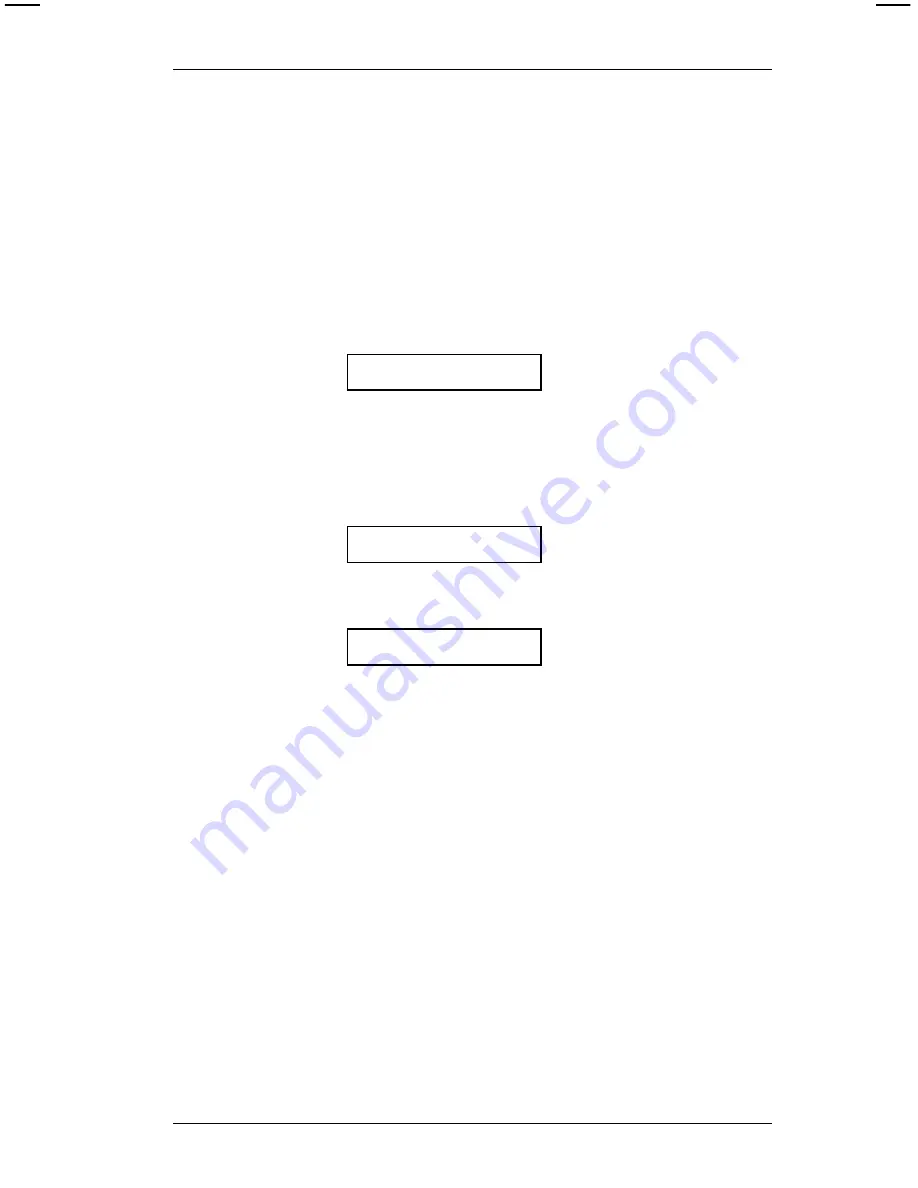
The Display
Your printer has a 16-character one line display that shows
prompts, a cursor, and data.
The Cursor
The shape of the cursor tells which mode you are in.
•
A solid underline shows when you are in
regular mode.
_
•
A blinking rectangle (cursor) shows when you are in
shift
mode. You must be in shift mode to use the function
keys. See "Using the Function Keys" for more
information.
[]
•
Two dashes shows when you are in alphanumeric mode.
--
Using Alphanumeric Mode
Alphanumeric mode uses two digit codes. The alphanumeric
code chart is on the cover of your printer. Alphanumeric mode
is used in Format 82, "Date and Time." See Chapter 4,
"Special Operating Features" for more information.
To use alphanumeric mode:
1. Press
3
to begin alphanumeric entry.
2. Enter the two digit code, for the two dashes, each letter
you want.
3. Press
3
to exit alphanumeric mode.
2. Getting Started
13
Summary of Contents for 6020 Series
Page 6: ...Operator s Handbook iv ...
Page 10: ...Operator s Handbook 2 ...
Page 48: ...Operator s Handbook 40 ...
Page 54: ...Operator s Handbook 46 ...
Page 62: ...Operator s Handbook 54 ...
Page 66: ...Operator s Handbook Index 4 ...
Page 67: ......






























