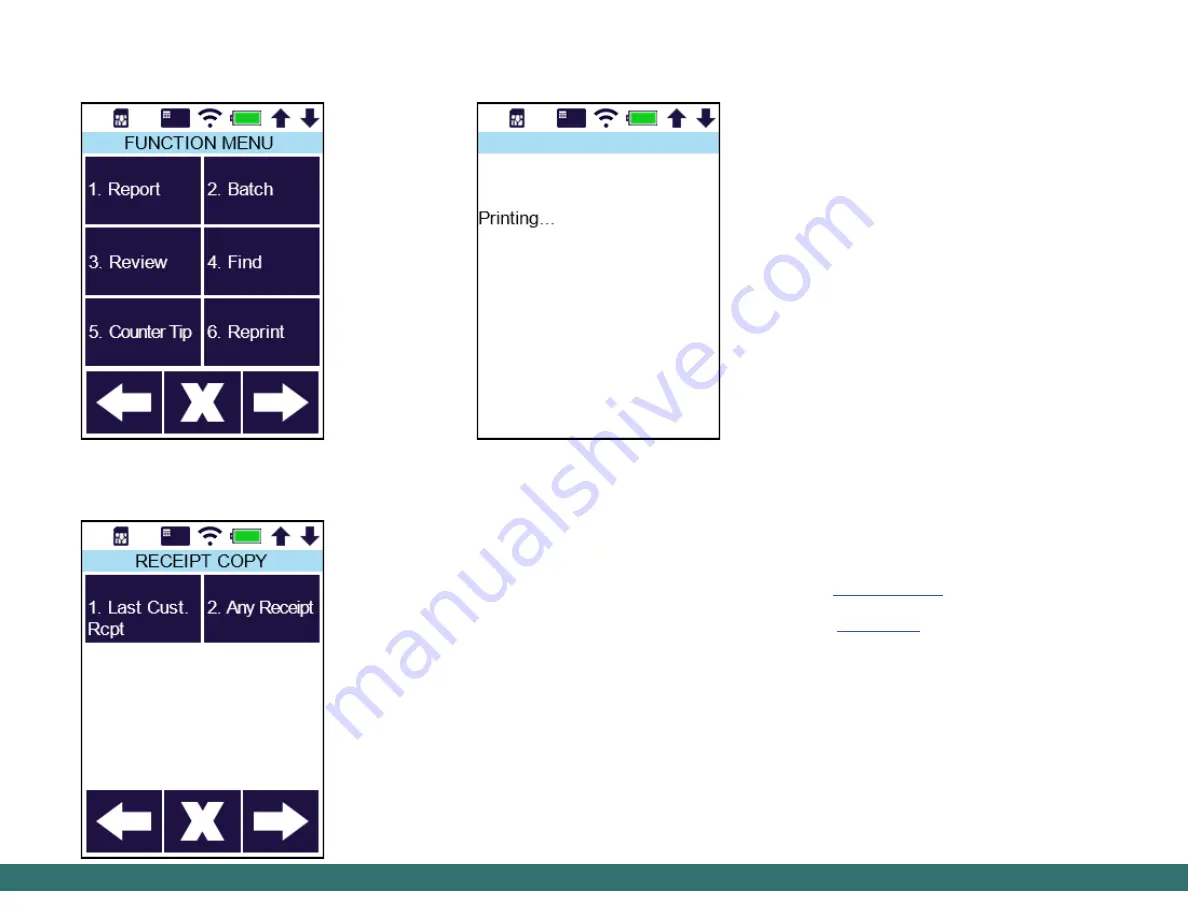
11
11
S920 Reprint Last
Step 3.
The last transaction customer receipt prints.
PAX Technology, Inc. 8880 Freedom Crossing Trail
Building 400, 3rd Floor, Suite 300, Jacksonville, FL 32256
PAX Customer Support
For questions or help with the terminal installation,
please contact your service provider or PAX
customer support.
PAX Technology Inc.
E.
T. (877) 859-0099
W.
www.pax.us
This document is provided to you for informational
purposes only. All features and specifications are
subject to change without notice.
PAX are either trademarks or registered trademarks
of PAX Technology Limited in China and/or other
countries.
All other trademarks or brand names are the
properties of their respective holders. Copyright
2018, PAX Technology Limited, All Rights Reserved.
RF Exposure Information
This device meets the government’s requirement
for exposure to radio waves. This device is designed
and manufactured not to exceed the emission limits
for exposure to radio frequency (RF) energy set by
the Federal Communications Commission of the U.S.
Government.
This device complies with part 15 of the FCC Rules.
Operation is subject to the following two conditions:
(1) This device may not cause harmful interference
and (2) this device must accept any interference
received, including interference that may cause
undesired operation. This equipment complies with
Part 68 of the FCC rules and the requirements
adopted by the ACTA. On the body of this equipment
is a label that contains among other information a
product identifier. If requested, this number must be
provided to the telephone company.
FCC Regulations
S920 Reprint Last
Step 1.
From the idle screen, press the
[FUNC]
key and select the function
[Reprint]
.
Step 2.
Select the
[Last Cust. Rcpt]
option.


























