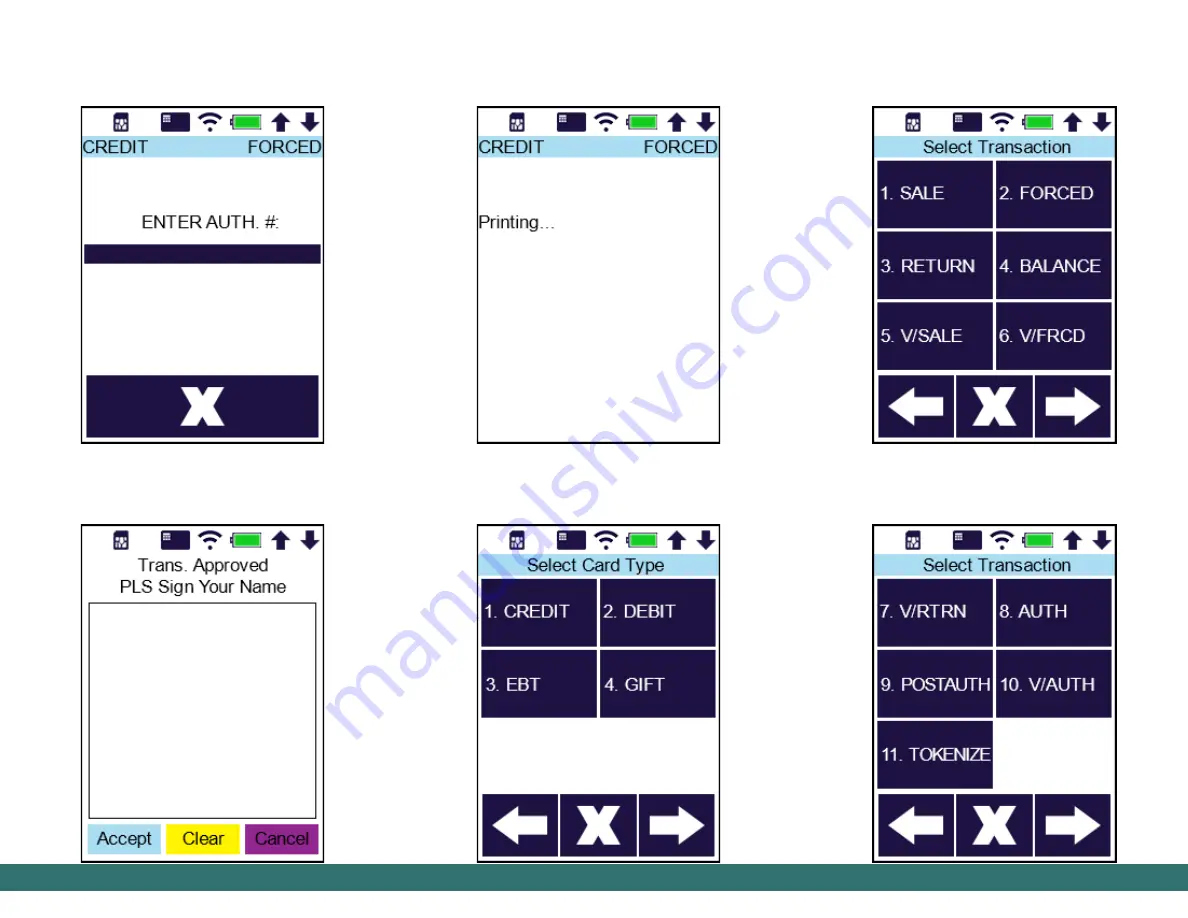
55
S920 Forced Credit Sale
Step 5.
Enter the authorization number for
the transaction.
Step 6.
The customer signs, then selects
[Accept]
to confirm,
[Clear]
to retry, or
[Cancel]
to require a signature on the paper copy.
S920 Forced Credit Sale
Step 7.
The merchant copy finishes printing.
Tear the receipt and print the customer copy.
S920 Void Credit Transaction
Step 1.
From the idle screen, press the
[ENTER]
key and select the card type
[CREDIT]
.
S920 Void Credit Transaction
Step 2.
Select the transaction type
[V/SALE]
or
[V/FRCD]
.
Or press the right arrow for more void options, such
as
[V/RTRN]
or
[V/AUTH]
.












