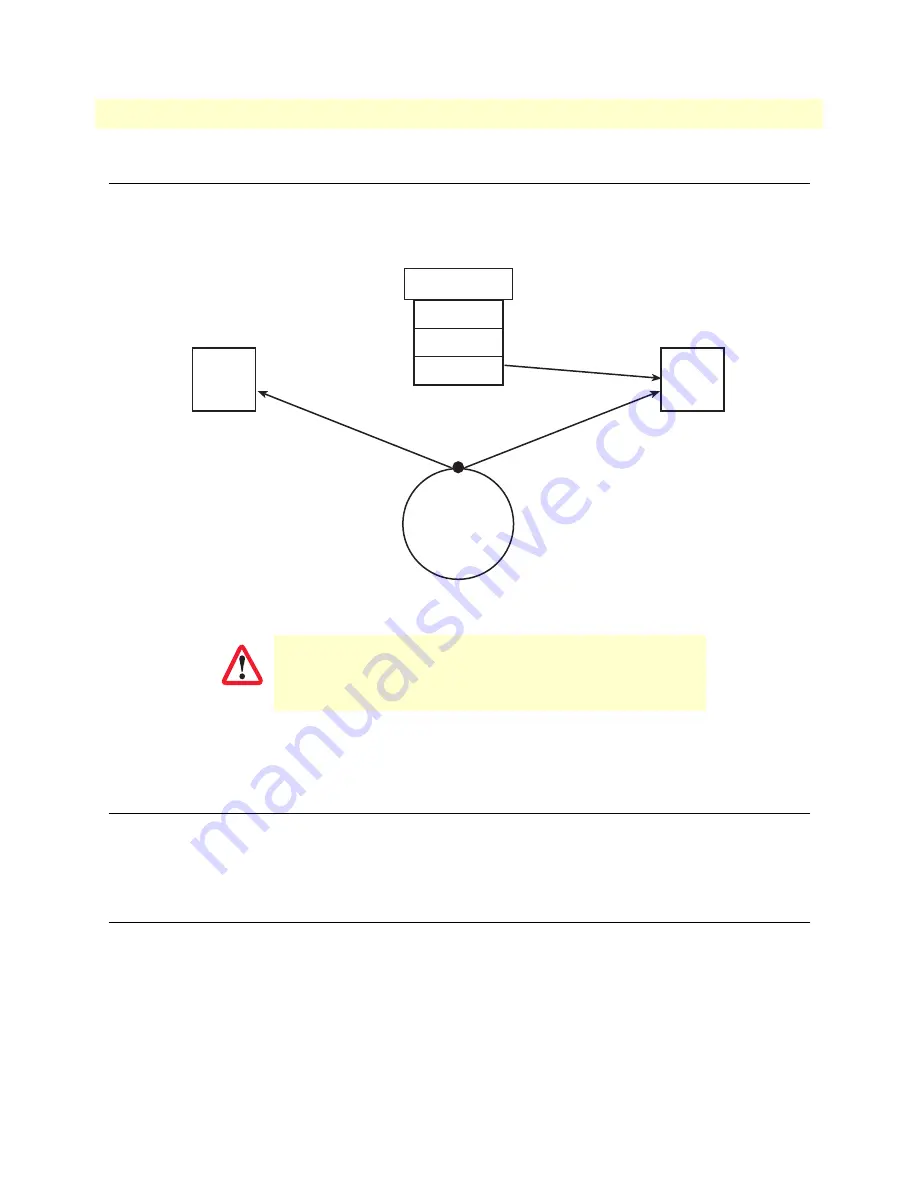
Introduction
39
SmartNode 4960 User Manual
5 • G.SHDSL Basic Configuration
Introduction
The SN4960 model has an option for a built-in G.SHDSL modem. The modem appears in the configuration
as "port dsl 0 0" mode.
Figure 9. Configuring the G.SHDSL card for PPPoE
Note
For information about the specifications of the G.SHDSL daughter card,
see Appendix B,
“Specifications”
on page 50.
Line Setup
There is no line modulation setting. The modems automatically adapt to the bit rate and modulation used.
The status LED on the back of the device is blinking while the modem attempts to connect and lit when the
link is established. If the modem keeps blinking, check the cabling,
Configuring PPPoE
Figure 9
explains how to configure PPPoE on the SmartNode’s built-in G.SHDSL card. To configure the DSL
port for PPPoE, first you need to log in to the SmartNode via the CLI and enter configuration mode.
login: administrator
password: <enter>
SN4xxx>enable
SN4xxx>#configure
The Modem setup uses IP messages within its own subnet:
192.0.2.0/24. SmartNodes with built-in modems cannot use this
subnet in any other way.
Subscriber PPP
MySubscriber
Profile
napt
WAN
port
dsl 0 0
pvc
vpi 8 vci 35
pppoe
session MyISP
bind subscriber
MySubscriber
bind interface
WAN router
use profile napt
WAN
context
ip
WAN
interface
\ \
CAUTION
















































