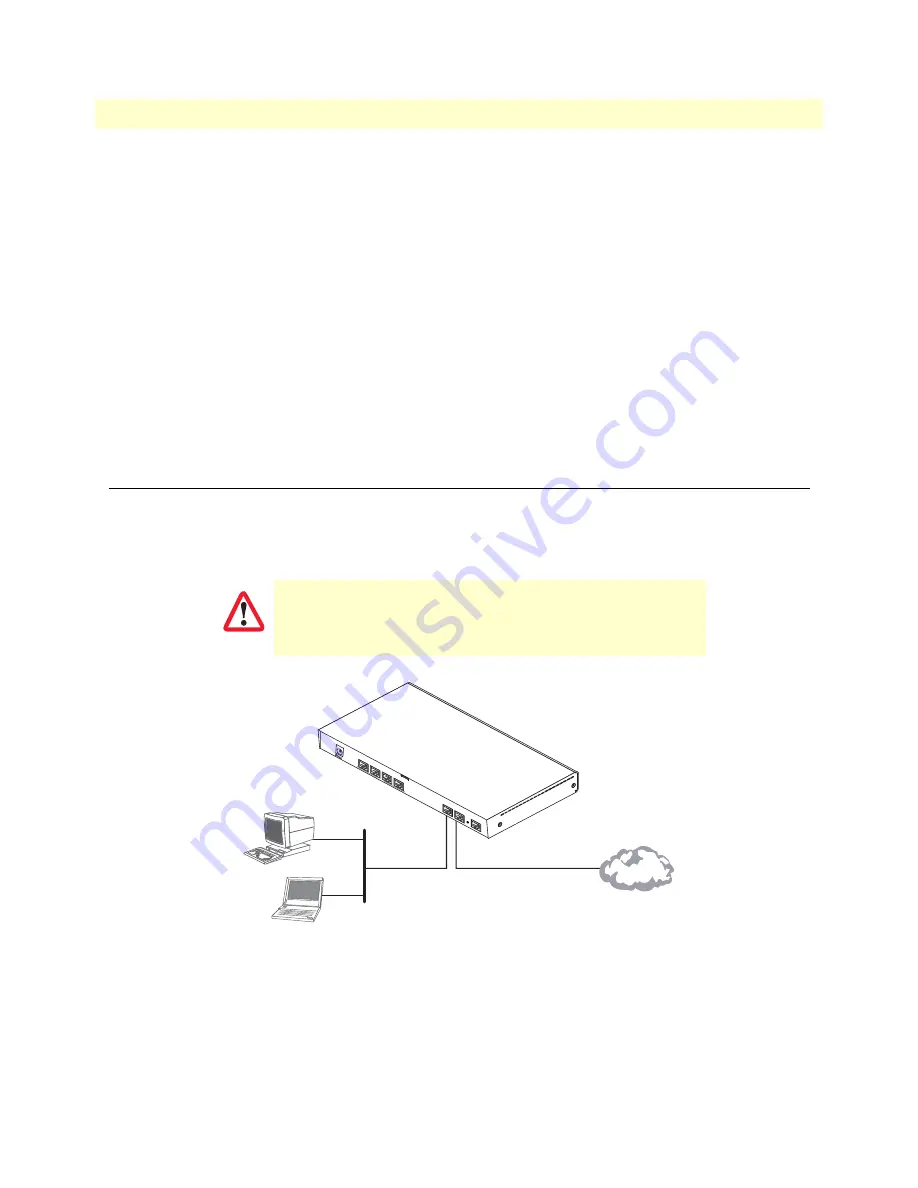
3. Connecting the SmartNode to the network
32
SmartNode 4960 User Manual
4 • Initial configuration
Now you can set your IP address and network mask for the interface
ETH 0/0 (WAN)
. Within this example a
network 172.16.1.0/24 address is assumed. The IP address in this example is set to
172.16.1.99
(you should
set this the IP address given to you by your network provider).
192.168.1.1(ctx-ip)[router]#
interface WAN
192.168.1.1(if-ip)[WAN]#ipaddress 172.16.1.99 255.255.255.0
2002-10-29T00:09:40 : LOGINFO : Link down on interface WAN.
2002-10-29T00:09:40 : LOGINFO : Link up on interface WAN.
172.16.1.99(if-ip)[WAN]#
Copy this modified configuration to your new start-up configuration. This will store your changes in non-vol-
atile memory. Upon the next start-up the system will initialize itself using the modified configuration.
172.16.1.99(if-ip)[WAN]#
copy running-config startup-config
172.16.1.99(if-ip)[WAN]#
The SmartNode can now be connected to your network.
3. Connecting the SmartNode to the network
In general, the SmartNode will connect to the network via the
WAN (ETH 0/0)
port. This enables the Smart-
Node to offer routing services to the PC hosts on
LAN (ETH 0/1)
port. The SmartNode 4960 Series is
equipped with Auto-MDX Ethernet ports, so you can use straight-through or crossover cables for host or hub/
switch connections (see
figure 8
).
Figure 8. Connecting the SmartNode to the network
The interconnecting cables shall be acceptable for external use
and shall be rated for the proper application with respect to volt-
age, current, anticipated temperature, flammability, and
mechanical serviceability.
CAUTION
Straight-through wired or crossover cable
LAN (ETH 0/1)
LAN
WAN (ETH 0/0)
Network
RS
-23
2
Co
nso
le
ET
H 0
/0
ET
H 0
/1
Reset
0/0
0/1
0/2
0/3
T1
/E
1
















































