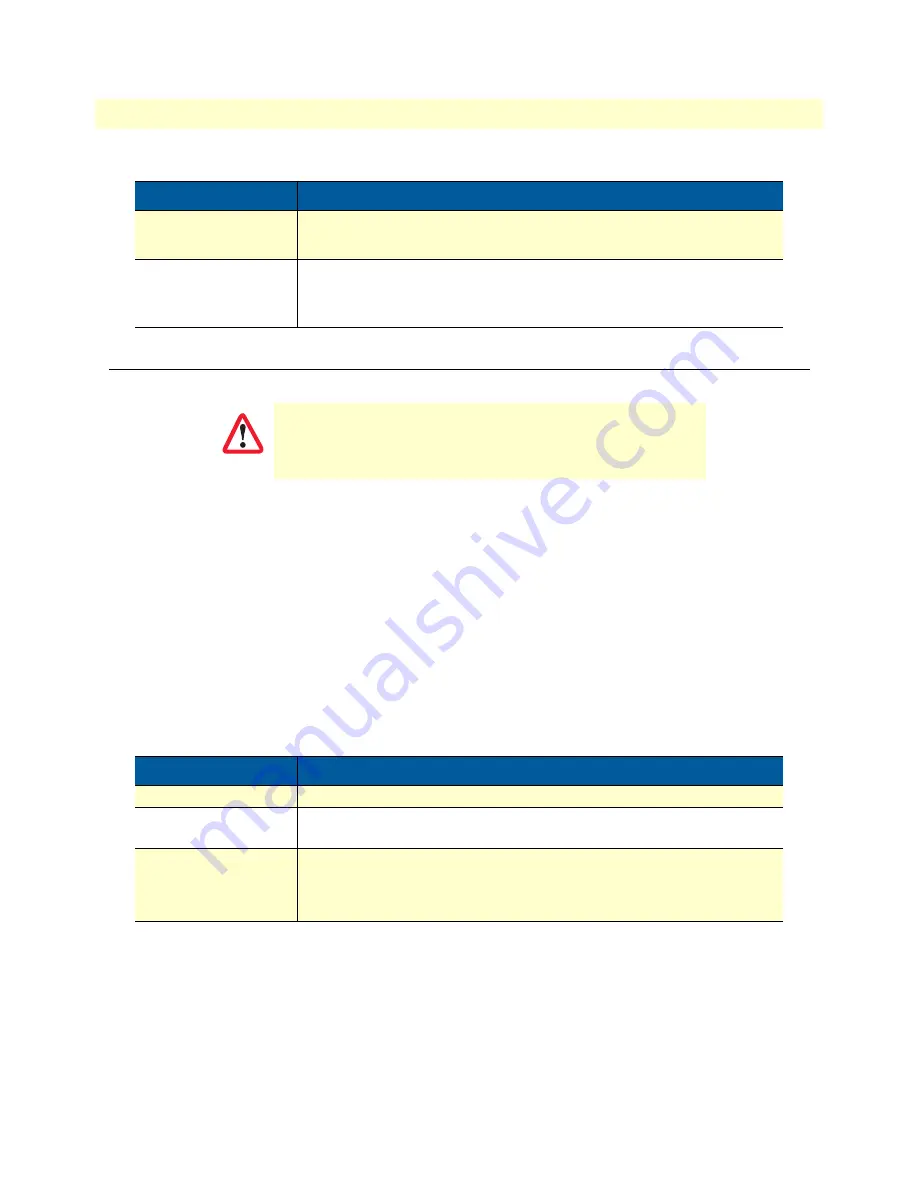
Resetting the SmartNode device when it is initially powered off
57
SmartNode 4170 User Manual
F
• Reset Button Functions
Resetting the SmartNode device when it is initially powered off
If the SmartNode device is not booting properly, the
Reset
button may remedy the problem as follows:
•
Switching to the backup image
•
Erasing the entire contents of flash memory (no exceptions)
The following procedure must be performed starting with the SmartNode device in a powered off state:
1.
Hold the
Reset
button and
2.
Apply power to the SmartNode device while holding the
Reset
button.
3.
The
Power
LED flashes quickly for 2 seconds, during which time the
Reset
button must remain pressed.
4.
The
Power
LED will begin a blink pattern (see
). Release the
Reset
button.
5.
Pressing and releasing the
Reset
button will cycle through the blink patterns.
6.
10 seconds after the last
Reset
button press, an action will be performed based on the selected pattern.
C
(5 to 14 seconds)
•
Erase
startup-config
•
Reboot (indicated by the slow blinking of all LEDs
D
(15 to 20 seconds)
•
Factory reset which erases entire flash memory except for
shipping-
config
, shipping wizards, default root CAs and software licenses
•
Reboot (indicated by fast blinking of all LEDs)
This procedure should
only
be performed if the SmartNode
device is not booting properly. It should used by trained Smart-
Node technicians and Patton Support personnel only.
Table 11. Using the Reset button to switch to a backup image or erase flash memory
LED Blink Pattern
Action
1-blink, pause
Boot normally
2-blinks, pause
Switch to backup image, then boot (boot normally if the device only has a
single image).
3-blinks, pause
Erase entire contents of flash memory (no exceptions), then boot.
Note
Erasing flash memory also deletes previously pur-
chased and loaded software license keys.
Table 10. Results from pressing the Reset button (Continued)
Period
Action
CAUTION





































