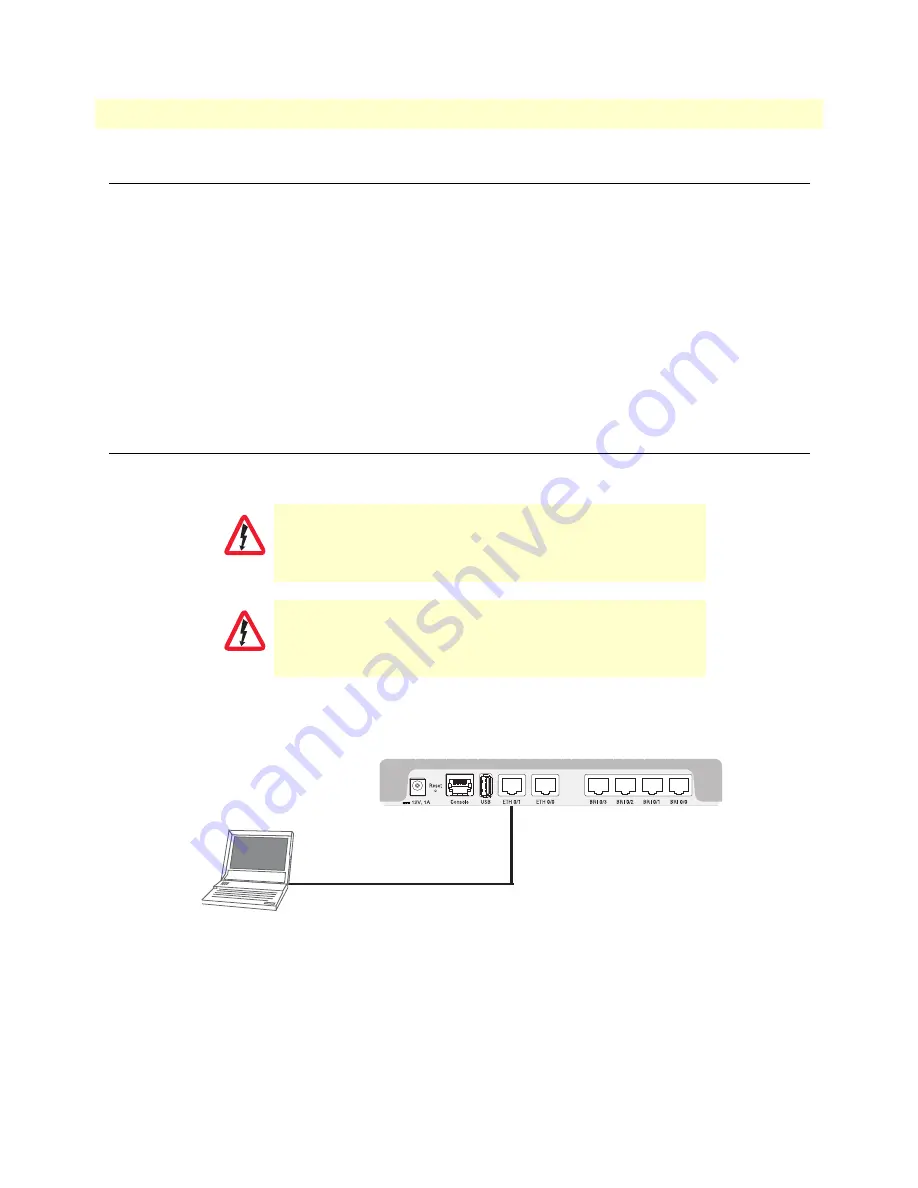
Introduction
32
SmartNode 5530 User Manual
4
• Initial Configuration
Introduction
This chapter leads you through the basic steps to set up a new SmartNode and to download a configuration.
Setting up a new SmartNode consists of the following main steps:
Note
If you haven’t already installed the SmartNode, refer to Chapter 3,
•
Connecting the SmartNode to your laptop PC
•
Configuring the desired IP address
•
Connecting the SmartNode to the network
•
Loading the configuration (optional)
Connecting the SmartNode to Your Laptop PC
First, the SmartNode must be connected to the main power supply with the power cable. Wait until the Power
LED stops blinking and stays lit constantly. Now the SmartNode is ready.
The SmartNode SN5530 is equipped with Auto-MDX Ethernet ports, so you can use straight-through cables
for host or hub/switch connections (see figure 7).
Figure 7. Connecting the SmartNode to your Laptop PC
The SmartNode comes with a built-in DHCP server to simplify configuration. Therefore, to automatically
configure the PC for IP connectivity to the SmartNode, the Laptop PC must be configured for DHCP. The
SmartNode will provide the PC with an IP address. You can check the connection to the SmartNode by execut-
ing the ping command from the PC command window as follows:
ping 192.168.1.1
The interconnecting cables shall be acceptable for external use
and shall be rated for the proper application with respect to volt-
age, current, anticipated temperature, flammability, and
mechanical serviceability.
For the ISDN connection to a carrier network, it shall be con-
nected to a network termination device and not connected
directly to an outside POTS line.
CAUTION
CAUTION
Straight-through wired cable
LAN (ETH 0/1)
Laptop PC
















































